Dell PowerEdge 2450 User Manual Page 1
Browse online or download User Manual for Acoustics Dell PowerEdge 2450. Dell PowerEdge 2450 User Manual
- Page / 166
- Table of contents
- BOOKMARKS


- 1
- 1
- 9
- 11
- 14
- 15
- 16
- 17
- 18
- 26
- 27
- 30
- 30
- 31
- 33
- 34
- 35
- 37
- 38
- 39
- 40
- 41
- 43
- 44
- 48
- 51
- 52
- 54
- " 55
- #$ 58
- 59
- #$( 64
- $ 68
- 77
- 78
- DRAC 2 connector (SVR_MGT) 79
- 81
- 82
- 82
- 83
- 84
- 85
- 85
- 86
- DIMM socket ejectors (2) 89
- 90
- 93
- 93
- 94
- 94
- 95
- Figure 9-3) 96
- 97
- 101
- 102
- 109
- 110
- 112
- 112
- 113
- 116
- 116
- 118
- 129
- 129
- 130
- 131
- 132
- VGA Video connector 133
- 134
- 137
- 138
- ! 144
- 147
- 148
- 151
- 161
- 044+0(% 164
Summary of Contents
1-2 Dell PowerEdge 2450 Systems Installation and Troubleshooting Guide
9-8 Dell PowerEdge 2450 Systems Installation and Troubleshooting Guide3. Open the computer covers.4. Install the controller card in an expansion slot.
support.dell.com Installing Hard-Disk Drives 10-1This section describes how to install and configure small comput
10-2 Dell PowerEdge 2450 Systems Installation and Troubleshooting GuideNOTE: Dell recommends that you
support.dell.com Installing Hard-Disk Drives 10-3SCSI hard-disk drives are supplied by Dell in special drive carriers
10-4 Dell PowerEdge 2450 Systems Installation and Troubleshooting Guide6. Open the handle on the new hard-d
support.dell.com Installing Hard-Disk Drives 10-51. Turn off the system, including any attached peripherals, and disconnect the sys-tem from the elect
10-6 Dell PowerEdge 2450 Systems Installation and Troubleshooting Guide !"#To operate the SCSI backplane in
support.dell.com Installing Hard-Disk Drives 10-76. Slide the daughter card into the drive bay and lock the card into place by closing the retention l
10-8 Dell PowerEdge 2450 Systems Installation and Troubleshooting Guide
support.dell.com Getting Help 11-1 This chapter describes the tools Dell provides to help you when you have a problem with your
support.dell.com Checking the Basics 2-1If your Dell PowerEdge 2450 system is not working as expected, begin troubleshoot-
11-2 Dell PowerEdge 2450 Systems Installation and Troubleshooting GuideDell provides a number of tools to assist you. These tools are descri
support.dell.com Getting Help 11-3Anonymous file transfer protocol (FTP)ftp.dell.com/Log in as user: , and use your e-mail address as your p
11-4 Dell PowerEdge 2450 Systems Installation and Troubleshooting GuideYou can call this automated service to check on th
support.dell.com Getting Help 11-53. Include a copy of the Diagnostics Checklist indicating the tests you have run and any error messages reported by
11-6 Dell PowerEdge 2450 Systems Installation and Troubleshooting GuideName: ______________________________________
support.dell.com Getting Help 11-7 !When you need to contact Dell, use the telephone numbers, codes, and electronic add
11-8 Dell PowerEdge 2450 Systems Installation and Troubleshooting Guide
support.dell.com Getting Help 11-9Spain (Madrid) 07 34 91Sweden (Upplands Vasby) 009 46 8Switzerland (Geneva) 00 41 22Taiwa n 0 0 2 8 86 —Thailand 001
11-10 Dell PowerEdge 2450 Systems Installation and Troubleshooting GuideBelgium*(Brussels)Technical Support. . . . . . . . . . . . . . . . . . . . . .
support.dell.com Getting Help 11-11China(Xiamen)Customer Service . . . . . . . . . . . . . . . . . . . . . . . . . . . . . . . . . toll free: 800 858
2-2 Dell PowerEdge 2450 Systems Installation and Troubleshooting Guide3. Perform the steps in the next section, “Checking Connections and Switches.”Is
11-12 Dell PowerEdge 2450 Systems Installation and Troubleshooting GuideFrance(Paris/Montpellier)Technical Support . . . . . . . . . . . . . . . . . .
support.dell.com Getting Help 11-13Ireland(Bray)NOTE: Customers in Ireland call the U.K. for Home/Small Business customer assistance.Technical Support
11-14 Dell PowerEdge 2450 Systems Installation and Troubleshooting GuideKorea(Seoul)NOTE: Customers in Korea call Malay-sia for customer assistance.Te
support.dell.com Getting Help 11-15Mexico(Colonia Granada)NOTE: Customers in Mexico call the U.S.A. for access to the Automated Order-Status Sys-tem a
11-16 Dell PowerEdge 2450 Systems Installation and Troubleshooting GuidePoland(Warsaw)Technical Support . . . . . . . . . . . . . . . . . . . . . . .
support.dell.com Getting Help 11-17Spain(Madrid)Technical Support . . . . . . . . . . . . . . . . . . . . . . . . . . . . . . . . . . . . . . . . . .
11-18 Dell PowerEdge 2450 Systems Installation and Troubleshooting GuideU.K.(Bracknell)Technical Support. . . . . . . . . . . . . . . . . . . . . . .
support.dell.com Getting Help 11-19U.S.A.(Austin, Texas)Automated Order-Status System . . . . . . . . . . . . . . . . . . . . .toll free: 1-800-433-90
11-20 Dell PowerEdge 2450 Systems Installation and Troubleshooting Guide
support.dell.com Jumpers, Switches, and Connectors A-1This section provides specific information about the
support.dell.com Checking the Basics 2-3To check all the connections and switches, p
A-2 Dell PowerEdge 2450 Systems Installation and Troubleshooting Guidethe jumper is referred to as jumpered. The jumper setting is often shown in text
support.dell.com Jumpers, Switches, and Connectors A-3
A-4 Dell PowerEdge 2450 Systems Installation and Troubleshooting GuideTable A-2 lists the connectors and sockets located on the
support.dell.com Jumpers, Switches, and Connectors A-5Figure A-2 shows the location of the connectors on the back of th
A-6 Dell PowerEdge 2450 Systems Installation and Troubleshooting GuideFigure A-3 shows the connectors and sockets located o
support.dell.com Jumpers, Switches, and Connectors A-75. Repeat step 1.6. Install the jumper plug on the PASSWD jumper.7. Replace the right-side compu
A-8 Dell PowerEdge 2450 Systems Installation and Troubleshooting Guide
v Use the following safety guidelines to ensure your own personal safety and to help protect your computer or storage system from p
vi$%&11"
vii If any of the following conditions occur, unplug the product from the electrical outlet and replace the part or contact your Dell authorized serv
2-4 Dell PowerEdge 2450 Systems Installation and Troubleshooting Guide3. Plug the power strip into another electrical outlet. Is the power strip recei
viiiadapter plugs or remove the grounding prong from a cable. If you must use an extension cord, use a three-wire cord with properly grounded plugs.
ix Move products with care; ensure that all casters and/or stabilizers are firmly con-nected to the computer or storage system. Avoid sudden stops an
x Ensure that proper airflow is provided to components in the rack. Do not step on or stand on any system/component when servicing other systems/com
xi":)
xii When transporting a sensitive component, first place it in an antistatic container or packaging. Handle all sensitive components in a static-saf
xiiimonitor screen at or below eye levelwrists relaxed and flatarms at desk levelmonitor and keyboardpositioned directlyin front of userfeet flat on t
xiv
xiiiThis guide is intended for anyone who wants to upgrade or troubleshoot a Dell PowerEdge 2450 computer system. Before callin
xiv Technical information files—sometimes called "readme" files—may be installed on the hard-disk drive to provide last-minute updates abou
xvScreen text is a message or text that you are instructed to type as part of a com-mand (referred to as a command line). Screen text is presented in
support.dell.com Checking the Basics 2-5 An error message See Chapter 3, “Messages and Codes
support.dell.com Abbreviations and Acronyms 1 The following list defines or identifies technical terms, abbreviations, and
2 Dell PowerEdge 2450 Systems Installation and Troubleshooting Guidecomplementary metal-oxide semiconductorcollect on deliverycharacters
support.dell.com Abbreviations and Acronyms 3Fahrenheitfile allocation tableFederal Communications Commissionfirst-in first-outfeet gram(
4 Dell PowerEdge 2450 Systems Installation and Troubleshooting Guidemeter(s)milliampere(s)!milliampere-hour(s)megabyte(s)megabit(s)megabi
support.dell.com Abbreviations and Acronyms 5)polyvinyl chloride#quarter-inch cartridgeredundant arrays of independent disksrandom-access m
6 Dell PowerEdge 2450 Systems Installation and Troubleshooting Guide)video graphics array)(very-large-scale integration)video random-access mem
ixFigure 2-1. Back-Panel Features . . . . . . . . . . . . . . . . . . . . . . . . . . . . . . . . . . . . 2-3Figure 2-2. Front-Panel Features . . . .
x
vTable 2-1. Boot Routine Indications . . . . . . . . . . . . . . . . . . . . . . . . . . . . . . .2-5Table 3-1. System Messages . . . . . . . . . .
2-6 Dell PowerEdge 2450 Systems Installation and Troubleshooting GuideYou can easily correct certain system problems by verif
vi
xvii
xviii !! Features of the Dell Diagnostics. . . . . . . . . . . . . . . .
xixTroubleshooting SCSI Hard-Disk Drives. . . . . . . . . . . . . . . . . . . . . . . . . . . . . . . . . 7-22Troubleshooting a RAID Controller . .
xx /. Technical Assistance . . . . . . . . . . . . . . . . . .
xxiFigure 8-4. DIMM Sockets . . . . . . . . . . . . . . . . . . . . . . . . . . . . . . . . . . . . . . . . . . 8-6Figure 8-5. Installing a DIMM . .
xxii
support.dell.com Messages and Codes 3-1Applications, operating systems, and the computer itself are capable of identifying
3-2 Dell PowerEdge 2450 Systems Installation and Troubleshooting Guide
support.dell.com Messages and Codes 3-3(#)* Improperly connected or missing CD-ROM drive. Check that the diskette drive/CD-ROM drive
_________ __________Information in this document is subject to change without notice.© 1999 Dell Computer Corporation. All rights reserved. Reproducti
3-4 Dell PowerEdge 2450 Systems Installation and Troubleshooting Guide#, Diskette write-protect feature activatedMove the write-
support.dell.com Messages and Codes 3-5$ (+"Microprocessor not supported by systemInstall a correct version of the microproc
3-6 Dell PowerEdge 2450 Systems Installation and Troubleshooting Guide4
support.dell.com Messages and Codes 3-72Faulty diskette, diskette/tape drive subsystem, or hard-disk drive subsystemReplac
3-8 Dell PowerEdge 2450 Systems Installation and Troubleshooting Guide Faulty diskette or hard-disk drive Replace the diskette or
support.dell.com Messages and Codes 3-9"Improperly seated DIMMs or faulty keyboard/mouse controller chip (de
3-10 Dell PowerEdge 2450 Systems Installation and Troubleshooting GuideWhen an error that cannot be reported on the monitor occurs du
support.dell.com Messages and Codes 3-111-3-2 No memory installed Remove and reseat the DIMMs. If the problem persists, replace the DIMMs. If the prob
3-12 Dell PowerEdge 2450 Systems Installation and Troubleshooting Guide3-1-4 Slave interrupt-mask register failure3-2-4 Keyboard-controller test failu
support.dell.com Messages and Codes 3-134-2-4 Unexpected interrupt in pro-tected modeEnsure that all expansion cards are properly seated, and then reb
xvii
3-14 Dell PowerEdge 2450 Systems Installation and Troubleshooting GuideA warning message alerts you to a possible problem and asks you
support.dell.com Messages and Codes 3-15 !"Table 3-3 lists the drive indicator patterns established by the SC
3-16 Dell PowerEdge 2450 Systems Installation and Troubleshooting GuideDrive bay empty All three drive status indicators are off.Drive predicted failu
support.dell.com Finding Software Solutions 4-1 Because most computer systems have several application programs i
4-2 Dell PowerEdge 2450 Systems Installation and Troubleshooting GuideWhen you run the installation routine, be prepared to respond to prompts for inf
support.dell.com Finding Software Solutions 4-3 IRQ0 Used by the system timerIRQ1 Use
4-4 Dell PowerEdge 2450 Systems Installation and Troubleshooting Guide
support.dell.com Running the Dell Diagnostics 5-1Unlike many diagnostic programs, the Dell Diagnostics helps you
5-2 Dell PowerEdge 2450 Systems Installation and Troubleshooting Guidecomponent(s) you need to test, simply select the appropriate diagnostic device g
support.dell.com Running the Dell Diagnostics 5-3Selecting Exit to MS-DOS exits the diagnostics and returns you to your operating system environment.T
xviii !! Features of the Dell Diagnostics. . . . . . . . . . . . . . . .
5-4 Dell PowerEdge 2450 Systems Installation and Troubleshooting Guide Move the highlight to the option you want to select by pressing the left- or r
support.dell.com Running the Dell Diagnostics 5-5The Select option in the Device Groups menu allows you to choose one or more devices from a par
5-6 Dell PowerEdge 2450 Systems Installation and Troubleshooting Guide
support.dell.com Checking the Equipment 6-1This chapter provides troubleshooting procedures for equipment that connects
6-2 Dell PowerEdge 2450 Systems Installation and Troubleshooting Guide2. Run the video tests in the Dell Diagnostics. Is the monitor displaying text p
support.dell.com Checking the Equipment 6-32. Swap the faulty keyboard with a working keyboard. To swap a faulty keyboard, unplug the keyboard cable f
6-4 Dell PowerEdge 2450 Systems Installation and Troubleshooting Guide3. Check the contents of the start-up files. See “Installing and Configuring Sof
support.dell.com Checking the Equipment 6-55. Run the parallel printer's self-test.Did the self-test run successfully?Ye s . Go to step 6.No. The
6-6 Dell PowerEdge 2450 Systems Installation and Troubleshooting Guide5. Turn off the computer and the serial device, and swap the device with a compa
support.dell.com Checking the Equipment 6-77. Turn on the computer and the USB device.Is the problem resolved?Ye s . The USB device must be replaced.
xixTroubleshooting SCSI Hard-Disk Drives. . . . . . . . . . . . . . . . . . . . . . . . . . . . . . . . . 7-22Troubleshooting a RAID Controller . .
6-8 Dell PowerEdge 2450 Systems Installation and Troubleshooting Guide
support.dell.com Checking Inside the Computer 7-1This chapter provides troubleshooting procedures for components
7-2 Dell PowerEdge 2450 Systems Installation and Troubleshooting Guide" #$
support.dell.com Checking Inside the Computer 7-3You must remove the system’
7-4 Dell PowerEdge 2450 Systems Installation and Troubleshooting Guide !
support.dell.com Checking Inside the Computer 7-5 4. Locate the expansion-card cage securing lever (see Fi
7-6 Dell PowerEdge 2450 Systems Installation and Troubleshooting Guide!" #$The system board holds the computer's co
support.dell.com Checking Inside the Computer 7-7#$%Liquid spills, splashes, and excessive humidity can cause damage to the
7-8 Dell PowerEdge 2450 Systems Installation and Troubleshooting GuideTo troubleshoot a damaged computer, perform the following steps:1. Turn off the
support.dell.com Checking Inside the Computer 7-94. Is the battery firmly installed in the battery socket on the system board?Ye s . Go to step 7.No.
xx /. Technical Assistance . . . . . . . . . . . . . . . . . .
7-10 Dell PowerEdge 2450 Systems Installation and Troubleshooting Guide%&'#$
support.dell.com Checking Inside the Computer 7-11#$Three cooling fans are installed in the PowerEdge 2450 system chassis.
7-12 Dell PowerEdge 2450 Systems Installation and Troubleshooting Guidec. Install a new fan in the assembly and connect it to the fan power wiring har
support.dell.com Checking Inside the Computer 7-135. Close the computer doors, reconnect the system to AC power, and turn on the system.Is the problem
7-14 Dell PowerEdge 2450 Systems Installation and Troubleshooting Guide12. Run the system memory test in the Dell Diagnostics.Did the test run success
support.dell.com Checking Inside the Computer 7-152. Enter the System Setup program to check the To t a l M e m o r y or System Mem-ory setting. See
7-16 Dell PowerEdge 2450 Systems Installation and Troubleshooting Guide12. Reboot the system, and observe the monitor screen and the indicators on the
support.dell.com Checking Inside the Computer 7-174. Determine whether a video expansion card is installed.Is a video expansion card installed?Ye s .
7-18 Dell PowerEdge 2450 Systems Installation and Troubleshooting Guide8. Run the system board tests again. Did the tests run successfully?Ye s . Go t
support.dell.com Checking Inside the Computer 7-19The computer's power supply is not providing sufficient power for the drives.The computer&apo
xxiFigure 8-4. DIMM Sockets . . . . . . . . . . . . . . . . . . . . . . . . . . . . . . . . . . . . . . . . . . 8-6Figure 8-5. Installing a DIMM . .
7-20 Dell PowerEdge 2450 Systems Installation and Troubleshooting Guide12. Repeat steps 9 through 11 until all expansion cards have been reinstalled o
support.dell.com Checking Inside the Computer 7-21adapter card, see the documentation that accompanied the SCSI host adapter card.Are the drivers inst
7-22 Dell PowerEdge 2450 Systems Installation and Troubleshooting Guide10. Turn off the system, including any attached peripherals, and disconnect the
support.dell.com Checking Inside the Computer 7-23Other drive indicator patterns are listed in Table 3-3, “SCSI Hard-Disk Drive Indicator Patterns.”To
7-24 Dell PowerEdge 2450 Systems Installation and Troubleshooting Guide'()*+,1.!+/1
support.dell.com Checking Inside the Computer 7-25 !If you encounter problems with the optional integrated
7-26 Dell PowerEdge 2450 Systems Installation and Troubleshooting Guide9. Close the computer doors, reconnect the system to the electrical outlet, and
support.dell.com Installing System Board Options 8-1 This section describes how to install the following optio
8-2 Dell PowerEdge 2450 Systems Installation and Troubleshooting GuideExpansion cards are installed
support.dell.com Installing System Board Options 8-3T
xxii
8-4 Dell PowerEdge 2450 Systems Installation and Troubleshooting Guide5. Install the new expansion card (see
support.dell.com Installing System Board Options 8-5To remove an expansion card, perform the following steps.
8-6 Dell PowerEdge 2450 Systems Installation and Troubleshooting GuideThe system is upgradable to 2 GB by installing combinations o
support.dell.com Installing System Board Options 8-7To perform a memory upgrade to the system board, perform the following
8-8 Dell PowerEdge 2450 Systems Installation and Troubleshooting Guide6. If the System Memory value is incorrect, one or more of the DIMMs may not be
support.dell.com Installing System Board Options 8-9To remove a DIMM, press down and outward on the ejectors on each end of the socket u
8-10 Dell PowerEdge 2450 Systems Installation and Troubleshooting Guide2. Slide the terminator card up and out of the guide bracket assembly (see Figu
support.dell.com Installing System Board Options 8-11)+# 3. Deflect the tab on the other end of the
8-12 Dell PowerEdge 2450 Systems Installation and Troubleshooting Guide,+#-%3. Replace the c
support.dell.com Installing System Board Options 8-132. Remove the expansion-card cage as instructed in “Removing the Expansion-Card Cage” in Chapter
support.dell.com Introduction 1-1Dell™ PowerEdge™ 2450 computer systems are compact, high-speed servers that offer significant se
8-14 Dell PowerEdge 2450 Systems Installation and Troubleshooting Guide/-!+017. Close the computer doors, and
support.dell.com Installing System Board Options 8-15NOTES: Some software may cause the system time to speed up or slow down. If the system seems to o
8-16 Dell PowerEdge 2450 Systems Installation and Troubleshooting Guide/6. Close the computer doors, and then recon
support.dell.com Installing a Drive in the Peripheral Bay 9-1 The open peripheral bay at the front of
9-2 Dell PowerEdge 2450 Systems Installation and Troubleshooting GuideThis section describes how to install the following options: De
support.dell.com Installing a Drive in the Peripheral Bay 9-3SCSI logic requires that the two devices at opposite ends of the SCSI c
9-4 Dell PowerEdge 2450 Systems Installation and Troubleshooting Guide5. Loosen the thumbscrew at the b
support.dell.com Installing a Drive in the Peripheral Bay 9-57. Remove the plastic insert from the front of the peripheral cage.From the inside of the
9-6 Dell PowerEdge 2450 Systems Installation and Troubleshooting Guide1. Turn off the system, including any attached peripherals, and disconnect the s
support.dell.com Installing a Drive in the Peripheral Bay 9-713. Plug the DC power cable connector into the 4-pin power input connector on the back of
More documents for Acoustics Dell PowerEdge 2450
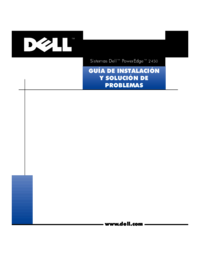



 (29 pages)
(29 pages) (9 pages)
(9 pages)







Comments to this Manuals