Dell Compellent Series 30 User Manual Page 1
Browse online or download User Manual for Computer hardware Dell Compellent Series 30. Dell Compellent Series 30 User Manual
- Page / 70
- Table of contents
- BOOKMARKS
- Storage Center 5.5 1
- Disclaimers 2
- Trademarks and Copyright 2
- Contents 3
- 1 Getting Started 3
- Glossary 53 4
- Related Publications 5
- System Power Up 8
- Setting Up the Storage Center 10
- Set IP Addresses 11
- Step 2: License Agreement 13
- Step 3: Load License 13
- Step 4: Create Disk Folder 14
- Select Hot Spares 16
- Name Disk Folder 17
- Advanced Options (Optional) 18
- Center 21
- Step 6: Time Settings 22
- Step 7: System Setup 23
- Step 8: Configure SMTP 24
- Figure 13. Configure SMTP 25
- Step 9: Update Setup 27
- Step 10: User Setup 28
- Step 12: Configure Ports 30
- Virtual Ports are Licensed 31
- To use the dropdown menus 35
- To use the buttons 35
- To use dropdown menus 42
- To use buttons 42
- To edit a virtual port 45
- To edit a Virtual Port 48
- Configure a Phone Home Proxy 51
- To Phone Home 52
- About Virtual Storage 50 55
- About Virtual Ports 51 55
- About Virtual Storage 56
- About Virtual Ports 57
- Virtual Port Mode 58
- Glossary 59
- 680-022-009 B 70
Summary of Contents
Storage Center 5.5System Setup Guide
4 Storage Center System Setup GuideSetting Up the Storage CenterNote You should also enable logging as the logs will be helpful if Copilot support is
5 Setting Up a ControllerSet IP AddressesStorage Center controllers use static IP addresses. • eth0 supports system login and access for the software.
6 Storage Center System Setup GuideSetting Up the Storage CenterConfiguring a System via the Startup WizardAfter establishing a connection to Control
7 Configuring a System via the Startup WizardFigure 1. Login Window5 Enter the default user ID and password:Adminmmm6 Click on Login.Step 2: License A
8 Storage Center System Setup GuideSetting Up the Storage Center• License generation date is shown in YYMMDD format.• .lic is the file extension.Figu
9 Configuring a System via the Startup WizardSelect Disks for the Disk FolderTo maximize the benefit of Data Progression, the Startup Wizard selects a
10 Storage Center System Setup GuideSetting Up the Storage CenterSelect Hot SparesA Hot Spare replaces a failed disk. It is held in reserve until nee
11 Configuring a System via the Startup WizardName Disk FolderThe default name for the disk folder is Assigned. Enter another name or accept the defau
12 Storage Center System Setup GuideSetting Up the Storage CenterAdvanced Options (Optional)Note The default disk folder settings are appropriate for
13 Configuring a System via the Startup Wizard• 2 MB: (Default) Recommended for most application needs. • 512 KB: Appropriate for applications with hi
© 2011 Dell Inc. All rights reserved.Storage Center 5.5 System Setup Guide680-022-009DisclaimersInformation in this document is subject to change with
14 Storage Center System Setup GuideSetting Up the Storage CenterController InformationTo add a controller to the Storage Center, complete the inform
15 Configuring a System via the Startup Wizard Figure 9. Confirm Add Controller3 To confirm, click Join Now. Wait for the system to join the controlle
16 Storage Center System Setup GuideSetting Up the Storage CenterStep 6: Time SettingsThe Time Settings step allows you to set the system time for th
17 Configuring a System via the Startup WizardStep 7: System SetupThe System Setup step allows you to set the System Name and Management IP Address fo
18 Storage Center System Setup GuideSetting Up the Storage CenterEnable / Disable System Read and Write CacheThis dialog allows you to set system-wid
19 Configuring a System via the Startup WizardFigure 13. Configure SMTP1 Enter the following:• SMTP Mail Server: IP address or fully qualified domain
20 Storage Center System Setup GuideSetting Up the Storage CenterAdvanced SMTP OptionsFigure 14. Advanced SMTP Options1 The default is Enable SMTP E-
21 Configuring a System via the Startup WizardStep 9: Update SetupThe Update Setup step allows you to set the default system update option.Figure 15.
22 Storage Center System Setup GuideSetting Up the Storage CenterStep 10: User SetupThe User Setup step allows you to configure the Admin user.Figure
23 Configuring a System via the Startup WizardStep 11: Configure IO Cards (optional)The Configure IO Cards step allows you to configure iSCSI IO cards
iii ContentsPrefacePurpose vRelated Publications vContacting Dell Support Services v1 Getting StartedPre-installation Documents 1About Virtual Por
24 Storage Center System Setup GuideSetting Up the Storage CenterFigure 18. iSCSI IO Card Configuration Warnings3 For each iSCSI IO card, correct the
25 Configuring a System via the Startup WizardVirtual Ports are LicensedFC and iSCSI transport types can use Legacy or Virtual Port Operational Mode.
26 Storage Center System Setup GuideSetting Up the Storage CenterStep 12a: Configure Ports – Virtual Ports Not LicensedIf Virtual Ports are not licen
27 Configuring a System via the Startup WizardFigure 20. Port Configuration with no WarningsFigure 21. Port Configuration with a Warning
28 Storage Center System Setup GuideSetting Up the Storage Center3 Your next action depends upon the following:• If there are no warnings for any tra
29 Configuring a System via the Startup Wizard To use the dropdown menus•Purpose: Allows you to set the purpose for a port. Valid values for port pur
30 Storage Center System Setup GuideSetting Up the Storage CenterFigure 23. Edit Fault Domains (iSCSI)2 Select a domain.3 Click Edit Fault Domain aga
31 Configuring a System via the Startup WizardFigure 25. Create Fault Domain (iSCSI example)2 Enter the name of the new domain, the type, and any addi
32 Storage Center System Setup GuideSetting Up the Storage CenterStep 12b: Configure Ports – Virtual Ports LicensedIf Virtual Ports are licensed, a d
33 Configuring a System via the Startup WizardFigure 28. Operational Modes Configured with no WarningsCommon Action – Continue1 Click Continue to gene
iv Storage Center System Setup GuideContents3 Virtual Storage and Virtual PortsAbout Virtual Storage 50About Virtual Ports 51Legacy Mode 51Virtual
34 Storage Center System Setup GuideSetting Up the Storage CenterFigure 29. Create iSCSI Fault Domain3 (iSCSI only) Enter the IP Address of the Contr
35 Configuring a System via the Startup WizardFigure 30. Initial Port Configuration Generated with no Warnings5 Your next action depends upon the foll
36 Storage Center System Setup GuideSetting Up the Storage CenterConfigure Virtual Port Mode Local Ports – FC1 Click the FC tab to select the Fibre C
37 Configuring a System via the Startup Wizard• Click Reset Defaults if you modified the configuration and want to return to the original configuratio
38 Storage Center System Setup GuideSetting Up the Storage CenterFigure 33. Fault Domain Properties (Fibre Channel)4 Click OK to confirm any changes.
39 Configuring a System via the Startup WizardFigure 35. Confirm Fault Domain Creation (Fibre Channel)3 Click Create Now to confirm cr eat at ion of t
40 Storage Center System Setup GuideSetting Up the Storage Center To validate Virtual Port Mode FC port changesAfter all Fibre Channel Fault Domain
41 Configuring a System via the Startup Wizard• Fault Domain: Allows you to assign a controller port to a fault domain or to <none>.•User Alias:
42 Storage Center System Setup GuideSetting Up the Storage CenterNote For iSCSI only, servers initiate IO to iSCSI ports through the fault domain’s c
43 Configuring a System via the Startup Wizard1 To change a Virtual Port’s Preferred Physical Port, use the dropdown menu. (Optionally, you can edit V
v PrefacePurposeThis guide describes how to setting up a new Storage Center.Related PublicationsWhile using this guide, you may also want to refer to
44 Storage Center System Setup GuideSetting Up the Storage CenterFigure 41. Generate SSL Certificate1 To generate a new certificate set, enter the IP
45 Completing the Storage Center SetupCompleting the Storage Center SetupCompleting the Storage Center setup consists of these steps:• Configure a Pho
46 Storage Center System Setup GuideSetting Up the Storage CenterPhone HomeComplete the setup by phoning home to Copilots to communicate the Storage
47 Completing the Storage Center SetupCheck for Storage Center Updates After setup is complete, check for Storage Center updates that may have become
48 Storage Center System Setup GuideSetting Up the Storage Center
49 3 Virtual Storage and Virtual Ports About Virtual Storage 50About Virtual Ports 51
50 Storage Center System Setup GuideVirtual Storage and Virtual PortsAbout Virtual StorageStorage Center accelerates data access by spreading read/wr
51 About Virtual PortsAbout Virtual PortsStorage Center 5.0 introduced the Virtual Ports feature that enables a Storage Center to dramatically expand
52 Storage Center System Setup GuideVirtual Storage and Virtual PortsVirtual Port ModeBy default, a single virtual port resides on each Front End Phy
53 GlossaryAAssigned Disks Same as Managed Disks. Physical disks that are identified by Storage Center and to which data can be written. Assigned disk
vi Storage Center System Setup GuidePreface
54 Storage Center System Setup GuideGlossaryControllerProvides disk aggregation (RAID), I/O routing, error detection, and data recovery. Provides th
55 FFCSee Fibre ChannelFCPFibre Channel protocol for SCSIFTPFile Transfer Protocol. Program used to transfer files from another computer.FabricA combi
56 Storage Center System Setup GuideGlossaryHBA TypeIn the Storage Center, there are two HBA types: Fibre Channel and iSCSI.Hot SpareA hot spare dis
57 NFSNetwork File SystemNICNetwork Interface CardPPagepoolA pool of storage from which volumes are stored. See Storage Type on page 60. Physical Port
58 Storage Center System Setup GuideGlossaryRAID 10-DMRAID 10 Dual Mirror provides maximum protection for storage. Data is written simultaneously to
59 ServerDedicated computers that handle network tasks. Servers employ load balancing and caching appliances at the front end to give users the illusi
60 Storage Center System Setup GuideGlossaryStorage ProfileA collection of rules that identify RAID level and drive types (tiers) on which data is s
61 VolumeA volume is a discrete area of storage striped to multiple hard disks. Volume TypeSpecifies the volume type: Dynamic, Replay Enabled, or Repl
62 Storage Center System Setup GuideGlossary
1 1 Getting StartedPre-installation DocumentsAll hardware must be installed and cabled before you begin the setup and software installation process. I
680-022-009 B
2 Storage Center System Setup GuideGetting StartedSystem Power UpPower on the system by pressing the power switches in the following order. 1 Power u
3 2 Setting Up the Storage CenterSetting Up a ControllerOnce hardware has been racked and cabled and any FC switches that provide server connectivity
More documents for Computer hardware Dell Compellent Series 30















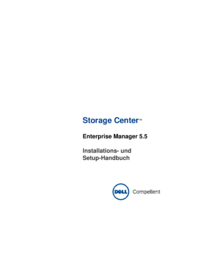


 (114 pages)
(114 pages)

 (151 pages)
(151 pages)







Comments to this Manuals