Dell PowerEdge SC1425 User Manual
Browse online or download User Manual for Computer hardware Dell PowerEdge SC1425. Dell PowerEdge SC1425 User Manual
- Page / 31
- Table of contents
- BOOKMARKS




- Abbreviations and Acronyms 1
- Technical Specifications 2
- Using Console Redirection 4
- Back to Contents Page 11
- System Overview 12
- System Features 13
- Power Protection Devices 14
- System Setup Options 18
- CPU Information Screen 19
- System Security Screen 20
- Integrated Devices Screen 20
- Console Redirection Screen 21
- Exit Screen 21
- Using the System Password 21
- Assigning a System Password 22
- Using the Setup Password 23
- Asset Tag Utility 24
- BMC Setup Module Options 25
- Glossary 26
- ZIF — Zero insertion force 30
Summary of Contents
Dell™PowerEdge™SC1425SystemsUser'sGuide System Overview UsingtheDellOpenManage™ServerAssistant Using the System Setup Program Technical
CDdrive,1, 2 DVDdrive,1, 2 harddrive,1 memory,1 NICs,1 powersupply,1 processors,1 symmetricmultiprocessing(SMP),1 USB,1 video
W warranty,1 Back to Contents Page
Back to Contents Page System Overview Dell™PowerEdge™SC1425SystemsUser'sGuide Front-Panel Features and Indicators Back-Panel Featur
Back-Panel Features and Indicators Figure1-2 shows the controls, indicators, and connectors located on the system's back panel. Figure 1-2. B
or ¡ Up to two internal 1-inch SCSI hard drives with an optional SCSI controller card. l Two integrated Gigabit Ethernet NICs, capable of supportin
Obtaining Technical Assistance If you do not understand a procedure in this guide or if the system does not perform as expected, see your Installati
Back to Contents Page UsingtheDellOpenManage™ServerAssistant Dell™PowerEdge™SC1425SystemsUser'sGuide Starting the Server Assistan
6. Run the program or specify the location to save the files. Using the Utility Partition The utility partition is a bootable partition on the h
Back to Contents Page Using the System Setup Program Dell™PowerEdge™SC1425SystemsUser'sGuide Entering the System Setup Program Syst
When you enter the System Setup program, the main System Setup program screen appears (see Figure3-1). Figure 3-1. Main System Setup Program Screen
Back to Contents Page Technical Specifications Dell™PowerEdge™SC1425SystemsUser'sGuide Processor ExpansionBus Memory Drive
Table3-3 lists the options and descriptions for the information fields that appear on the CPU Information screen. Table 3-3. CPU Information Screen
Console Redirection Screen Table3-6 lists the options and descriptions for the information fields that appear on the Console Redirection screen. Fo
Assigning a System Password Before you assign a system password, enter the System Setup program and check the System Password option. When a system
1. When prompted, press <Ctrl><Enter> to disable the existing system password. If you are asked to enter your setup password, contact
Asset Tag Utility Your system does not support an internal diskette drive, so you must attach an external USB diskette drive to use the Asset Tag ut
BMC Setup Module Options Table3-7 lists the BMC Setup Module options and shows how to configure the emergency management port (EMP). Table 3-7.BM
Back to Contents Page Glossary Dell™PowerEdge™SC1425SystemsUser'sGuide This section defines or identifies technical terms, abbreviation
DNS — Domain Name System. A method of translating Internet domain names, such as www.dell.com, into IP addresses, such as 143.166.83.200. DRAM — Dynam
LAN — Local area network. A LAN is usually confined to the same building or a few nearby buildings, with all equipment linked by wiring dedicated spec
read-only file — A read-only file is one that you are prohibited from editing or deleting. ROM — Read-only memory. Your system contains some programs
Back to Contents Page Video memory 16 MB Power AC power supply (per power supply) Wattage 450W Voltage 100-240V, 6-3A, 50/60 Hz Heat dissipation 1
Back to Contents Page ZIF — Zero insertion force.
Back to Contents Page Dell™PowerEdge™SC1425SystemsUser'sGuide For a complete list of abbreviations and acronyms, see the Glossary. Informa
Back to Contents Page Using Console Redirection Dell™PowerEdge™SC1425SystemsUser'sGuide Hardware Requirements Software Requirements
4. Configure the port with the following settings: l Set Bits per second. Console redirection supports only 9600, 19.2 K, 57.6 K, or 115.2 K bps.
Table B-1. SupportedEscapeSequences After creating macros for the keys listed in TableB-1, press <F1> on the client system's keyboard
Back to Contents Page <Ctrl><H> <Esc><Ctrl><H> <Ctrl><I> <Esc><Ctrl><I> <Ctrl><
Back to Contents Page Dell™PowerEdge™SC1425SystemsUser'sGuide A asset tag creating,1 asset tag number assigning,1 deleting,1 asse
frontpanel,1 M memory,1 interleaving,1 messages errormessages,1 N NICs,1 O operating systems supported,1 options systemsetup,1
More documents for Computer hardware Dell PowerEdge SC1425


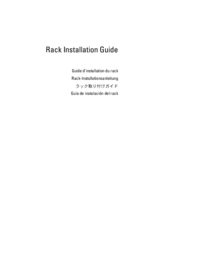
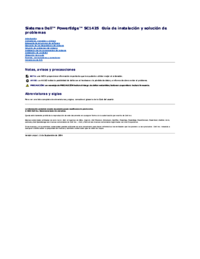


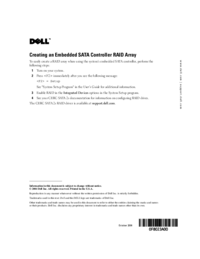

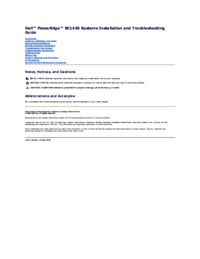


 (86 pages)
(86 pages)

 (176 pages)
(176 pages)







Comments to this Manuals