Dell PowerVault 124T User Manual
Browse online or download User Manual for Computer hardware Dell PowerVault 124T. Dell PowerVault 124T User Manual
- Page / 55
- Table of contents
- BOOKMARKS




- Notes, Notices, and Cautions 1
- User's Guide 2
- Setting Ethernet 3
- Setting the Subnet Mask 4
- Setting an IP Gateway 4
- Setting the SNMP Server 4
- Setting the Time 5
- Barcode Reader 6
- SCSI Barcode Length 6
- Setting Magazines 6
- Setting Security 6
- Setting Passwords 7
- Getting Help 8
- Setting the Security 9
- Stopping a Diagnostic Test 9
- Front Panel Diagnostic Tests 9
- RMU Diagnostic Tests 10
- Technical Assistance 11
- AutoTech Service 12
- Problems With Your Order 13
- Product Information 13
- Before You Call 14
- Host Bus Requirements 15
- Accessories 15
- Choosing a Location 15
- Installation Overview 15
- Installation Preparation 15
- UL Requirements 16
- Bar Code Reader 16
- Product Overview 16
- Unpacking the Autoloader 17
- Overview 21
- Enter Passwords 22
- Using Cartridges 23
- Ejecting a Single Cartridge 24
- Ejecting a Magazine 25
- Installing a Magazine 25
- Running an Inventory 27
- Viewing Status Information 27
- Viewing Element Status 28
- Viewing Tape Drive Status 28
- Viewing Tape Drive Version 28
- Viewing Ethernet Information 28
- Configuration Page 31
- Compression 32
- Cleaning Tape 32
- Setting the Magazines 32
- Setting the System Time 33
- Setting Network Options 33
- Firmware Page 35
- Library Operations Page 36
- Back to Contents Page 37
- Physical Specifications 38
- Tape Drive Specifications 39
- Checking for Errors 41
- Autoloader Logs 42
- TapeAlert Logs 50
- Packing the Autoloader 55
Summary of Contents
Dell™PowerVault™124TLTO5-140 SAS Autoloader User's Guide Introduction Installing the Autoloader Operating the Autoloader Remote Management U
2. Scroll to the test you want to run and press Enter. If you are already logged in as Administrator, the test begins executing immediately. The messa
Back to Contents Page GettingHelp:Dell™PowerVault™124TLTO5-140 SAS Autoloader User's Guide Technical Assistance Dell Enterprise Trainin
www.dell.com/jp (Japan only) www.euro.dell.com (Europe only) www.dell.com/la (Latin American countries) www.dell.ca (Canada only) l Anonymous fil
Automated Order-Status Service TocheckonthestatusofanyDell™productsthatyouhaveordered,youcangotosupport.dell.com, or you can call t
Before You Call If possible, turn on your system before you call Dell for technical assistance and call from a telephone at or near the computer. Y
Back to Contents Page InstallingtheAutoloader:Dell™PowerVault™124TLTO5-140 SAS Autoloader User's Guide Installation Overview Installing th
UL Requirements Bar Code Reader Your autoloader is equipped with a bar code reader. Although the autoloader does not require tape cartridges to have
Back Panel Overview Unpacking the Autoloader Before you begin, clear a desk or table so that you can unpack the autoloader. You also need to selec
Connecting the SAS, Ethernet, and Power Cables To connect the SAS, Ethernet, and power cables to the autoloader: 1. Shut down and turn off the sel
6. Attach the female connector of the power cable to the power connector on the back panel of the autoloader. 7. Plug in the power cable to the ne
Back to Contents Page FrontPanelAdministration:Dell™PowerVault™124TLTO5-140 SAS Autoloader User's Guide When you first power on the Dell P
Enabling LUN Support in Linux To verify the detection of a tape drive, administrators should check for its entry in /proc/scsi/scsi. Current version
Back to Contents Page Introduction:Dell™PowerVault™124TLTO5-140 SAS Autoloader User's Guide Overview Data backup is essential to protect irre
Back to Contents Page OperatingtheAutoloader:Dell™PowerVault™124TLTO5-140 SAS Autoloader User's Guide Operator's Panel Functionality
Using Cartridges When you first install the autoloader, you load your cartridges into the magazines (see "Manually Operating the Magazine")
Ejecting a Single Cartridge When you want to remove a single cartridge from the autoloader, you can specify the cartridge you want by bar code or loca
Outward Side of a Magazine The autoloader will not run unless both magazine bays are properly occupied with either a magazine or a magazine blank. On
Manually Operating the Magazine There are two white thumbwheels, located on each end of the magazine. You can move the slots within the magazine by tu
Running an Inventory The autoloader automatically runs an inventory whenever you power it back on or insert a magazine. An inventory checks each ma
Viewing Element Status The element status reports the status of the magazine slots. The status indicates whether a slot contains a cartridge or not,
To configure the Dell PowerVault 124T LTO5-140 SAS autoloader, you must verify the setup of the following: l Magazine(s). l Ethernet IP address (if y
Back to Contents Page RemoteManagementUnit:Dell™PowerVault™124TLTO5-140 SAS Autoloader User's Guide Remote Management Unit Overview Confi
RMU Web Interface Status Pane 1. System Status - provides model and serial number (S/N) of both the autoloader and the drive. This section also conta
The options listed under System Operations include Compression, Barcode Reader, Cleaning Tape, Magazines, and System Time. Compression For the Dell P
When configured for Both magazines, the autoloader always reports 16 storage elements to the host. This allows the removal and reinstallation of magaz
To Set Network Configuration: 1. To change the values of the subnet mask, gateway, Simple Network Management Protocol (SNMP) server, or the time serve
l Full Locking permits only one authorized client to issue control requests at a time. This client must release the lock by clicking the Home/Logout o
A minimum of two cartridges are required to run the diagnostic tests. The diagnostic tests available on the autoloader include: l Loader - Picker Tes
2. From the Library Operations page, click Set to Home. This executes a reset command to the autoloader. Back to Contents Page
Back to Contents Page TechnicalSpecifications:Dell™PowerVault™124TLTO5-140 SAS Autoloader User's Guide Physical Specifications Autoloader
Autoloader Power Specifications Autoloader Vibration Specifications Autoloader Shock Specifications Tape Drive Specifications LTO5-140 SAS Dri
1. From the main menu, scroll to Configuration, and then press Enter. 2. From the Configuration menu, scroll to Ethernet, and then press Enter. 3. Fro
Back to Contents Page Troubleshooting:Dell™PowerVault™124TLTO5-140 SAS Autoloader User's Guide Before Contacting Customer Support Operator
Operator Control Panel Error Display The Operator Control Panel (OCP) is used for operator input, and to display status and error information outpu
When either of these things occur, the system generates a log of the error. You can use these error logs to determine the type of error, when it occur
17 Activate Error 18 Threshold Error 19 Suspend Lifted 1A Block Pool Error 1B Queue Function Failed 1C Semaphore Function Failed 1D Timer Function Fai
l If the Random Moves test failed, see steps above for necessary actions. l Power cycle the autoloader and re-run the failed test. See Contacting Dell
l Verify that the autoloader operates correctly when properly configured and attached directly to a host system using a cross-over cable. l If all pr
l Check host adapter and SAS cables. l Power cycle the autoloader and retry the operation. l If all previous steps fail, see Contacting Dell. Servo E
l Power cycle the autoloader through the front panel. l Run the Random Moves test from either the Remote Management Unit (RMU) or the Operator Control
l Power cycle the autoloader. l Run the Random Moves test from either the Remote Management Unit (RMU) or the Operator Control Panel (OCP). Note: The
Front Panel Error Types EA LCD Busy ErrorPossible LCD controller problem, software error, or communication error. l Power cycle the autoloader. l Run
next digit. When you have advanced through all of the digits of the SNMP server address, the autoloader displays Enter to save. 5. Press Enter. New S
TapeAlert Logs You can retrieve TapeAlert log information through one of three methods: l Operator Control Panel (OCP) l Remote Management Unit (R
Tape Alert Message Typical Application Client Message Probable Cause Of Error Message Recommended Action Drive TAflag[01] Read Warning TapeAlert Log E
Unrecoverable Mechanical Cartridge Failure TapeAlert Log Entry: 0004000000000000 in the drive has experienced a mechanical failure. cartridge mechanic
Drive TAflag[28] Power Consumption TapeAlert Log Entry: 0000001000000000 The tape drive power consumption is outside the specified range. Power consu
Returning the Autoloader for Service If you need to return the autoloader or a component of the autoloader for service, see Contacting Dell. The f
Packing the Autoloader Gather the original packaging material to pack the autoloader: the shipping box, two foam end caps, accessory package insert (p
9. Press Enter to save. 10. Press Escape as necessary to return to the main menu. Barcode Reader You can enable or disable the Barcode Reader from th
Security Option When you first power on the autoloader, the security option is set to Off. Use the following procedure to enable the security option.
Back to Contents Page Getting Help Dell™PowerVault™124TAutoloaderOwner'sManual Contacting Dell For customers in the United States, call 800-
Back to Contents Page Diagnostics:Dell™PowerVault™124TLTO5-140 SAS Autoloader User's Guide Diagnostic Tests from the Front Panel Remote Man
More documents for Computer hardware Dell PowerVault 124T



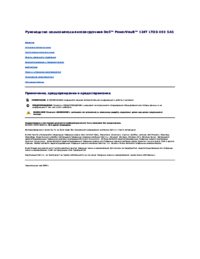



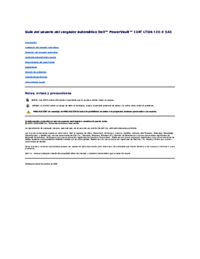
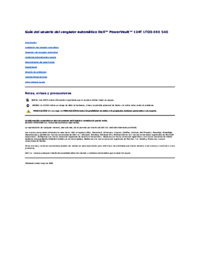


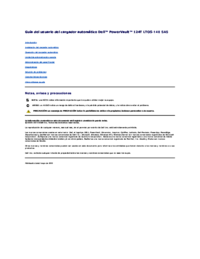




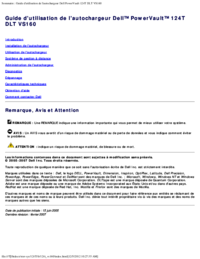
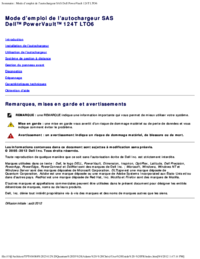



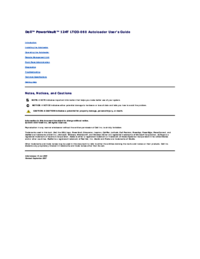

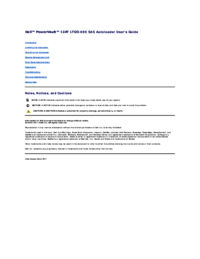
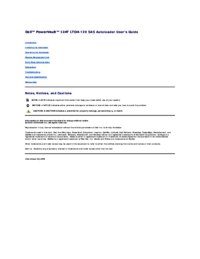







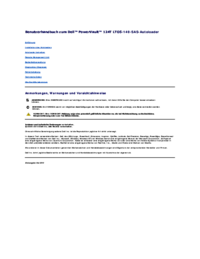
 (20 pages)
(20 pages)







Comments to this Manuals