Dell PowerVault MD1120 User Manual Page 1
Browse online or download User Manual for Computer hardware Dell PowerVault MD1120. Dell PowerVault MD1120 User Manual
- Page / 72
- Table of contents
- TROUBLESHOOTING
- BOOKMARKS


- Dell™ PowerVault™ 1
- MD1120 Storage Enclosure 1
- Hardware Owner’s Manual 1
- Notes, Notices, and Cautions 2
- Contents 3
- 4 Contents 4
- 6 Contents 6
- About Your System 7
- 10 About Your System 10
- 12 About Your System 12
- Unified Mode and Split Mode 16
- EMM Thermal Shutdown 18
- Enclosure Alarms 20
- Before You Begin 21
- Connecting the Enclosure 22
- Downloading Firmware 26
- Recommended Tools 27
- Removing an EMM 33
- Installing an EMM 34
- Supply/Cooling Fan Module 35
- Removing the Control Panel 37
- Installing the Control Panel 39
- Start-Up Routine 43
- Condition 43
- Troubleshooting a Fan 48
- Getting Help 53
- 54 Getting Help 54
- Glossary 55
- 56 Glossary 56
- 58 Glossary 58
- 60 Glossary 60
- 62 Glossary 62
- 64 Glossary 64
- 66 Glossary 66
- 68 Glossary 68
- 70 Glossary 70
- Index 81 71
Summary of Contents
www.dell.com | support.dell.comDell™ PowerVault™MD1120 Storage EnclosureHardware Owner’s Manual
10 About Your SystemFigure 1-2. Front-Panel Features1 split-mode LED 2 power LED3 enclosure status LED 4 physical disk activity LED5 physical disk sta
About Your System 11Physical Disk Carrier LED IndicatorsEach physical disk carrier in your enclosure has two LEDs: an activity LED (green) and a bi-co
12 About Your SystemFigure 1-3. Physical Disk Carrier LED Indicators1 activity LED 2 status LED Table 1-3. Physical Disk Carrier Status LEDsLED Descr
About Your System 13Back-Panel Indicators and FeaturesFigure 1-4 shows the back-panel features of a fully populated enclosure containing two enclosure
14 About Your SystemEnclosure Management Module (EMM)Each EMM provides data path and enclosure management functions for your enclosure, including:• Mo
About Your System 15Table 1-4. EMM Component FunctionsItem Component Icon Function1 Debug Port Dell factory/technical support use only. 2 SAS Port (In
16 About Your SystemUnified Mode and Split ModeThe enclosure can run in one of two modes: • Unified•Split In unified mode, a SAS host can communicate
About Your System 17controlled by the secondary (right) EMM. You must select either mode using the enclosure mode switch on the front panel of the enc
18 About Your SystemEnclosure Failover When Two EMMs Are InstalledIf two EMMs are installed, a certain degree of failover is offered. Control and moni
About Your System 19Figure 1-7. Power Supply and Cooling Fan Module Features and LED Indicators1 AC power connector 2 power cord retention clip3 cool
Notes, Notices, and Cautions NOTE: A NOTE indicates important information that helps you make better use of your computer. NOTICE: A NOTICE indicates
20 About Your SystemEnclosure AlarmsAn audible alarm is activated if any of the fault conditions listed in Table 1-6 occur. If a critical event occurs
Operating Your Storage Enclosure 21Operating Your Storage EnclosureThis section provides procedures for connecting your storage enclosure to a host sy
22 Operating Your Storage Enclosure• A split-mode configuration is one in which your storage enclosure is connected to either two host controllers, or
Operating Your Storage Enclosure 23port on the primary EMM will control physical disks in slots 12 through 23; the server or controller port attached
24 Operating Your Storage EnclosureFigure 2-4. Single Host Server, Unified Mode (MD1120 and MD1000 Maximum Expansion) NOTE: MD1120 and MD1000 enclosur
Operating Your Storage Enclosure 257Turn on power to the host system.8Check the LED indicators on the front and back of the storage enclosure. If any
26 Operating Your Storage EnclosureManaging Your Storage EnclosureDisk storage within the enclosure can be configured using either the PERC 6/E Ctrl-R
Installing Enclosure Components 27Installing Enclosure ComponentsThis section explains how to install the following components:• Front bezel (optional
28 Installing Enclosure Components3Push inward on the release tab on the bezel and lift it away from the enclosure front (see Figure 3-1).Figure 3-1.
Installing Enclosure Components 29This section describes how to remove and install physical disks in your storage enclosure. CAUTION: Only trained se
Contents 3Contents1 About Your System. . . . . . . . . . . . . . . . . . . 7Other Information You May Need . . . . . . . . . . . . . 7Indicators on
30 Installing Enclosure ComponentsFigure 3-2. Installing and Removing Physical Disks4Open the physical disk carrier handle by rotating it downward.5Ge
Installing Enclosure Components 314Secure the physical disk to the carrier using the four screws removed earlier. To avoid damaging the carrier, do no
32 Installing Enclosure Components6Push the physical disk carrier into the slot until the bottom of the open carrier handle makes contact with the cha
Installing Enclosure Components 33Removing an EMM NOTICE: If you remove an EMM from an enclosure operating in split mode while connected to a host se
34 Installing Enclosure ComponentsInstalling an EMM1Carefully insert the EMM into the empty module slot.2Push the module to the back of the slot until
Installing Enclosure Components 35Figure 3-5. Removing and Installing an EMM Module CoverRemoving and Installing the Power Supply/Cooling Fan Module
36 Installing Enclosure ComponentsRemoving a Power Supply/Cooling Fan Module NOTICE: Power supply/cooling fan modules are hot-pluggable. Provided one
Installing Enclosure Components 37 CAUTION: The power supply/cooling fan modules are heavy. Use both hands when removing.3Press the release tab inwar
38 Installing Enclosure Components4Remove the physical disks in slots 0 through 7 from the enclosure (see "Removing and Installing Physical Disks
Installing Enclosure Components 39Installing the Control Panel1Align the top and bottom channels on the control panel with the insert slots on the edg
4 Contents3 Installing Enclosure Components . . . . . 27Recommended Tools . . . . . . . . . . . . . . . . . . . 27Removing and Replacing the Fron
40 Installing Enclosure ComponentsFigure 3-8. Removing and Replacing the EMM/Power Supply Cage5Grasp the cage removal ring in the bottom center of the
Installing Enclosure Components 41Figure 3-9. Removing and Installing the Midplane NOTE: If you replace a midplane on an existing enclosure, you must
42 Installing Enclosure Components
Troubleshooting Your Enclosure 43Troubleshooting Your EnclosureSafety First—For You and Your EnclosureTo perform certain procedures in this document,
44 Troubleshooting Your Enclosure• Disconnecting the cables to the enclosure or EMM while the server is online• Powering down the enclosure while the
Troubleshooting Your Enclosure 45Action• Foreign Configuration1Enter the Ctrl-R utility2Import the foreign configuration (right click "controller
46 Troubleshooting Your EnclosureTroubleshooting a Wet EnclosureProblem• Liquid spilled on the enclosure.• Excessive humidity.Action CAUTION: Only tra
Troubleshooting Your Enclosure 47Action CAUTION: Only trained service technicians are authorized to remove the system cover and access any of the comp
48 Troubleshooting Your EnclosureIf the DC power LED is not lit, verify that the power switch is turned on. If the power switch is turned on, continue
Troubleshooting Your Enclosure 49Action CAUTION: Only trained service technicians are authorized to remove the system cover and access any of the comp
Contents 5Troubleshooting a Wet Enclosure . . . . . . . . . . . . 46Troubleshooting a Damaged Enclosure. . . . . . . . . 46Troubleshooting Power S
50 Troubleshooting Your EnclosureProblem•Physical disk status LED is flashing amber.Action 1Review the Server Administrator alert logs for possible re
Troubleshooting Your Enclosure 51Troubleshooting Enclosure ConnectionsProblem• Enclosure is not seen by attached host controller.Action 1Verify that t
52 Troubleshooting Your Enclosure
Getting Help 53Getting HelpContacting DellFor customers in the United States, call 800-WWW-DELL (800-999-3355). NOTE: If you do not have an active I
54 Getting Help
Glossary 55GlossaryThis section defines or identifies technical terms, abbreviations, and acronyms used in your system documents.A — Ampere(s).AC — Al
56 GlossaryBIOS — Basic input/output system. Your system’s BIOS contains programs stored on a flash memory chip. The BIOS controls the following:• Com
Glossary 57component — As they relate to DMI, components include operating systems, computer systems, expansion cards, and peripherals that are compat
58 Glossarydirectory — Directories help keep related files organized on a disk in a hierarchical, “inverted tree” structure. Each disk has a “root” di
Glossary 59expansion card — An add-in card, such as a NIC or SCSI adapter, that plugs into an expansion-card connector on the system board. An expansi
6 Contents
60 Glossarygraphics mode — A video mode that can be defined as x horizontal by y vertical pixels by z colors.group — As it relates to DMI, a group is
Glossary 61internal processor cache — An instruction and data cache built into the processor.IP — Internet Protocol.IPX — Internet package exchange.IR
62 GlossaryLAN — Local area network. A LAN is usually confined to the same building or a few nearby buildings, with all equipment linked by wiring ded
Glossary 63memory address — A specific location, usually expressed as a hexadecimal number, in the system’s RAM.memory module — A small circuit board
64 Glossarypartition — You can divide a physical disk into multiple physical sections called partitions with the fdisk command. Each partition can con
Glossary 65PXE — Preboot eXecution Environment. A way of booting a system via a LAN (without a physical disk or bootable diskette).RAC — Remote access
66 GlossarySCSI — Small computer system interface. An I/O bus interface with faster data transmission rates than standard ports.SDRAM — Synchronous dy
Glossary 67system board — As the main circuit board, the system board usually contains most of your system’s integral components, such as the processo
68 Glossaryutility — A program used to manage system resources—memory, physical disks, or printers, for example.UTP — Unshielded twisted pair. A type
Glossary 69W — Watt(s).WH — Watt-hour(s).win.ini file — A start-up file for the Windows operating system. When you start Windows, it consults the win.
About Your System 7About Your SystemThe enclosure provides a 2-U rack-mounted external storage chassis capable of accommodating up to 24 2.5-inch, 3.0
70 Glossary
Index 81IndexAalarms, 19Ccablingenclosure options, 21split mode, 22unified mode, 22contacting Dell, 53cooling fanfeatures, 18troubleshooting, 48Ddamag
82 Indexcage, 39installing and replacing, 39Pphone numbers, 53power suppliestroubleshooting, 47power supplyfeatures, 18Rrack-mounted systemsinstalling
8 About Your System• Release notes or readme files may be included to provide last-minute updates to the system or documentation or advanced technical
About Your System 9Table 1-1. Front Bezel IndicatorsFront-Panel Indicators and FeaturesFigure 1-2 shows the LED indicators and components on the enclo
More documents for Computer hardware Dell PowerVault MD1120
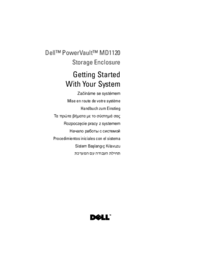



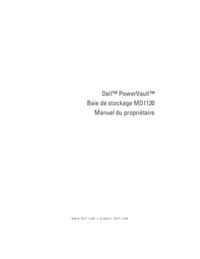

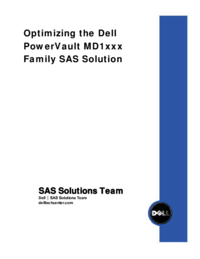

 (6 pages)
(6 pages)







Comments to this Manuals