Dell UPS 10000R User Manual
Browse online or download User Manual for Computer hardware Dell UPS 10000R. Dell UPS 10000R User Manual
- Page / 92
- Table of contents
- TROUBLESHOOTING
- BOOKMARKS




- User's Guide 1
- Notes and Warnings 2
- Table of Contents 3
- Introduction 6
- Finding Information 8
- Safety Warnings 10
- Installation 12
- Unpacking the Cabinet 14
- Figure 9. Lifting the Cabinet 18
- Rackmount Setup 19
- Installing the UPS 25
- Connecting the EBM to the UPS 26
- NOTE: Remove 27
- Hardwiring the UPS Input 28
- To hardwire the UPS input: 29
- UPS Initial Startup 32
- UPS Rear Panels 34
- Operation 37
- UPS Startup and Shutdown 38
- Control Panel Functions 39
- Changing the Language 40
- Display Functions 41
- Operating Modes 42
- Active Notices and Alarms 44
- Battery Operating Status 44
- Event Log 45
- Measurements 46
- Control Screens 47
- Identification 48
- Settings 48
- 3 Select Go to Bypass 53
- Setting the Power Strategy 54
- Retrieving the Event Log 56
- Behavior on Overload 56
- Configuring Load Segments 57
- S The button 58
- S Battery under voltage state 58
- Configuring Battery Settings 60
- Configuring Automatic Restart 61
- Additional UPS Features 62
- UPS Maintenance 66
- Testing Batteries 78
- Updating the UPS Firmware 78
- Specifications 79
- Troubleshooting 84
- Alarms, Notices, and Events 85
- Silencing the Alarm 92
Summary of Contents
Dellt Online Rack UPS10 kWUser's GuideDELL10KWOLHVUS, DELL10KWOLHV, DELL10KWOLHVBDELL10KWEBMw w w . d e l l . c o m | w w w . s u p p o r t . d e
10|Safety WarningsS If the UPS requires any type of transportation, disconnect the internal UPS batteries beforetransporting (see page 66).CAUTION: Ob
11Safety Warnings|WARNING: Slide/rail mounted equipment is not to be used as a shelf or work space.Do not add weight to slide/rail mounted equipment.
12|InstallationInstallationThis chapter explains:S Equipment inspectionS Unpacking the cabinetS UPS rear panelsS UPS setup and installation, including
13Installation|Figure 2. Shipping Carton Contents
14|InstallationUnpacking the CabinetCAUTION: Unpacking the cabinet in a low-temperature environment may cause condensation to occur in andon the cabin
15Installation|2 Detach and remove the outer carton (see Figure 4).Figure 4. Detaching the Outer Carton3 Remove the two accessory boxes tucked into th
16|Installation4 Remove the top Styrofoam section and set it on a flat, stable surface nearby (see Figure 6).Figure 6. Removing the Top Styrofoam Sect
17Installation|6 Ensure all battery connectors are disconnected.CAUTION: The batteries are heavy (32 kg/71 lb). Use proper lifting techniques when rem
18|InstallationCAUTION: The cabinet is heavy (46 kg/101 lb) with the batteries removed. Lifting the cabinet from the shippingcarton requires a minimum
19Installation|Rackmount SetupCAUTION: The cabinet is heavy (see page 79): Always remove both battery trays from the UPS before liftingthe cabinet and
Notes and WarningsNOTE: A NOTE indicates important information that helps you make better use of your product.CAUTION: A CAUTION indicates a potential
20|InstallationCAUTION: If installing an optional EBM, make provision for installing the EBM directly below the UPS withno U space between the UPS and
21Installation|CAUTION: The cabinet is heavy (46 kg/101 lb) with the batteries removed. Lifting the cabinet into the rackrequires a minimum of two peo
22|Installation8 Locate the battery trays you placed near the rack.CAUTION: The batteries are heavy (32 kg/71 lb). Use proper lifting techniques when
23Installation|Figure 14. Connecting the Battery ConnectorsNOTE: The battery retaining brackets are labeled L (Left) and R (Right) to indicate where t
24|InstallationTurn the thumbscrew clockwise to secure the bracket.Repeat to replace the second battery retaining bracket.13 Remove the front cover fr
25Installation|12Figure 17. Installing the Front CoverInstalling the UPSTo install the UPS:1 If you plan to use Dell MUMC and Dell ULNM software, esta
26|InstallationNOTE: Verify that the total equipment ratings do not exceed the UPS capacity to prevent an overload alarm.Connecting the EBM to the UPS
27Installation|NOTE: For Europe, the emergency switch requirements are detailed in Harmonized document HD-384-48 S1,“Electrical Installation of the Bu
28|Installation4 Optional. If you are daisy-chaining the REPO function with another UPS, you can shut down theentire system using a single switch.Conn
29Installation|AC MainsWall2-PoleBreakerUPSLineNeutral/L2Figure 19. Circuit Breaker DiagramTo hardwire the UPS input:1 Switch off utility power at the
3Table of Contents|Table of Contents1 Introduction 6...Finding Information 8...
30|Installation3 Remove the knock-out hole in the terminal block cover for the input conduit. The hole mustaccommodate 1” or 1.5” (25.4 mm or 38.1 mm)
31Installation|The following table lists backfeed protection devices (AC contactors) that can be used as an externalisolating device for backfeed prot
32|InstallationTable 2. UPS Wiring SpecificationsWire FunctionTerminalPositionUPS Wire FunctionTerminal WireSize Rating*Tightening TorqueInput1Input G
33Installation|To start up the UPS:1 Verify that the internal batteries are connected.2 If an optional EBM is installed, verify that the EBM is connec
34|InstallationNOTE: At initial startup, input voltage auto-sensing is enabled by default. After the subsequent startup,auto-sensing is disabled until
35Installation|Two IEC 320-C19ReceptaclesTwo OutputCircuitBreakersInput TerminalBlockOne IEC 60309332R6S ReceptacleOne IEC 60309332R6S ReceptacleREPOP
36|InstallationRS-232PortTwo Output CircuitBreakersREPOPortsEBMConnectorUPS CommunicationBayUSBPortGroundScrewFour IEC 320-C19ReceptaclesInput Termina
37Operation|OperationThis chapter contains information on how to use the UPS, including:S UPS startup and shutdownS Control panel and display function
38|OperationUPS Startup and ShutdownTo start up or shut down the UPS, see:S “Starting the UPS” on page 38S “Starting the UPS on Battery” on page 38S “
39Operation|NOTE: The UPS does not assume the load if you press the button less than three seconds.2 Press the button to check for active alarms o
4|Table of ContentsOperating Modes 42...Active Notices and Alarms 44...Ba
40|OperationTable 3 describes the functions and operation of the LCD control buttons.Table 3. Control Button FunctionsControl ButtonSequence FunctionP
41Operation|Display FunctionsThe UPS provides useful information about the UPS itself, load status, events, measurements,identification, and settings
42|OperationOperating ModesThe UPS status summary screens provide operating notification information, including operating mode.Figure 29. Example UPS
43Operation|Table 4. Operating Mode Status Icons (continued)DescriptionIcon ModeBattery Mode The utility input is out of the specified operating range
44|OperationTable 4. Operating Mode Status Icons (continued)DescriptionIcon ModeConverter Mode The UPS inverter supplies the load from utility power w
45Operation|Table 5. Battery Operating Status NotificationsBattery Status NotificationsDescriptionBattery charging Batteries are charged in constant c
46|OperationMeasurementsThe measurements screens provide useful measurement information on:S Output watts, VA, current, power factor, voltage, and fre
47Operation|Control ScreensTable 6 describes the available control screens.Table 6. Control ScreensControl ScreensDescriptionGo to Bypass Transfers th
48|OperationIdentificationThe identification screens display the following UPS information:S Type and modelS Part numberS Serial numberS Service tag i
49Operation|Table 7. Settings (continued)Description Default SettingAvailable SettingsSet Date and Time Set Month, Day, Year, Hours, Minutes, and Seco
5Table of Contents|6 UPS Maintenance 66...UPS and Battery Care 66...Transportin
50|OperationTable 7. Settings (continued)Description Default SettingAvailable SettingsAutomatic Start Delay [Off] [0s] [1s] [2s]...[32767s]See “Config
51Operation|Table 7. Settings (continued)Description Default SettingAvailable SettingsQualify Bypass [Always] [Never] [Bypass Disabled]If Always, Bypa
52|OperationTable 7. Settings (continued)Description Default SettingAvailable SettingsCharger [Enabled] [Disabled]If Enabled, batteries charge normall
53Operation|Table 7. Settings (continued)Description Default SettingAvailable SettingsClear Event LogThe number after “Total events” shows howmany eve
54|OperationTransferring from Bypass to Normal ModeTo transfer from Bypass to Normal mode:1 Press the button for longer than one second to go to the
55Operation|Table 8. UPS Behavior in Converter ModeLoadOutputFrequencySettingInput Frequency(Hz)OutputFrequency(Hz)UPS Behavior≤50% 50 Hz47–53 47–53 U
56|OperationRetrieving the Event LogTo retrieve the Event Log:1 Press the button for longer than one second to go to the main menu selection and scr
57Operation|Configuring Load SegmentsLoad segments are sets of receptacles that can be controlled by the Dell MUMC and Dell ULNMsoftware, the Dell UPS
58|OperationControlling Load Segments Through the DisplayTo control the load segments through the display:1 Press the button for longer than one sec
59Operation|5 Press the button to confirm.6 Set the restart delay for the other load segment if applicable.7 Press the button to confirm.NOTE: Loa
6|IntroductionIntroductionThe Dellt Online Rack uninterruptible power system (UPS) protects your sensitive electronicequipment from basic power proble
60|OperationConfiguring Battery SettingsConfigure the UPS settings for an installed EBM, including whether to run automatic battery tests andautomatic
61Operation|Running Automatic Battery TestsThe automatic discharge test, enabled by default, runs during the transition from Float to Rest mode.After
62|Additional UPS FeaturesAdditional UPS FeaturesThis chapter describes:S Communication ports (RS-232 and USB)S Dell Network Management CardS Dell Mul
63Additional UPS Features|Table 10. RS-232 Communication Port Pin AssignmentPinSignal Name Function Direction from the UPS1 Unused —2 Tx Transmit to e
64|Additional UPS FeaturesDell UPS Network Management Card (Optional)The Dell Online Rack 10 kW UPS has one available communication bay, which support
65Additional UPS Features|Dell MUMC and Dell ULNM SoftwareEach Dell Online Rack 10 kW UPS ships with Dell MUMC and Dell ULNM application software.The
66|UPS MaintenanceUPS MaintenanceThis chapter explains how to:S Care for the UPS and batteriesS Transport the UPSS Store the UPS and batteriesS Test t
67UPS Maintenance|To prepare the UPS for transport:1 Verify that the UPS is off and disconnected from utility power.2 Remove the UPS front cover (see
68|UPS Maintenance3 Remove both battery retaining brackets from the UPS (Figure 34):Locate the left (labeled L) retaining bracket. On the left side of
69UPS Maintenance|4 Disconnect the battery connectors (see Figure 35):Locate the battery jumpers tucked into the small shelf at the top of the center
7Introduction|Providing outstanding performance and reliability, the UPS's unique benefits include:S Online UPS design with pure sine wave output
70|UPS Maintenance5 Replace the left ( L) and right (R) battery retaining brackets (see Figure 36):For the first battery retaining bracket, insert the
71UPS Maintenance|6 Replace the UPS front cover (see Figure 37).Align the front cover with the front of the chassis.Insert the right-side tabs on the
72|UPS MaintenanceNOTE: With the user-replaceable battery feature, UPS batteries can be replaced easily without turning the UPSoff or disconnecting th
73UPS Maintenance|Figure 39. Removing the Battery Retaining Brackets3 Disconnect the battery connectors (see Figure 40):Locate the battery jumpers tuc
74|UPS MaintenanceCAUTION: The batteries are heavy (32 kg/71 lb). Use proper lifting techniques when removing used batteriesand installing new batteri
75UPS Maintenance|Figure 42. Installing the Battery Trays7 Connect the internal battery connectors (see Figure 43):Connect the left battery tray conne
76|UPS MaintenanceNOTE: The battery retaining brackets are labeled L (Left) and R (Right) to indicate where they must be installed.8 Replace the left
77UPS Maintenance|9 Replace the UPS front cover (see Figure 45).Align the front cover with the front of the chassis.Insert the right-side tabs on the
78|UPS MaintenanceTesting BatteriesFor a battery test to run:S The batteries must be fully charged.S The UPS must be in Normal mode with no active ala
79Specifications|SpecificationsThis chapter provides the following specifications:S Model listS Dimensions and weightsS Electrical input and outputS E
8|IntroductionFinding InformationCAUTION: The Safety, Environmental, and Regulatory Information document provides important safety andregulatory infor
80|SpecificationsTable 13. Electrical InputDELL10KWOLHVUS208V ModelDELL10KWOLHV and DELL10KWOLHVB230V ModelNominal Voltage 208V 230VNominal Voltage Ra
81Specifications|Table 15. Environmental and SafetyDELL10KWOLHVUS208V ModelDELL10KWOLHV and DELL10KWOLHVB230V ModelSafety Conformance UL 1778 4th Edit
82|SpecificationsTable 16. BatteryConfiguration10 kW: (24) 288V, 9.0 Ah internal batteries; EBM: (24) 288V, 9.0 AhBattery Type YUASA NPW 45-12 9.0 AhV
83Specifications|RectifierConverterInverterBFP ModuleINV SWI/P FilterO/P FilterCNTLInternalBatteryChargerCoolingSystemCommInterfaceLCDDisplayBypass SW
84|TroubleshootingTroubleshootingThe Dell Online Rack UPS is designed for durable, automatic operation and issues alarms to alert youwhenever potentia
85Troubleshooting|Event Log MenuFrom the Event Log menu, you can access the last 50 events, which includes events, notices, andalarms, arranged from n
86|TroubleshootingTable 17. Alarms, Notices, and EventsAlarms, Notices, and Events ActionPossible CauseBattery test did not run orwas interrupted.One
87Troubleshooting|Table 17. Alarms, Notices, and EventsAlarms, Notices, and Events ActionPossible CauseShutdown Imminent(Alarm 55)Continuous AlarmComm
88|TroubleshootingTable 17. Alarms, Notices, and EventsAlarms, Notices, and Events ActionPossible CauseRemote Emergency PowerOff(Notice 12)Beeping Ala
89Troubleshooting|Table 17. Alarms, Notices, and EventsAlarms, Notices, and Events ActionPossible CauseBypass AC Over Voltage(Notice 3)Intermittent Al
9Safety Warnings|Safety WarningsCAUTION: Before performing the procedures in this document, read and follow the safety instructions andimportant regul
90|TroubleshootingTable 17. Alarms, Notices, and EventsAlarms, Notices, and Events ActionPossible CauseDC Link Imbalance(Alarm 1234)Beeping AlarmThe i
91Troubleshooting|Table 17. Alarms, Notices, and EventsAlarms, Notices, and Events ActionPossible CauseUPS on Battery(Event 168)No AlarmThe UPS is ope
92|TroubleshootingTable 17. Alarms, Notices, and EventsAlarms, Notices, and Events ActionPossible CauseUPS On Command(Event 172)No AlarmA remotely iss
More documents for Computer hardware Dell UPS 10000R


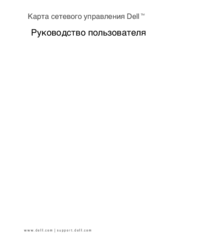

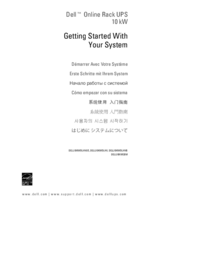
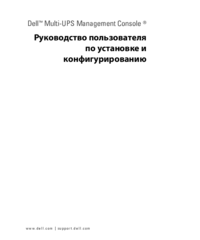




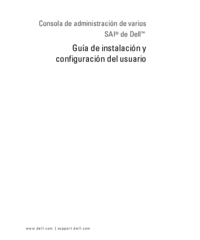


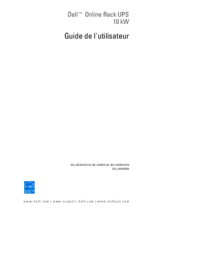





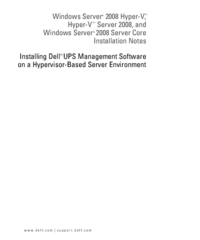



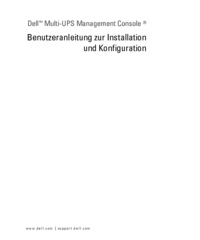


 (10 pages)
(10 pages)
 (50 pages)
(50 pages)








Comments to this Manuals