Dell UPS 500T User Manual Page 1
Browse online or download User Manual for Computer hardware Dell UPS 500T. Dell UPS 500T User Manual
- Page / 63
- Table of contents
- TROUBLESHOOTING
- BOOKMARKS



- User's Guide 1
- Notes and Warnings 2
- Table of Contents 3
- 5 Additional UPS Features 4
- 6 UPS Maintenance 5
- 7 Specifications 5
- 8 Troubleshooting 5
- Introduction 6
- Finding Information 8
- Safety Warnings 10
- Installation 11
- Unpacking the System 12
- Figure 9. The Dell Tower UPS 16
- Installing the UPS 21
- UPS Initial Startup 22
- Figure 18. Starting the UPS 25
- Operation 27
- Starting the UPS on Battery 28
- UPS Shutdown 28
- Control Panel Functions 29
- Changing the Language 30
- Display Functions 30
- Screen Locked 31
- UPS Status 31
- Event Log 34
- Measurements 34
- Control Screens 35
- Identification 36
- Settings 36
- Retrieving the Event Log 40
- Behavior on Overload 40
- Configuring Load Segments 41
- S The button 42
- S Battery under voltage state 42
- Configuring Battery Settings 44
- Configuring Automatic Restart 45
- Additional UPS Features 46
- Network Transient Protector 49
- Dell UPS Management Software 49
- UPS Maintenance 50
- Transporting the UPS 51
- Storing the UPS and Batteries 53
- When to Replace Batteries 53
- Testing Batteries 53
- Updating the UPS Firmware 54
- Specifications 55
- Troubleshooting 59
- Typical Alarms and Conditions 60
- Silencing the Alarm 63
Summary of Contents
Dellt Tower UPS500W, 1000W, and 1920/1500WUser's GuideH900N, J715N, K788N, H914N, J716N, K789NK806N, H965Nw w w . d e l l . c o m | s u p p o r t
10 |Safety WarningsS Unpacking the cabinet in a low-temperature environment may cause condensation to occur in andon the cabinet. Do not install the c
11 Installation|InstallationThis chapter explains:S Equipment inspectionS Unpacking the systemS UPS rear panelsS UPS internal battery connectionS UPS
12 |InstallationUnpacking the SystemCAUTION: Unpacking the cabinet in a low-temperature environment may cause condensation to occur in andon the cabin
13 Installation|Identifying the UPS Rear PanelsThis section shows the rear panels of the Dell Tower UPS models.OUTPUT125V~ 15ACommunication PortFour
14 |InstallationCommunication PortSix 5-15 Receptacles(Load Segment 1)Network TransientProtectorUSB PortUPS Communication BayOn/Off ButtonIEC-C14 Inpu
15 Installation|Communication PortEight 5-15/5-20 Receptacles(Load Segment 1)Network Transient ProtectorUSB Port UPS Communication BayOn/Off ButtonIEC
16 |InstallationIdentifying the UPS Front PanelCover LatchCover LatchLCD PanelScroll Button (Up or Back)Select ButtonScroll Button (Down or Forward)Fi
17 Installation|Connecting the UPS Internal BatteryTo ensure proper battery operation:1 Verify that the UPS is off and unplugged.2 Remove the UPS fron
18 |InstallationNOTE: A small amount of arcing may occur when connecting the batteries. This is normal and does not damagethe unit or present any safe
19 Installation|External Battery Module InstallationNOTE: A small amount of arcing may occur when connecting an EBM to the UPS. This is normal and wil
Notes and WarningsNOTE: A NOTE indicates important information that helps you make better use of your software.CAUTION: A CAUTION indicates a potentia
20 |Installation2 Install the battery connector cover under the EBM cable to provide strain relief (see Figure 14).Rotate the battery connector cover
21 Installation|Installing the UPSTo install the UPS:1 If you plan to use Dell UPS Management Software, connect your computer to the USB port usingthe
22 |InstallationUPS Initial StartupTo start up the UPS:1 Verify that the internal batteries are connected.2 If an optional EBM is installed, verify th
23 Installation|Table 2. Power Cord Ratings (continued)Dell UPS Model and Voltage Supplied Cord SetCountryRatingPower Cord500 and 1000W 230VC13 to C14
24 |InstallationTable 2. Power Cord Ratings (continued)Dell UPS Model and Voltage Supplied Cord SetCountryRatingPower Cord1920W 230VC13 to C14 Jumper
25 Installation|4 Plug the detachable UPS power cord into the input connector on the UPS rear panel.5 Plug the UPS power cord into a power outlet.The
26 |Installation7 On the UPS status summary screen, press the button to check for active alarms or notices.Resolve any active alarms before continui
27 Operation|OperationThis chapter contains information on how to use the UPS, including:S UPS startup and shutdownS Control panel and display functio
28 |OperationStarting the UPS on BatteryNOTE: Before using this feature, the UPS must have been powered by utility power with output enabled at leasto
29 Operation|Control Panel FunctionsThe UPS has a three-button graphical LCD with dual color backlight. Standard backlight is used tolight up the disp
3 Table of Contents|Table of Contents1 IntroductionFinding Information 8. . . . . . . . . . . . . . . . . . . . . . . . . . . . . . . . . . . . . . .
30 |OperationTo select an option:1 When scrolling through the settings, the present setting displays for each selection.2 Press the button to select
31 Operation|Screen LockedTo lock a screen, press the button. The current view stays locked and does not automatically returnto the default screen a
32 |OperationTable 4. Status Summary Screens Status Summary ScreenDescriptionUPS Critical FailureThe UPS is in Fault mode. The status icon and backgr
33 Operation|Table 4. Status Summary Screens (continued)Status Summary Screen DescriptionNormal ModeThe UPS is operating in Normal mode from utility p
34 |OperationEvent LogThe Event Log holds up to 50 events. You can scroll through the event screens, beginning with the mostrecent event.NOTE: The dat
35 Operation|Control ScreensTable 6 describes the available control screens.Table 6. Control ScreensControl ScreensDescriptionBattery Test Schedule Ba
36 |OperationIdentificationThe identification screens display the following UPS information:S Type and modelS Part numberS Serial numberS UPS firmware
37 Operation|Table 7. Settings (continued)Description Default SettingAvailable SettingsSet Date and Time Set Month, Day, Year, Hours, Minutes, and Sec
38 |OperationTable 7. Settings (continued)Description Default SettingAvailable SettingsBattery Saving Mode [Disabled] [10%] [20%] [30%]...[100%]The UP
39 Operation|Table 7. Settings (continued)Description Default SettingAvailable SettingsReset Peak Consumption Watts [No] [Yes]If No, no action.If Yes,
4 |Table of ContentsDisplay Functions 30. . . . . . . . . . . . . . . . . . . . . . . . . . . . . . . . . . . . . . . . . . . . . . . . Startup Screen
40 |OperationRetrieving the Event LogTo retrieve the Event Log through the display:1 Press the button for one second to go to the main menu selectio
41 Operation|Configuring Load SegmentsLoad segments are sets of receptacles that can be controlled by the Dell UPS Management Software,the Dell Networ
42 |OperationConfiguring Automatic Start DelayYou can configure the load segment to turn on automatically after the utility power returns, if it wassh
43 Operation|Configuring Automatic on Battery ShutdownIf set to Off (default), the load segment turns off only when commanded manually by the button
44 |OperationConfiguring Battery SettingsConfigure the UPS settings for an installed EBM, including whether to run automatic battery tests andautomati
45 Operation|Running Automatic Battery TestsThe automatic discharge test, enabled by default, runs during the transition from Float to Rest mode.After
46 |Additional UPS FeaturesAdditional UPS FeaturesThis chapter describes:S Communication ports (RS-232 and USB)S Dell Network Management CardS Network
47 Additional UPS Features|Table 9. RS-232 Communication Port Pin AssignmentPinSignal Name Function Direction from the UPS1 Unused —2 Tx Transmit to e
48 |Additional UPS FeaturesDell Network Management Card (Optional)The Dell Tower UPS has one available communication bay, which supports the optional
49 Additional UPS Features|Network Transient ProtectorThe network transient protector, shown in Figure 23, is located on the rear panel and has jacks
5 Table of Contents|6 UPS MaintenanceUPS and Battery Care 50. . . . . . . . . . . . . . . . . . . . . . . . . . . . . . . . . . . . . . . . . . . . .
50 |UPS MaintenanceUPS MaintenanceThis chapter explains how to:S Care for the UPS and batteriesS Transport the UPSS Store the UPS and batteriesS Test
51 UPS Maintenance|Transporting the UPSNOTE: The internal UPS batteries MUST be disconnected before transportation.CAUTION: The following procedure sh
52 |UPS Maintenance3 Unscrew the thumbscrew on the the metal battery cover and remove the cover (see Figure 25).Figure 25. Removing the Battery Cover4
53 UPS Maintenance|Storing the UPS and BatteriesIf you store the UPS for a long period, recharge the battery every 6 months by plugging the UPS into a
54 |UPS MaintenanceUpdating the UPS FirmwareTo keep the UPS firmware updated with the latest improvements and benefits, visit www.dell.com forupdates.
55 Specifications|SpecificationsThis chapter provides the following specifications:S Model listS Dimensions and weightsS Electrical input and outputS
56 |SpecificationsTable 12. Electrical Input100/120V Models 230V ModelsNominal Voltage 100/120V 230VVoltage Range 84–150V auto-sensing 160–286V auto-s
57 Specifications|Table 14. Environmental and Safety100/120V Models 230V ModelsOperating Temperature Up to 1,500 meters: 0°C to 40°C (32°F to 104°F)Ab
58 |SpecificationsTable 15. BatteryConfiguration 500W: (2) 12V, 7 Ah internal batteries (no EBM)1000W: (3) 12V, 9 Ah internal batteries; (6) 12V, 9 Ah
59 Troubleshooting|TroubleshootingThe Dell Tower UPS is designed for durable, automatic operation and issues alarms to alert youwhenever potential ope
6 |IntroductionIntroductionThe Dellt Tower uninterruptible power system (UPS) protects your sensitive electronic equipmentfrom basic power problems su
60 |TroubleshootingEvent Log MenuFrom the Event Log menu, you can access the last 50 events, which includes events, notices, andalarms, arranged from
61 Troubleshooting|Table 16. Typical Alarms and Conditions (continued)Alarm or Condition ActionPossible CauseBattery test did not run orwas interrupte
62 |TroubleshootingTable 16. Typical Alarms and Conditions (continued)Alarm or Condition ActionPossible CauseInput AC Over Voltage(Alarm 6)Intermitten
63 Troubleshooting|Table 16. Typical Alarms and Conditions (continued)Alarm or Condition ActionPossible CauseOutput Short Circuit(Alarm 58)Continuous
7 Introduction|Providing outstanding performance and reliability, the UPS's unique benefits include:S Buck and Boost voltage regulation that ensu
8 |IntroductionFinding InformationCAUTION: The Safety, Environmental, and Regulatory Information document provides important safety andregulatory info
9 Safety Warnings|Safety WarningsCAUTION: Before performing the procedures in this document, read and follow the safety instructions andimportant regu
More documents for Computer hardware Dell UPS 500T











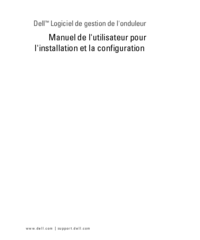











 (16 pages)
(16 pages)







Comments to this Manuals