Dell OptiPlex E1 User Manual
Browse online or download User Manual for Computers Dell OptiPlex E1. Dell OptiPlex E1 User Manual
- Page / 75
- Table of contents
- BOOKMARKS



- Dell™OptiPlex™E1Systems 1
- OptiPlex™E1Systems 2
- Microsoft 3
- Low-Profile Chassis 5
- Mini Tower Chassis 5
- Documentation: Dell 8
- OptiPlex 8
- E1 Systems 8
- Installation Guidelines 19
- Memory Configuration Options 19
- Memory Map 19
- Unexpected interrupt in 22
- Write fault 22
- System and Setup Passwords 25
- DC Voltage Ranges 27
- Precautionary Measures 30
- Procedures 30
- Recommended Tools 30
- ISA Configuration Utility 31
- DIMM Removal 34
- DIMM Installation 34
- Systems 36
- Drive Hardware 41
- General 66
- System Information 66
- Expansion Bus 66
- System Clocks 67
- Audio (optional) 68
- Supported Resolutions 68
- Physical 69
- Environmental 69
- Regulatory Notices 69
- Hard-Disk Drive Sequence 71
- Boot Sequence 71
- System Security 71
- Chassis Intrusion 71
Summary of Contents
Dell™OptiPlex™E1Systems Specifications Jumpers Controls and Indicators Tech Notes Graphics Documentation Initial release: 08 Jun 1998 Last revised:
Documentation:Dell™OptiPlex™E1Systems Guided'utillisationdeDellOptiPlexE1avecgestionamélioréeSommaire (.hlp) Guidederéférenceetd
Graphics:Dell™OptiPlex™E1Systems System Board Jumpers Controls and Indicators Internal View of the Low-Profile Computer Internal View of the Mini
Internal View of the Low-ProfileComputer:Dell™OptiPlex™E1Systems
InternalViewoftheMiniTowerComputer:Dell™OptiPlex™E1Systems
SystemBoard:Dell™OptiPlex™E1Systems
I/OMap:Dell™OptiPlex™E1Systems AddressDevice 0000-000FDMA controller #1 0020-003FInterrupt controller #1 0040-0043System timers 0044-005FReserved
I/OPortsandConnectors:Dell™OptiPlex™E1Systems
IRQAssignments:Dell™OptiPlex™E1Systems 1IRQ3isavailableprovidedthatnootherdeviceinthecomputer(suchasamodem)isusingCOM2orCOM4
Jumpers:Dell™OptiPlex™E1Systems = jumpered =unjumpered * One set of the speed jumper pins must have a jumper plug installed; otherwise, the
Memory:Dell™OptiPlex™E1Systems Installation Guidelines | Memory Configuration Options | Memory Map Installation Guidelines For information on ins
333-MHz SEPP Cartridge/Heat Sink/Fan Assembly Removal (Low-ProfileChassis):Dell™OptiPlex™E1Systems To remove the SEPP cartridge/heat sink/fan as
SystemErrorMessages:Dell™OptiPlex™E1Systems This section lists (in alphabetical order) system error messages that can appear on the monitor scre
Keyboard data line failure Keyboard stuck key failure System cannot communicate with keyboard. Indicates a fatal error.Loose or improperly connected
malfunctioning. Indicates a fatal error.Unexpected interrupt in protected mode Keyboard/mouse controller malfunctioning, or one or more DIMMs improp
NIC:Dell™OptiPlex™E1Systems The OptiPlex E1 system has an onboard Ethernet NIC subsystem. The integrated 10/100-Mbps 3Com®PCI 3C905B-TX Ethernet
TechNotes:Dell™OptiPlex™E1Systems Video Memory Expansion Subsystem Power Hard-Disk Drive Options I/O Map POST Beep Codes NIC System Error Message
System and Setup Passwords Assigning a System Password | Assigning a Setup Password | Operating With a Setup Password Enabled | Disabling a Forgotten
Disabling a Forgotten Password If you forget your system or setup password, you cannot operate your system or change settings in the System Setup pro
Power:Dell™OptiPlex™E1Systems DC Voltage Ranges | DC Power Cables (Low-Profile Chassis) | DC Power Cables (Mini Tower Chassis) | DC Power Distribu
DC Power Cables (Mini Tower Chassis) DC Power Distribution (Low-Profile Chassis) DC Power Distribution (Mini Tower Chassis)
Microsoft® UpdatedATAPIDriver:Dell™OptiPlex™E1Systems Reinstalling the Microsoft Windows NT®4.0 Updated ATAPI Driver | Removing the Windows NT
RemovingandReplacingParts:Dell™OptiPlex™E1Systems Precautionary Measures | Procedures | Recommended Tools Precautionary Measures Before you rem
ExpansionSubsystem:Dell™OptiPlex™E1Systems ISA Configuration Utility | Low-Profile Chassis Riser Board | Mini Tower Chassis Riser Board ISA Confi
Computer Cover Removal (Low-ProfileChassis):Dell™OptiPlex™E1Systems To remove the computer cover, follow these steps: 1. Turn off power to the
System Board Removal (Low-ProfileChassis):Dell™OptiPlex™E1Systems To remove the system board, follow these steps: 1. Disconnect all cables
DIMM Removal and Installation (Low-ProfileChassis):Dell™OptiPlex™E1Systems DIMM Removal | DIMM Installation DIMM Removal To remove a DIMM f
Video Memory Removal (Low-ProfileChassis):Dell™OptiPlex™E1Systems You can upgrade video memory from 2 MB to 4 MB by installing a video-memor
SEPP Cartridge/Heat Sink Assembly Removal (Low-ProfileChassis):Dell™OptiPlex™E1Systems To remove the SEPP cartridge/heat sink assembly, follow
System Battery Removal (Low-ProfileChassis):Dell™OptiPlex™E1Systems To remove the system battery, follow these steps: 1. If possible, boot the
Eject-, Power-, and Reset-Button Removal (Low-ProfileChassis):Dell™OptiPlex™E1Systems To remove the eject, power, and reset buttons, follo
Front-Panel Insert Removal (Low-ProfileChassis):Dell™OptiPlex™E1Systems To remove a front-panel insert, follow these steps: 1. Lay the comput
POSTBeepCodes:Dell™OptiPlex™E1Systems If the monitor cannot display error messages during the POST, the system may emit a series of beeps that i
Control Panel Removal (Low-ProfileChassis):Dell™OptiPlex™E1Systems To remove the control panel, follow these steps: 1. Disconnect the control p
Drive Hardware Removal (Low-ProfileChassis):Dell™OptiPlex™E1Systems Drive Hardware | 3.5-Inch Diskette-Drive Removal | 5.25-Inch Drive Assembly R
To remove a 5.25-inch drive assembly, follow these steps: 1. Remove the 3.5-inch diskette drive assembly. 2. Disconnect the DC power cable and th
System Power-Supply Removal (Low-ProfileChassis):Dell™OptiPlex™E1Systems To remove the system power supply, follow these steps: 1. Disconnect
Expansion-Card Cage Removal (Low-ProfileChassis):Dell™OptiPlex™E1Systems To remove an expansion-card cage, follow these steps: 1. Rotate the
Expansion Card Removal (Low-ProfileChassis):Dell™OptiPlex™E1Systems To remove an expansion card, follow these steps: 1. Disconnect any external
Riser Board Removal (Low-ProfileChassis):Dell™OptiPlex™E1Systems To remove the riser board, follow these steps: 1. Remove the expansion-card
ComputerCoverRemoval(MiniTowerChassis):Dell™OptiPlex™E1Systems To remove the computer cover, follow these steps: 1. Turn off power to the
RiserBoardRemoval(MiniTowerChassis):Dell™OptiPlex™E1Systems To remove the riser board, follow these steps: 1. Remove the expansion-card c
SystemBoardRemoval(MiniTowerChassis):Dell™OptiPlex™E1Systems To remove the system board, follow these steps: 1. Disconnect all cables f
ControlsandIndicators:Dell™OptiPlex™E1Systems Low-Profile Chassis | Mini Tower Chassis | NIC Low-Profile Chassis Mini Tower Chassis Power b
DIMMRemovalandInstallation(MiniTowerChassis):Dell™OptiPlex™E1Systems DIMM Removal | DIMM Installation DIMM Removal To remove a DIMM fr
VideoMemoryRemoval(MiniTowerChassis):Dell™OptiPlex™E1Systems You can upgrade video memory from 2 MB to 4 MB by installing a video-memory
SEPPCartridge/HeatSinkAssemblyRemoval(MiniTowerChassis):Dell™OptiPlex™E1Systems To remove the SEPP cartridge/heat sink assembly, follow
SystemBatteryRemoval(MiniTowerChassis):Dell™OptiPlex™E1Systems To remove the system battery, follow these steps: 1. If possible, boot the s
FrontBezelRemoval(MiniTowerChassis):Dell™OptiPlex™E1Systems To remove the front bezel, follow these steps: 1. Press the tab release marke
Eject-, Power-, and Reset-ButtonRemoval(MiniTowerChassis):Dell™OptiPlex™E1Systems To remove the eject, power, and reset buttons, follow the
Front-PanelInsertRemoval(MiniTowerChassis):Dell™OptiPlex™E1Systems To remove a 5.25-inch front-panel insert, follow these steps: 1. Hold
ControlPanelRemoval(MiniTowerChassis):Dell™OptiPlex™E1Systems To remove the control panel, follow these steps: 1. Remove the hard-disk driv
DriveHardwareRemoval(MiniTowerChassis):Dell™OptiPlex™E1Systems Drive Hardware | 3.5-Inch Diskette Drive Removal | 5.25-Inch Drive Assembly Re
When you replace the 3.5-inch diskette drive, be sure that the 2 hooks on the right side of the bracket engage the mounting holes in the side of the
Hard-Disk Drive Bracket Removal To remove the hard-disk drive bracket, follow these steps: 1. Disconnect the DC power cable and the interface cabl
System Power-SupplyRemoval(MiniTowerChassis):Dell™OptiPlex™E1Systems To remove the system power supply, follow these steps: 1. Disconnect th
Expansion-CardCageRemoval(MiniTowerChassis):Dell™OptiPlex™E1Systems To remove the expansion-card cage, follow these steps: 1. Rotate the
ExpansionCardRemoval(MiniTowerChassis):Dell™OptiPlex™E1Systems To remove an expansion card, follow these steps: 1. Disconnect any cables fr
SystemSetup:Dell™OptiPlex™E1Systems For detailed information on System Setup categories and options, see "Using the System Setup Program&quo
Documentation:Dell™OptiPlex™E1Systems SistemaDellOptiPlexE1conCapacidaddemanipulaciónmejorada,GuíadelusuarioIndice (.hlp) Guíaderefe
Specifications: Dell™OptiPlex™E1Systems General | System Information | Expansion Bus | System Clocks | Memory | Drives | Ports | Audio (optional) |
PCI connector data width32 bits (maximum)System Clocks Diskette/communications ports48 MHz from system clockSystem clock66 MHz Keyboard controller48 M
Microphone (optional) miniature audio jackInternally accessible:Primary EIDE hard-disk drive 40-pin connectorSecondary EIDE hard-disk drive 40-pin con
Heat dissipation low-profile chassis: 808 BTU/hr (nominal) mini tower chassis: 913 BTU/hr (nominal)Backup battery 3-V CR2032 coin cellPhysical Low-pr
DMA Channel Assignments: Dell™OptiPlex™E1Systems DREQ LineUsed By/AvailableDREQ0AvailableDREQ1AvailableDREQ2Super I/O controller (to initiate DMA
IC Notice (Canada only)Class BCE NoticeClass BDMI 3.0-compliantAPM 1.1-compliantFCC IDClass BEN 55022 (Czech Republic only)Category BVCCI Notice (Japa
UpdatedSystemSetupCategories:Dell™OptiPlex™E1Systems Hard-Disk Drive Sequence | Boot Sequence | ACPI | System Security | Chassis Intrusion Hard
NOTE: When the setup password is enabled, the setup password is required to reset the Chassis Intrusion category.
Hard-DiskDriveOptions:Dell™OptiPlex™E1Systems Low-Profile Chassis | Mini Tower Chassis Low-Profile Chassis The hard-disk drive assembly (consist
Video:Dell™OptiPlex™E1Systems All systems include an integrated, high-performance, 64-bit accelerated graphics port (baseline AGP) subsystem that
WakeupOnLAN:Dell™OptiPlex™E1Systems The Dell OptiPlex E1 has an integrated Wakeup On LAN-capable NIC. When the system is connected to a server w
Documentation: Dell™ OptiPlex™ E1 Systems HTML Documents | PDF Documents HTML Documents PDF Documents To save PDF files (files with an extension of
DriversandUtilities:Dell™OptiPlex™E1Systems See "Using Drivers and Utilities" in the online System User's Guide.
More documents for Computers Dell OptiPlex E1

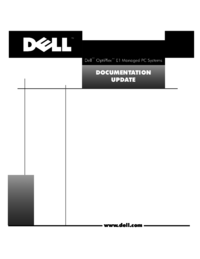



 (2 pages)
(2 pages) (2 pages)
(2 pages)







Comments to this Manuals