Dell POWEREDGE R805 User Manual
Browse online or download User Manual for Computers Dell POWEREDGE R805. Dell POWEREDGE R805 User Manual [en]
- Page / 84
- Table of contents
- TROUBLESHOOTING
- BOOKMARKS




- Notes, Notices, and Cautions 1
- About Your System 2
- Hard-Drive Indicator Codes 4
- Power Indicator Codes 5
- NIC Indicator Codes 5
- LCD Status Messages 6
- System Messages 9
- Warning Messages 11
- Diagnostics Messages 12
- Alert Messages 12
- Getting Help 16
- Glossary 17
- Front Bezel 23
- Recommended Tools 23
- Inside the System 23
- Removing the Front Bezel 24
- Replacing the Front Bezel 24
- Opening the System 24
- Hard Drives 25
- Removing a Drive Blank 26
- Installing a Drive Blank 26
- Power Supplies 28
- Internal SD Card 29
- System Fans 30
- Replacing a Cooling Fan 31
- RAID Battery 33
- Expansion Cards 34
- Installing an Expansion Card 35
- Removing an Expansion Card 35
- Cooling Shrouds 36
- Fan Brackets 38
- Expansion-Card Risers 39
- RAC Card 41
- Installing a RAC Card 42
- LOM Daughter Card 43
- Optical Drive 44
- System Memory 46
- Memory Sparing Support 47
- Installing Memory Modules 47
- Removing Memory Modules 48
- Integrated NIC TOE 49
- Processors 49
- Installing a Processor 50
- System Battery 51
- Sideplane Board 52
- SAS/SATA Backplane Board 53
- Control Panel Assembly 54
- System Board 56
- Installing the System Board 57
- Jumpers and Connectors 58
- System Board Connectors 59
- Sideplane Board Connectors 60
- System Setup Options 63
- Memory Information Screen 64
- CPU Information Screen 65
- Integrated Devices Screen 65
- Serial Communication Screen 66
- System Security Screen 66
- Exit Screen 67
- Using the System Password 68
- Using the Setup Password 69
- BMC Setup Module Options 70
- Start-Up Routine 71
- Checking the Equipment 71
- Problem 72
- Troubleshooting the Keyboard 73
- Troubleshooting the Mouse 73
- Troubleshooting a NIC 75
- Troubleshooting a Fan 78
Summary of Contents
Dell™PowerEdge™R805SystemsHardwareOwner'sManual About Your System Using the System Setup Program Installing System Components Troublesh
Configuration. Please wait... detected and is being processed. BIOS Update Attempt Failed! Remote BIOS update attempt failed. Retry the BIOS update. I
Warning Messages A warning message alerts you to a possible problem and prompts you to respond before the system continues a task. For example, befo
drive, a message will warn you that you may lose all data on the hard drive. Warning messages usually interrupt the task and require you to respond by
Back to Contents Page Dell™PowerEdge™R805SystemsHardwareOwner'sManual Notes, Notices, and Cautions Information in this document is subj
Back to Contents Page Running the System Diagnostics Dell™PowerEdge™R805SystemsHardwareOwner'sManual Using Server Administrator Diag
Click the testing option in the Main Menu window. Table5-1 provides a brief explanation of testing options. Table 5-1.SystemDiagnosticsTestingOp
Back to Contents Page Getting Help Dell™PowerEdge™R805SystemsHardwareOwner'sManual Contacting Dell Contacting Dell For customers
Back to Contents Page Glossary Dell™PowerEdge™R805SystemsHardwareOwner'sManual This section defines or identifies technical terms, ab
DNS — Domain Name System. A method of translating Internet domain names, such as www.dell.com, into IP addresses, such as 143.166.83.200. DRAM — Dynam
LAN — Local area network. A LAN is usually confined to the same building or a few nearby buildings, with all equipment linked by wiring dedicated spec
Back to Contents Page About Your System Dell™PowerEdge™R805SystemsHardwareOwner'sManual Other Information You May Need Accessing
readme file — A text file, usually shipped with software or hardware, that contains information supplementing or updating the product's documenta
Back to Contents Page Windows Powered — A Windows operating system designed for use on NAS systems. For NAS systems, the Windows Powered operating s
Back to Contents Page Installing System Components Dell™PowerEdge™R805SystemsHardwareOwner'sManual Recommended Tools Inside the S
Recommended Tools You may need the following items to perform the procedures in this section: l Key to the system keylock l #1 and #2 Phillips sc
Figure 3-2. Control Panel LCD With Bezel Installed Removing the Front Bezel 1. Using the system key, unlock the bezel. 2. Press the tab at
To upgrade or troubleshoot the system, remove the system cover to gain access to internal components. 1. Unless you are installing a hot-plug compon
Removing a Drive Blank Remove the drive blank as you would the 2.5-inch hard drive carrier: 1. Remove the front bezel, if attached. See Removing the
3. Install the hot-plug hard drive. a. Open the handle on the hard-drive carrier. b. Insert the hard-drive carrier into the drive bay until
Power Supplies Your system supports one or two power supplies rated at an output of 700 W. If only one power supply is installed, it must be insta
Replacing a Power Supply 1. With the power-supply handle in the extended position, slide the new power supply into the chassis. See Figure3-7.
Front-Panel Features and Indicators Figure1-1 shows the controls, indicators, and connectors located behind the optional rack bezel on the system&a
1. Turn off the system, including any attached peripherals, and disconnect the system from the electrical outlet. 2. Open the system. See Openi
1. Open the system. See Opening the System. Use caution when handling the fan until the fan blades stop spinning. 2. Raise the fan handle and pu
5. Attach one end of the interface cable to connector 0 on the SAS controller and the other end to the backplane SAS connector. See Figure3-11.
RAID Battery The information in this section applies only to systems with the optional battery-cached SAS controller daughter card. Installing a R
Installing the Optional Internal USB Memory Key 1. Turn off the system, including any attached peripherals, and disconnect the system from its e
The expansion card slots are on separate buses. To identify expansion slots, see Expansion-Card Riser-Board Components and PCIe Buses. Expansion Ca
4. Remove the expansion card: a. Open the expansion-card latch at the back of the system chassis. See Figure3-14. b. Grasp the expansion ca
Removing the Processor Cooling Shroud 1. Turn off the system, including any attached peripherals, and disconnect the system from the electrical
3. Lower the left ("A") memory module shroud over the "A" memory modules and press down lightly to latch the shroud to the pro
4. Reinstall the cooling shrouds. See Cooling Shrouds. 5. Reinstall the expansion-card riser 2. See Replacing Expansion-Card Riser 2. 6.
Hard-Drive Indicator Codes The hard-drive carriers have two indicators—the drive-activity indicator and the drive-status indicator. See Figure1-2. In
Removing Expansion-Card Riser 2 1. Turn off the system, including any attached peripherals, and disconnect the system from the electrical outlet
Figure 3-19. Removing and Replacing the Riser 2 Board 5. Remove the expansion-card riser board: a. Using a Phillips screwdriver, remove the s
5. Disconnect the two short ribbon cables to the RAC card. See Figure3-20. Figure 3-20. Removing and Installing a RAC Card 6. Pull back sl
standoffs. See Figure3-20. When the front of the card is fully seated, the plastic standoff snaps over the edge of the card. 9. Connect the two s
Replacing the LOM Daughter Card 1. Angle the LOM card so that its NIC connectors are positioned toward the back-panel LOM card opening. 2.
Figure 3-22. Removing and Installing the Optical Drive Tray Figure 3-23. Cabling the Optical Drive 1 optical drive 2 optical-drive interface cable
Installing an Optical Drive Into the Optical Drive Tray 1. With the optical drive at a slight angle to the drive tray, lower the right side of t
Memory Sparing Support Memory sparing is supported in systems that have one of the fully populated memory configurations shown in Table3-1. The mem
4. Locate the memory module sockets on the system board. See Figure6-2. 5. Press the ejectors on the memory module socket down and out, as sh
3. Remove the memory cooling shroud. See Removing the Memory Module Cooling Shrouds. 4. Locate the memory module sockets on the system board. S
Connecting External Devices When connecting external devices to your system, follow these guidelines: l Most devices must be connected to a specifi
12. Position your thumb firmly over the socket-release lever and release the lever from the locked position. Rotate the lever 90 degrees upward unti
a. If the release lever on the processor socket is not positioned all the way up, move it to that position. b. With the processor and the socket k
3. Locate the battery socket. See System Board Connectors. 4. Remove the system battery. a. Support the battery connector by pressing down fi
Installing the Sideplane Board 1. Insert the sideplane board into sideplane slots along the left wall of the chassis and lower the sideplane board s
7. Disconnect the power cable from the backplane connector. 8. Disconnect the optical drive power cable from the backplane connector. 9.
Removing the Control Panel Assembly 1. If applicable, remove the bezel. See Removing the Front Bezel. 2. Turn off the system and attached p
4. Connect the display module cable to the control panel board. See Figure3-31. 5. Connect the control panel cable to the control panel boar
Figure 3-32. System Board Removal Installing the System Board 1. Lower the system-board tray until the tray sits flat on the bottom of the cha
Back to Contents Page Jumpers and Connectors Dell™PowerEdge™R805SystemsHardwareOwner'sManual System Board Jumpers System Board Co
System Board Connectors See Figure6-2 and Table6-2 for the location and description of system board connectors. Figure 6-2. System Board Connecto
Table 1-5. NIC Indicator Codes LCD Status Messages The system's control panel LCD provides status messages to signify when the system is ope
SAS/SATA Backplane Board Connectors Figure6-3 shows the location of the connectors on the SAS/SATA backplane board. Figure 6-3. SAS/SATA Backplane
Expansion-Card Riser-Board Components and PCIe Buses Figure6-5 and Figure6-6 show the components on the PCIe expansion-card riser boards, includin
6. Turn off the system, including any attached peripherals, and disconnect the system from the electrical outlet. 7. Open the system. See Openi
Back to Contents Page Using the System Setup Program Dell™PowerEdge™R805SystemsHardwareOwner'sManual Entering the System Setup Progr
Figure 2-1. Main System Setup Program Screen Table2-2 lists the options and descriptions for the information fields that appear on the main System
CPU Information Screen Table2-4 lists the options and descriptions for the information fields that appear on the CPU Information screen. Table 2-4
Table2-5 lists the options and descriptions for the information fields that appear on the Integrated Devices screen. Table 2-5.IntegratedDevicesS
Exit Screen After you press <Esc> to exit the System Setup program, the Exit screen displays the following options: l Save Changes and Exit
Your system is shipped to you without the system password feature enabled. If system security is a concern, operate your system only with system passw
If an incorrect system password is entered, the system displays a message and prompts you to re-enter your password. You have three attempts to enter
E1227 Linear PwrGd Linear voltage regulator(s) has failed. Represents status of multiple voltage regulators used in the video and LOM circuitry. See G
3. If you want to assign a new setup password, perform the steps in Assigning a Setup Password. Disabling a Forgotten Password See Disabling a F
Back to Contents Page Troubleshooting Your System Dell™PowerEdge™R805SystemsHardwareOwner'sManual Safety First—For You and Your Syst
Table 4-2.IRQAssignmentDefaults Troubleshooting External Connections Loose or improperly connected cables are the most likely source of problem
Troubleshooting the Keyboard Problem l System message indicates a problem with the keyboard l Keyboard is not functioning properly Action 1.
1. Enter the System Setup program and ensure that the serial port is enabled, and the serial port/COM ports are configured appropriately for any app
If the problem persists, see Getting Help. Troubleshooting a NIC Problem l NIC cannot communicate with network. Action 1. Run the appropriat
If the system does not start properly, see Getting Help. 7. If the system starts properly, shut down the system and reinstall all of the expansion c
4. Enter the System Setup program. If the date and time are not correct in the System Setup program, replace the battery. See System Battery. If the
Troubleshooting a Fan Problem l System-status indicator is amber. l Systems management software issues a fan-related error message. l Front p
If you receive any other system message that indicates a nonspecific memory problem, continue to the next step. 4. Enter the System Setup program an
on a component that resides in the specified slot. If the problem persists, the riser card or system board is faulty. See Getting Help. E1714 Unknown
5. Close the system. See Opening and Closing the System. 6. Reconnect the system to the electrical outlet, and turn on the system and attached pe
Action 1. Remove the tape cartridge you were using when the problem occurred, and replace it with a tape cartridge that you know works. 2. Ensu
5. If your system has the optional battery-cached SAS RAID controller daughter card, perform the following steps. a. Restart the system and press &
5. Remove the bezel. See Removing the Front Bezel. 6. Turn off the system and attached peripherals, and disconnect the system from its electric
14. For each expansion card you removed in step 10, perform the following steps: a. Turn off the system and attached peripherals, and disconnect
Solving Problems Described by LCD Status Messages The code and text on the LCD can often specify a very precise fault condition that is easily corre
More documents for Computers Dell POWEREDGE R805

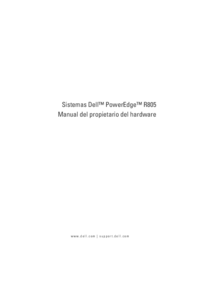
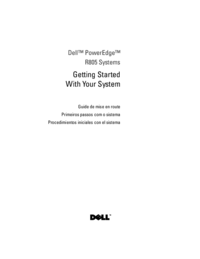


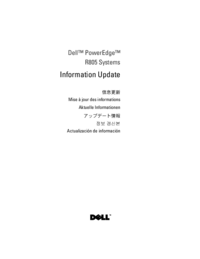
 (138 pages)
(138 pages)

 (14 pages)
(14 pages)







Comments to this Manuals