Dell POWEREDGE R710 User Manual Page 146
- Page / 208
- Table of contents
- TROUBLESHOOTING
- BOOKMARKS
Rated. / 5. Based on customer reviews


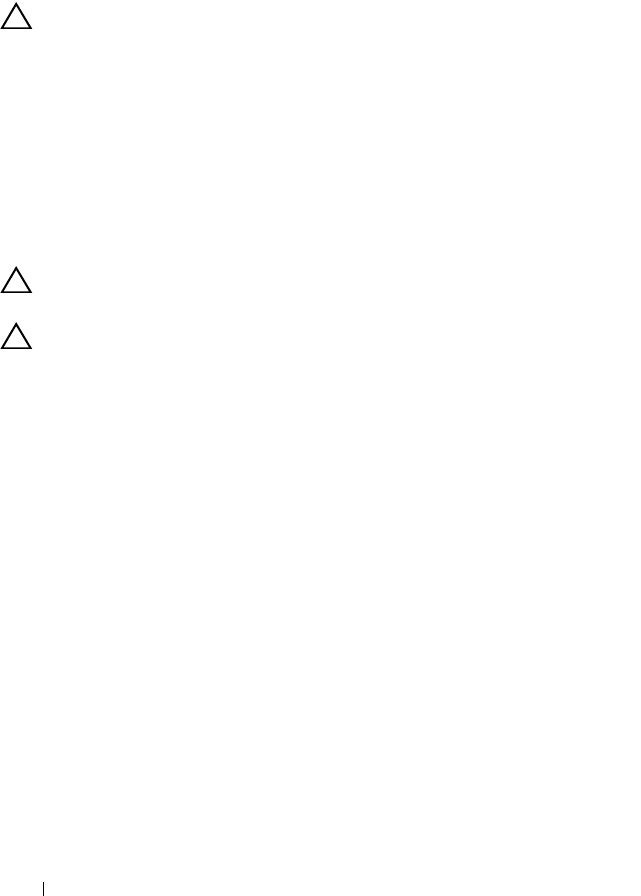
146 Installing System Components
SAS Backplane
Removing the SAS Backplane
CAUTION: Many repairs may only be done by a certified service technician. You
should only perform troubleshooting and simple repairs as authorized in your
product documentation, or as directed by the online or telephone service and
support team. Damage due to servicing that is not authorized by Dell is not covered
by your warranty. Read and follow the safety instructions that came with the
product.
1
If applicable, remove the bezel. See "Removing the Front Bezel."
2
Turn off the system and attached peripherals, and disconnect the system
from the electrical outlet.
3
Open the system. See "Opening the System."
CAUTION: To prevent damage to the drives and backplane, you must remove the
SAS drives from the system before removing the backplane.
CAUTION: You must note the number of each hard drive and temporarily label
them before removal to ensure that you can replace them in the same locations.
4
Remove all hard drives. See "Removing a Hot-Swap Hard Drive."
5
Disconnect the power cable from the end of the SAS backplane.
6
Disconnect the SAS data cables from the backplane.
7
Remove the SAS backplane from the system:
a
While pulling the blue latch toward the front of the system, slide the
backplane upward. See Figure 3-35.
b
When the backplane cannot slide upward any farther, pull the
backplane toward the back of the system to remove it from the
retention hooks.
c
Lift the board out of the system, being careful to avoid damaging
components on the face of the board.
d
Place the SAS backplane face down on a work surface.
- Dell™ PowerEdge™ 1
- R710 Systems 1
- Hardware Owner’s Manual 1
- Notes, Cautions, and Warnings 2
- Contents 3
- UEFI Boot Manager 4
- 6 Contents 6
- 8 Contents 8
- 10 Contents 10
- About Your System 11
- 12 About Your System 12
- 14 About Your System 14
- LCD Panel Features 15
- Home Screen 16
- Setup Menu 16
- View Menu 17
- 3.5-in carrier 18
- 2.5-in carrier 18
- 20 About Your System 20
- Power Indicator Codes 21
- NIC Indicator Codes 22
- LCD Status Messages 23
- 24 About Your System 24
- 26 About Your System 26
- 28 About Your System 28
- 30 About Your System 30
- 32 About Your System 32
- 34 About Your System 34
- 36 About Your System 36
- System Messages 37
- 38 About Your System 38
- 40 About Your System 40
- 42 About Your System 42
- 44 About Your System 44
- MEMTEST lane 44
- 46 About Your System 46
- 50 About Your System 50
- 52 About Your System 52
- Warning Messages 53
- Diagnostics Messages 53
- Alert Messages 53
- Choosing the System Boot Mode 55
- Responding to Error Messages 56
- System Setup Options 57
- Memory Settings Screen 59
- Processor Settings Screen 60
- SATA Settings Screen 60
- Boot Settings Screen 61
- Integrated Devices Screen 62
- PCI IRQ Assignments Screen 63
- Serial Communication Screen 63
- Power Management Screen 65
- System Security Screen 66
- Exit Screen 67
- UEFI Boot Manager Screen 69
- UEFI Boot Settings Screen 69
- System Utilities Screen 69
- Using the System Password 70
- Using the Setup Password 72
- Front Bezel (Optional) 77
- Information Tag 78
- Opening the System 79
- Closing the System 79
- Hard Drives 80
- Removing a Hard-Drive Blank 81
- Installing a Hard-Drive Blank 82
- Power Supplies 86
- Replacing a Power Supply 87
- Internal SD Module 88
- Internal SD Flash Card 90
- Internal USB Memory Key 91
- Internal USB Cable 93
- VFlash Media (Optional) 96
- NIC Hardware Key 97
- Cooling Shroud 98
- Removing the Cooling Shroud 99
- Cooling Fans 100
- Replacing a Cooling Fan 101
- Removing the Fan Bracket 102
- Optical Drive 103
- Installing the Optical Drive 104
- Removing the Optical Drive 104
- Internal Tape Backup Unit 107
- Installing System Components 108
- Removing the Tape Backup Unit 110
- RAID Battery 116
- Installing a RAID Battery 117
- Cable Routing 118
- Installing an Expansion Card 120
- Removing an Expansion Card 122
- System Memory 129
- Mode-Specific Guidelines 131
- When available 133
- Installing Memory Modules 134
- Removing Memory Modules 136
- Processors 137
- Installing a Processor 140
- System Battery 141
- Control Panel Assembly 143
- SAS Backplane 146
- Installing a SAS Backplane 147
- System Board 148
- Installing the System Board 150
- Troubleshooting Your System 153
- Troubleshooting a USB Device 154
- Troubleshooting a NIC 155
- Troubleshooting a Wet System 156
- Troubleshooting a Fan 160
- Troubleshooting System Memory 160
- Troubleshooting a Hard Drive 166
- System Diagnostics Features 173
- Using the Custom Test Options 175
- Jumpers and Connectors 177
- 178 Jumpers and Connectors 178
- System Board Connectors 180
- 182 Jumpers and Connectors 182
- 184 Jumpers and Connectors 184
- PCIe Buses 185
- 186 Jumpers and Connectors 186
- Getting Help 189
- 190 Getting Help 190
- Glossary 191
- 192 Glossary 192
- 194 Glossary 194
- 196 Glossary 196
- 198 Glossary 198
- 200 Glossary 200
- Index 201 201
- Index 203 203
- Index 205 205
- Index 207 207
- 208 Index 208



 (186 pages)
(186 pages) (2 pages)
(2 pages)







Comments to this Manuals