Dell Latitude D620 ATG User Manual
Browse online or download User Manual for Laptops Dell Latitude D620 ATG. Dell Latitude D620 ATG User Manual
- Page / 107
- Table of contents
- TROUBLESHOOTING
- BOOKMARKS




- Notes, Notices, and Cautions 1
- Abbreviations and Acronyms 1
- About Your Computer 2
- Left Side View 4
- Right Side View 6
- Back View 6
- Bottom View 8
- Appendix 10
- Macrovision Product Notice 11
- FCC Notice (U.S. Only) 11
- Using a Battery 12
- Conserving Battery Power 13
- Power Management Modes 14
- Charging the Battery 15
- Replacing the Battery 15
- Storing a Battery 16
- Using Cards 17
- Removing a Card or Blank 18
- Using the Display 19
- Reinstalling Software 22
- Creating a Restore Point 24
- Before You Begin 25
- Reinstalling Windows XP 25
- Windows XP Setup 26
- Finding Information 28
- Dell Support Utility 29
- Dell QuickSet Help 29
- Operating System CD 30
- Glossary 31
- Getting Help 39
- Problems With Your Order 40
- Product Information 40
- Before You Call 41
- Contacting Dell 41
- Using the Keyboard 51
- Touch Pad and Track Stick 52
- Using Multimedia 54
- Adjusting the Picture 55
- Before You Begin 56
- Hinge Cover 57
- Keyboard 58
- Coin-Cell Battery 59
- Memory 60
- Wireless Cards 62
- Hard Drive 66
- Media Bay 67
- Dell™QuickSetFeatures 68
- Securing Your Computer 69
- Passwords 70
- Using a Hard Drive Password 71
- Enabling the TPM Feature 72
- Computer Tracking Software 73
- System Setup Program 74
- Changing COM Ports 75
- Enabling the Infrared Sensor 75
- Specifications 77
- Abbreviations and Acronyms 82
- Identifying Your Computer 83
- Packing the Computer 83
- Travel Tips 83
- Back to Contents Page 84
- Troubleshooting 85
- Dell Diagnostics Main Menu 86
- Dell Support Utility 87
- Drive Problems 87
- CD and DVD drive problems 88
- Hard drive problems 88
- Error Messages 90
- Keyboard Problems 92
- External Keyboard problems 93
- Unexpected characters 93
- Memory Problems 95
- Network Problems 95
- Power Problems 96
- Printer Problems 97
- Scanner Problems 98
- Sound and Speaker Problems 98
- No sound from headphones 99
- Video and Display Problems 100
- Using Networks 102
- Setting Up a New WLAN 103
- Connecting to a WLAN 104
Summary of Contents
Dell™Latitude™ATGD620User'sGuide For information on other documentation included with your computer, see Finding Information. Notes, Notices
Back to Contents Page Appendix Dell™Latitude™ATGD620User'sGuide Cleaning Your Computer Macrovision Product Notice FCC Notice (U.
1. Shut down the computer. 2. Disconnect the mouse. 3. Turn on the computer. 4. At the Windows desktop, use the touch pad to move the
Rotate the computer to face a different direction — Eliminate sunlight glare, which can cause poor picture quality. Adjust the Windows display set
Back to Contents Page Using Networks Dell™Latitude™ATGD620User'sGuide Physically Connecting to a Network or Broadband Modem Before yo
l High-speed (broadband) Internet access (such as cable or DSL) l A broadband modem that is connected and working l A wireless router or access p
11. Turn on only your broadband modem and wait for at least 2 minutes for the broadband modem to stabilize. After 2 minutes, proceed to step 12.
Once you have configured your computer for the wireless network that you selected, another pop-up notifies you that your computer is connected to that
Use the Dell Mobile Broadband Card Utility to establish and manage a Mobile Broadband network connection to the Internet: 1. Click the Dell Mobile B
For more information on the Wi-Fi Catcher Network Locator and to enable the feature through QuickSet, see the Dell QuickSet Help. To access the Help f
Macrovision Product Notice This product incorporates copyright protection technology that is protected by U.S. patents and other intellectual proper
Back to Contents Page Using a Battery Dell™Latitude™ATGD620User'sGuide Battery Performance Checking the Battery Charge Conservin
The Windows Power Meter indicates the remaining battery charge. To check the Power Meter, double-click the icon on the taskbar. If the computer is
l Place the computer in standby mode or hibernate mode (see Power Management Modes) when you leave the computer unattended for long periods of time.
l For more information about QuickSet, right-click the icon in the taskbar and click Help. l To access the Power Options Properties window, click
Storing a Battery Remove the battery when you store your computer for an extended period of time. A battery discharges during prolonged storage. Aft
Back to Contents Page Using Cards Dell™Latitude™ATGD620User'sGuide Card Types Installing a PC Card or ExpressCard Removing a Car
PC Card 1. Hold the card with its orientation symbol pointing into the slot and the top side of the card facing up. The latch may need to be in the
Back to Contents Page Using the Display Dell™Latitude™ATGD620User'sGuide Adjusting Brightness Switching the Video Image Setting
Back to Contents Page About Your Computer Dell™Latitude™ATGD620User'sGuide Front View Left Side View Right Side View Back Vie
You can attach an external monitor or projector to your computer and use it as an extension of your display (known as "dual independent display&q
The ambient light sensor is disabled when your computer is shipped to you. If you enable the sensor and then use any of the display brightness key c
Back to Contents Page Reinstalling Software Dell™Latitude™ATGD620User'sGuide Drivers Resolving Software and Hardware Incompatibilit
3. Click System. 4. In the System Properties window, click the Hardware tab. 5. Click Device Manager. 6. Right-click the device f
7. Click Install from a list or specific location (Advanced) and click Next. 8. Click Browse and browse to the location to which you previous
To change the restore point, you can either repeat the steps using a different restore point, or you can undo the restoration. Undoing the Last Sys
Booting From the Optional Operating System CD 1. Save and close any open files and exit any open programs. 2. Insert the Operating System CD
18. Click Finish to complete the setup, and remove the CD. 19. Reinstall the appropriate drivers with the Drivers and Utilities CD. 20. R
Back to Contents Page Finding Information Dell™Latitude™ATGD620User'sGuide NOTE: Some features or media may be optional and may not sh
3. Click the User's Guide for your computer. l Service Tag and Express Service Code l Microsoft Windows License Label Service Tag and Micr
If the computer is connected to an electrical outlet, the light operates as follows: ¡ Solid green: The battery is charging. ¡ Flashing green: T
Back to Contents Page For more information on Dell QuickSet, see Dell™QuickSetFeatures. l How to reinstall my operating system Operating System
Back to Contents Page Glossary Dell™Latitude™ATGD620User'sGuide Terms in this Glossary are provided for informational purposes only and
over. CD-RW — CD rewritable — A rewritable version of a CD. Data can be written to a CD-RW disc, and then erased and written over (rewritten). CD-RW d
EIDE — enhanced integrated device electronics — An improved version of the IDE interface for hard drives and CD drives. EMI — electromagnetic interfer
I IC — integrated circuit — A semiconductor wafer, or chip, on which thousands or millions of tiny electronic components are fabricated for use in co
MHz — megahertz — A measure of frequency that equals 1 million cycles per second. The speeds for computer processors, buses, and interfaces are often
product enhancements or corrections that have not yet been documented. read-only — Data and/or files you can view but cannot edit or delete. A file ca
system setup — A utility that serves as an interface between the computer hardware and the operating system. System setup allows you to configure user
WWAN — wireless wide area network — A wireless high-speed data network using cellular technology and covering a much larger geographic area than WLAN.
Back to Contents Page Getting Help Dell™Latitude™ATGD620User'sGuide Obtaining Assistance Problems With Your Order Product Inform
keyboard status lights The green lights located above the keyboard indicate the following: volume control buttons — Press these buttons to adjust
l Dell Marketing and Sales e-mail addresses [email protected] (Asian/Pacific countries only) [email protected] (Canada only) l Anonymous fil
5. Pack the equipment to be returned in the original (or equivalent) packing materials. You are responsible for paying shipping expenses. You are
Antigua and Barbuda Website: www.dell.com.ag E-mail: [email protected] General Support 1-800-805-5924 Aomen TechnicalSupport(Dell™Dimens
British Virgin Islands General Support toll-free:1-866-278-6820 Brunei Country Code: 673 Technical Support (Penang, Malaysia) 6046334966 Customer C
International Access Code: 00 Country Code: 420 Customer Care 225372707 Fax 225372714 Technical Fax 225372728 Switchboard 225372711 Denmark (Copen
Public Accounts Customer Care 0699792-7320 Switchboard 0699792-7000 Greece International Access Code: 00 Country Code: 30 Website: support.euro.dell
Italy (Milan) International Access Code: 00 Country Code: 39 City Code: 02 Customer Care 0269682114 Fax 0269682113 Switchboard 0269682112 Cor
City Code: 4 Transaction Sales toll-free:1800888202 Corporate Sales toll-free:1800888213 Mexico International Access Code: 00 Country Code: 52
Fax 214240112 Puerto Rico E-mail: [email protected] General Support 1-877-537-3355 St. Kitts and Nevis Website: www.dell.com/kn E-mail:
Sales 0859005185 Switzerland (Geneva) International Access Code: 00 Country Code: 41 City Code: 22 Website: support.euro.dell.com E-mail: Tech_s
air vents — The computer uses an internal fan to create airflow through the vents, which prevents the computer from overheating. security cable
Back to Contents Page U.S.A. (Austin, Texas) International Access Code: 011 Country Code: 1 Americas Consumer XPS Support toll-free:1-800-232-8544
Back to Contents Page Using the Keyboard Dell™Latitude™ATGD620User'sGuide Numeric Keypad Key Combinations Touch Pad and Track St
Power Management Speaker Functions Microsoft®Windows®Logo Key Functions To adjust keyboard operation, such as the character repeat rate, open
l To select an object, lightly tap once on the surface of the touch pad or use your thumb to press the left touch-pad button. l To select and move
Back to Contents Page Using Multimedia Dell™Latitude™ATGD620User'sGuide Playing CDs or DVDs Adjusting the Volume Adjusting the P
When the meter is enabled, adjust the volume with the volume control buttons or by pressing the following keys: l Press <Fn> <PageUp> t
Back to Contents Page Adding and Replacing Parts Dell™Latitude™ATGD620User'sGuide Before You Begin This chapter provides procedures f
2. Turn off your computer (see Turning Off Your Computer). 3. If the computer is connected to a docking device (docked), undock it. See the docum
Keyboard 1. Follow the instructions in Before You Begin. 2. Turn the computer right-side up and open it. 3. Remove the hinge cover (see
3. Carefully remove the card cable from its routing guide. 4. While grasping the card cable with one hand, use a plastic scribe to gently pry
Wi-FiCatcher™light— The light operates as follows: ¡ Flashing green: Searching for networks ¡ Solid green: Strong network found ¡ Solid yellow
4. Remove the battery connector from the connector on the system board. 5. Being careful not to break the plastic, slightly raise the corner
a. Use your fingertips to carefully spread apart the securing clips on each end of the memory module connector until the module pops up. b. Remov
a. Use your fingertips to carefully spread apart the securing clips on each end of the memory module connector until the module pops up. b. Remove
2. Remove the hinge cover (see Hinge Cover). 3. Remove the keyboard (see Keyboard). 4. If a WLAN card is not already installed, go to
5. To install a WLAN card: a. Move any antenna cables out of the way to make space for the WLAN card. b. Insert the WLAN card into the connect
4. If a Mobile Broadband card is not already installed, go to step 5. If you are replacing a Mobile Broadband card, remove the existing card: a.
Subscriber Identity Module (SIM) Card 1. Follow the procedures in Before You Begin. 2. Remove the battery (see Replacing the Battery).
3. Slide the hard drive out of the computer. 4. Remove the new drive from its packaging. Save the original packaging for storing or shipping
Back to Contents Page Dell™QuickSetFeatures Dell™Latitude™ATGD620User'sGuide Dell™QuickSetprovidesyouwitheasyaccesstoconfigur
Back to Contents Page Securing Your Computer Dell™Latitude™ATGD620User'sGuide Security Cable Lock Using Smart Cards Passwords
network connector (RJ-45) modem connector (RJ-11) USB connectors serial connector video connector AC adapter connector
3. Slide the smart card into the smart card slot until the card is completely seated in its connector. The smart card will protrude approximately
If you forget any of your passwords, contact Dell (see Contacting Dell). For your protection, Dell technical support staff will ask you for proof of y
TPM is a hardware-based security feature that can be used to create and manage computer-generated encryption keys. When combined with security softwar
Computer Tracking Software Computer tracking software may enable you to locate your computer if it is lost or stolen. The software is optional and m
Back to Contents Page System Setup Program Dell™Latitude™ATGD620User'sGuide Overview Viewing the System Setup Screens System Set
The Boot Sequence page displays a general list of the bootable devices that may be installed in your computer, including but not limited to the follow
Back to Contents Page Specifications Dell™Latitude™ATGD620User'sGuide NOTE: Offerings may vary by region. For more information regardi
Serial 9-pin connector; 16550C-compatible, 16-byte buffer connector Video 15-hole connector Audio microphone miniconnector, stereo headphones/speaker
Depth 10.6 mm (.42 inch) Diagonal 357.1 mm (14.1 inches) Operating angle 0°(closed)to180° Viewing angles: Horizontal 40/40° Vertical 15/30° Pixel
The AC adapter converts AC power to the DC power required by the computer. You can connect the AC adapter with your computer turned either on or off
9-cell lithium-ion battery 0.51 kg (1.12 lb) Voltage 14.8 VDC Charge time (approximate): approximately 1 hour to reach 80 percent charge NOTE: You m
Back to Contents Page Operating 1.04 GRMS Storage 7.69 GRMS Maximum shock (measured with hard drive in head-parked position and a 2-ms half-sine pul
Back to Contents Page Dell™Latitude™ATGD620User'sGuide For information on other documentation included with your computer, see Finding Inf
Back to Contents Page Traveling With Your Computer Dell™Latitude™ATGD620User'sGuide Identifying Your Computer Packing the Computer
l Prior to entering the airplane, verify that using a computer is permitted. Some airlines forbid the use of electronic devices during flight. All ai
Back to Contents Page Troubleshooting Dell™Latitude™ATGD620User'sGuide Dell Technical Update Service The Dell Technical Update servic
l During the assessment, answer any questions that appear. l If a failure is detected, the computer stops and beeps. To stop the assessment and res
4. When the tests are completed, if you are running the Dell Diagnostics from the Drivers and Utilities CD, remove the CD. 5. When the tests ar
l Insert another floppy disk, CD, or DVD to eliminate the possibility that the original one is defective. l Insert a bootable floppy disk and resta
3. Click Properties. 4. Click the Tools tab. 5. Under Error-checking, click Check Now. 6. Click Scan for and attempt recovery of ba
battery-bay latch releases — Release the battery (see Replacing the Battery for instructions). docking-device connector — Lets you attach your compu
Error Messages Fill out the Diagnostics Checklist (see Diagnostics Checklist) as you complete these checks. If the message is not listed, see the do
drive. Run the Hard-Disk Drive tests in the Dell Diagnostics (see Dell Diagnostics). Hard-disk drive read failure — The hard drive may be defective
Not enough memory or resources. Exit some programs and try again — You have too many programs open. Close all windows and open the program that you wa
External Keyboard problems Check the keyboard cable — Shut down the computer. Disconnect the keyboard cable and check it for damage, and firmly re
Turn the computer off — If you are unable to get a response by pressing a key on your keyboard or moving your mouse, press and hold the power button f
Scan the computer for spyware — If you are experiencing slow computer performance, you frequently receive pop-up advertisements, or you are having pro
Cannot connect — The Dell Mobile Broadband Card must be activated on the network in order to connect. Once the Dell Mobile Broadband Card Utility has
Check the battery status light — If the battery status light flashes orange or is a steady orange the battery charge is low or depleted. Connect the
l Ensure that the printer cables are securely connected to the printer and the computer. Test the electrical outlet — Ensure that the electrical
Adjust the volume using keyboard shortcuts — Press <Fn><End> to disable (mute) or reenable the integrated speakers. Reinstall the soun
More documents for Laptops Dell Latitude D620 ATG


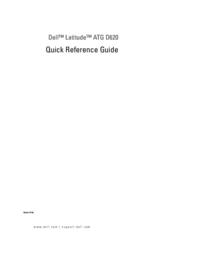






 (41 pages)
(41 pages) (2 pages)
(2 pages)







Comments to this Manuals