Dell Precision M70 User Manual Page 1
Browse online or download User Manual for Laptops Dell Precision M70. Dell Precision M70 User Manual
- Page / 46
- Table of contents
- BOOKMARKS




- Notes, Notices, and Cautions 1
- Before You Begin 2
- Recommended Tools 3
- Computer Orientation 3
- Screw Identification 3
- Flashing the BIOS 6
- Center Control Cover 9
- Coin-Cell Battery 10
- Microprocessor Module 12
- Display Assembly 16
- Display Bezel 17
- Display Panel 18
- Fans 20
- Hard Drive 22
- Back to Contents Page 23
- Keyboard 24
- Palm Rest 26
- PC Card Reader 28
- USB Connector 29
- Video Connector 29
- S-Video TV-Out Connector 29
- Serial Connector 30
- Smart Card Reader 31
- Speakers 32
- System Board 33
- Installing the System Board 35
- System Components 36
- Memory Modules 38
- DIMM A Memory Module 39
- Mini PCI Card 40
- Modem 42
- Devices 43
- Video Card Assembly 46
Summary of Contents
DellPrecision™M70ServiceManual Before You Begin System Components Memory Modules, Mini PCI Card, Modem, and Modules Internal Card With Bluetooth ®
Back to Contents Page Coin-Cell Battery DellPrecision™M70ServiceManual A coin-cell battery maintains computer configuration, date, and time
13. Close the small access door. 14. Insert the main battery and close the battery door. 15. Connect your computer and devices to electri
Back to Contents Page Microprocessor Module DellPrecision™M70ServiceManual Removing the Microprocessor Module 1. Follow the instruction
1. Align the pin-1 corner of the microprocessor module with the pin-1 corner of the ZIF socket, and insert the microprocessor module. When the mic
Back to Contents Page Microprocessor Thermal-Cooling Assembly DellPrecision™M70ServiceManual Removing the Microprocessor Thermal-Cooling As
Installing the Microprocessor Thermal-Cooling Assembly 1. Place the microprocessor thermal-cooling assembly directly down onto the system board.
Back to Contents Page Display Assembly DellPrecision™M70ServiceManual Display Assembly Display Bezel Display Panel Display Assembly
Display Bezel 1. Follow the instructions in "Preparing to Work Inside the Computer." 2. Remove the display assembly. 3. Us
Display Panel 1. Follow the instructions in "Preparing to Work Inside the Computer." 2. Remove the center control cover. 3
9. Use the pull-tab to disconnect the bottom flex-cable connector from the inverter display- cable connector. Back to Contents Page 1 top f
Back to Contents Page Before You Begin DellPrecision™M70ServiceManual Preparing to Work Inside the Computer Recommended Tools Computer
Back to Contents Page Fans DellPrecision™M70ServiceManual Removing the Microprocessor Fan 1. Follow the instructions in "Preparing
5. Remove the M2.5 x 5-mm screw from the bottom right corner of the fan. 6. Disconnect the fan cable connector. 7. Lift the fan straight
Back to Contents Page Hard Drive DellPrecision™M70ServiceManual Removing the Hard Drive and Carrier 1. Follow the instructions in &qu
Back to Contents Page
Back to Contents Page Keyboard DellPrecision™M70ServiceManual 1. Follow the instructions in "Preparing to Work Inside the Computer.&
Back to Contents Page 1 M2.5 x 5-mm screws (2) 2 keyboard 3 palm rest 4 keyboard tabs (5)
Back to Contents Page Palm Rest DellPrecision™M70ServiceManual 1. Follow the instructions in "Preparing to Work Inside the Computer.
8. Use your fingers to separate the palm rest from the computer base. 9. Lift the palm rest, pulling apart the snaps on the base. Back to
Back to Contents Page PC Card Reader DellPrecision™M70ServiceManual Removing the PC Card Reader 1. Follow the instructions in "Pre
Back to Contents Page Pin Assignments for I/O Connectors DellPrecision™M70ServiceManual USB Connector Video Connector S-Video TV-Out C
Recommended Tools The procedures in this manual require the following tools: l #1 Phillips screwdriver l ¼-inch flat-blade screwdriver l Small
Serial Connector Back to Contents Page S-Video Pin Signal 1 GND 2 GND 3 DLUMA-L 4 DCRMA-L Composite Video Pin Signal 5 SP_DIF 6 DC
Back to Contents Page Smart Card Reader DellPrecision™M70ServiceManual Removing the Smart Card Reader 1. Follow the instructions in &qu
Back to Contents Page Speakers DellPrecision™M70ServiceManual 1. Follow the instructions in "Preparing to Work Inside the Computer.&
Back to Contents Page System Board DellPrecision™M70ServiceManual Removing the System Board The system board's BIOS chip contains th
19. Remove the M2 x 3-mm screw from the system board support. 20. Remove the three M2.5 x 5-mm screws that secure the system board to the
c. After the connectors are dislodged, lift the board out of the base. Installing the System Board 1. Perform all the steps in "Removing t
Back to Contents Page System Components DellPrecision™M70ServiceManual Back to Contents Page NOTICE: Only a certified service technician
Back to Contents Page DellPrecision™M70ServiceManual Notes, Notices, and Cautions Information in this document is subject to change without n
Back to Contents Page Memory Modules, Mini PCI Card, Modem, and Devices DellPrecision™M70ServiceManual Memory Modules Mini PCI Card Mo
4. Ground yourself and install the new memory module: a. Align the notch in the module with the slot in the center of the connector. b. Slid
Microprocessor Fan: (1 each) Keyboard: (2 each) Display Assembly: (2 each) Video Card Fan: (1 each) Display Latch: (2 each) Display Pa
5. Ground yourself and install the new memory module: a. Align the notch in the module with the slot in the center of the connector. b. Slid
2. Turn the computer over, and loosen the captive screws on the options cover. 3. If a Mini PCI card is not already installed, go to step4.
4. To install the Mini PCI card, align the Mini PCI card with the connector at a 45-degree angle, and press the Mini PCI card firmly into the connec
4. If you are installing a modem, connect the modem cable to the modem. 5. Align the modem with the screw hole, and press the modem into the c
2. Pull the device by the latch release to remove the device from the module bay. If the Device Screw Is Installed 1. If the computer is c
5. Pull the device by the latch release to remove the device from the module bay. Back to Contents Page NOTICE: Insert devices into the modu
Back to Contents Page Video Card Assembly DellPrecision™M70ServiceManual Removing the Video Card Assembly 1. Follow the instructions in
Back to Contents Page Internal card with Bluetooth™wirelesstechnology (1 each) Button Board (2 each)
Back to Contents Page Flashing the BIOS DellPrecision™M70ServiceManual 1. Ensure that the AC adapter is plugged in and that the main batter
Back to Contents Page Internal Card With Bluetooth®Wireless Technology DellPrecision™M70ServiceManual If you ordered an internal card with
Back to Contents Page 1 coin-cell battery 2 screw for card with Bluetooth wireless technology 3 card with Bluetooth wireless technology
Back to Contents Page Center Control Cover DellPrecision™M70ServiceManual 1. Follow the instructions in "Preparing to Work Inside th
More documents for Laptops Dell Precision M70





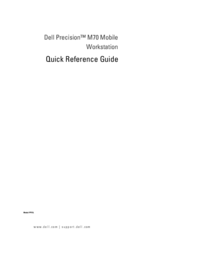


 (6 pages)
(6 pages)
 (6 pages)
(6 pages)







Comments to this Manuals