Dell 964 All In One Photo Printer User Manual Page 51
- Page / 128
- Table of contents
- TROUBLESHOOTING
- BOOKMARKS
Rated. / 5. Based on customer reviews


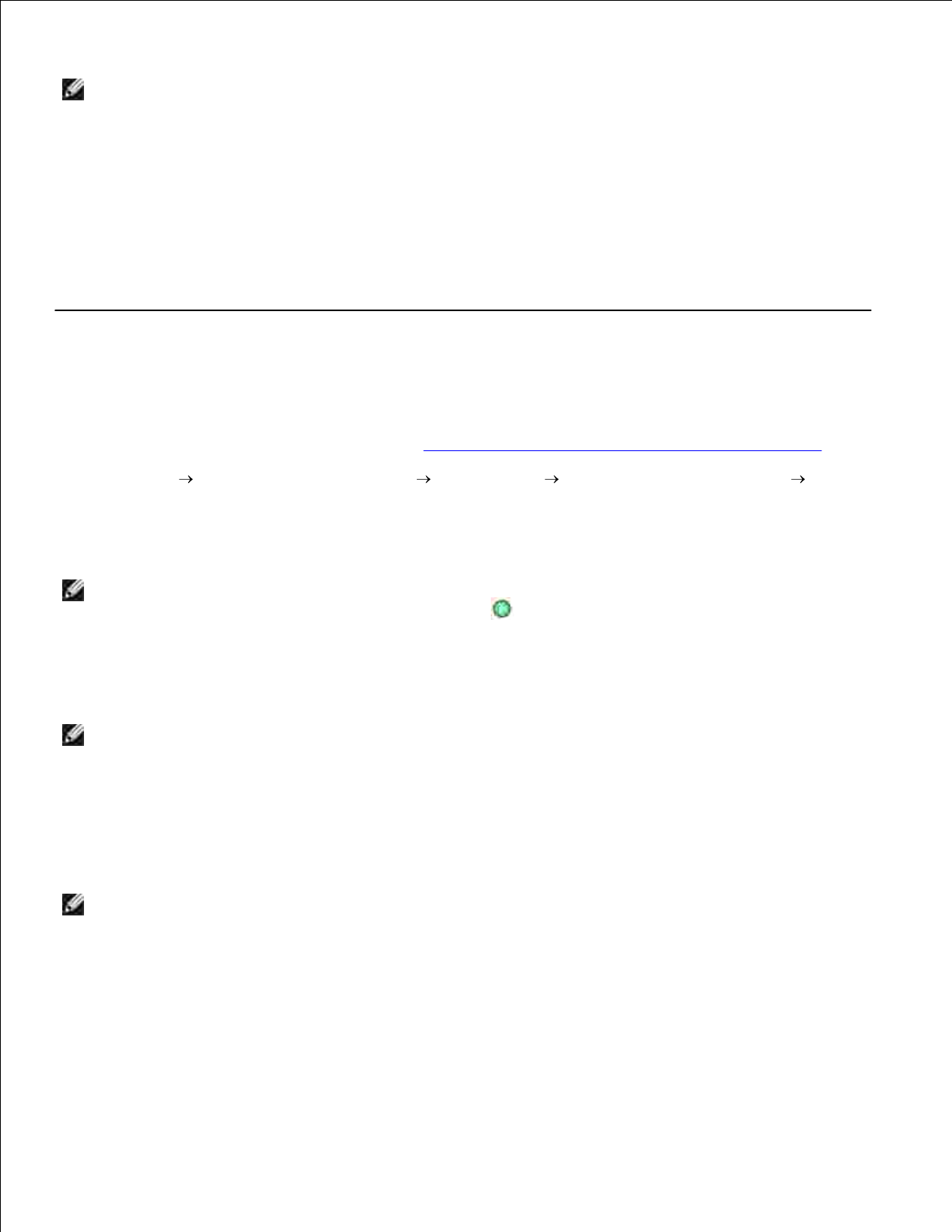
4.
NOTE: If the size of the scan (found in the lower right of the preview window) appears in red, you do
not have the system resources available to perform the scan at the resolution or size you have
selected. To correct this problem, either reduce your resolution or the size of your scan area.
Adjust the dotted lines to fit around the part of the image you want to scan.5.
From the Send scanned image to: drop-down menu, select your scan destination.6.
To further customize your scan job, click See More Scan Settings.7.
When you are finished customizing your image, click Scan Now.8.
Scanning Photos
Turn on your computer and printer, and make sure they are connected.1.
Load your original document. For help, see Placing Your Original Document on the Scanner Glass.2.
Click Start Programs or All Programs Dell Printers Dell Photo AIO Printer 964 Dell
All-In-One Center.
3.
The Dell All-In-One Center opens.
NOTE: You can also open the Dell All-In-One Center from the operator panel on your printer. When
your printer is in Scan mode, press the Start button . The Dell All-In-One Center opens on your
computer.
Click Preview Now to view your scanned image.4.
NOTE: If the size of the scan (found in the lower right of the preview window) appears in red, you do
not have the system resources available to perform the scan at the resolution or size you have
selected. To correct this problem, either reduce your resolution or the size of your scan area.
Adjust the dotted lines to fit around the portion of the photo you want to scan.5.
From the Send scanned image to: drop-down menu, select the photo program you want to use.6.
NOTE: If the program you want to use is not listed, select Search for more... in the drop-down
menu. On the next screen, click Add to locate and add your program to the list.
To further customize your scan job, click See More Scan Settings.7.
Change any settings.8.
When you finish customizing your image, click Scan Now.9.
- Notes, Notices, and Cautions 1
- Finding Information 2
- About Your Printer 4
- Setting Up Your Printer 7
- Using the Operator Panel 8
- Operator Panel Menus 9
- Main Menu 10
- Copy Mode 10
- Photo Mode 11
- Photo Mode Main Menu 12
- Photo More Options Menu 12
- Photo Edit Mode Menu 13
- Photo Print Settings Menu 13
- Fax Mode 14
- Fax Options Menu 15
- Phonebook Menu 15
- Phonebook Name Search Menu 16
- Phonebook Number Search Menu 16
- Phonebook Edit Entry Menu 16
- Phonebook Add Entry Menu 17
- Phonebook Group Search Menu 17
- Phonebook Edit Group Menu 17
- Phonebook Add Group Menu 18
- Auto Answer Schedule Menu 18
- Edit Fax Settings Menu 19
- Fax Setup Menu 19
- History and Reports Menu 19
- Fax History More Options Menu 20
- Ringing and Answering Menu 20
- Fax Printing Menu 21
- Dialing and Sending Menu 21
- Fax Blocking Menu 23
- Blocked Fax Name Search Menu 23
- Scan Mode 24
- Setup Mode 25
- Setup Mode Menu 25
- Printer Default Settings Menu 26
- Set Date and Time Menu 26
- Copy Default Settings Menu 27
- Photo Default Settings Menu 28
- Maintenance Mode 29
- Maintenance Mode Menu 29
- PictBridge Mode 30
- Loading Paper 33
- Lower the paper exit tray.4 34
- Printing 37
- Printing Borderless Photos 38
- Viewing or Printing Photos 41
- Viewing a Slide Show 41
- Printing Last Page First 43
- Printing a Banner 44
- Changing Copy Settings 48
- Scanning 50
- Scanning Photos 51
- Recognition (OCR) 53
- Editing Scanned Images 54
- Connecting to a telephone 58
- Send a Fax 61
- Send a Broadcast Fax 61
- Receive a Fax Automatically 62
- Receive a Fax Manually 63
- Connecting Cables 64
- Receive a Fax 65
- Printer Setup Utility Tabs 66
- Management 68
- Speed Dial 70
- Line (On Hook Dial) 72
- Send a Delayed Fax 73
- Blocking Faxes 73
- Turning Fax Blocking On 74
- Changing the Pickup Code 75
- Using Auto Fax Convert 76
- Understanding the Software 77
- Using Printing Preferences 79
- Using Dell Picture Studio 80
- Using the Memory Card Manager 81
- Dell Ink Management System 82
- Ink Cartridge Maintenance 84
- Snap each lid closed.8 86
- Aligning Ink Cartridges 87
- Troubleshooting 90
- Printer Problems 91
- General Problems 92
- Paper Problems 93
- Network Problems 95
- Error Messages and Lights 96
- Improving Print Quality 97
- Printer Specifications 99
- Fax Mode Capabilities 100
- Operating System Support 101
- Print Media Guidelines 101
- Paper Guidelines for the ADF 104
- Regulatory Notices 106
- FCC Notices (U.S. Only) 107
- Modem Regulatory Information 108
- IC Notice (Canada Only) 109
- CE Notice (European Union) 110
- CE Mark Notice 111
- VCCI Notice (Japan Only) 112
- Class A Device 113
- Class B Device 114
- BSMI Notice (Taiwan Only) 115
- NOM Information (Mexico Only) 116
- ENERGY STAR® Compliance 117
- ENERGY STAR® Emblem 117
- Directive 117
- Equipment) 118
- Geräten (WEEE) 121
- Direktifi 125
- Appendix 126
- Warranty and Return Policy 127
- Licensing Notice 128
 (1 pages)
(1 pages)







Comments to this Manuals