Dell 4350 Network Access Point User Manual
Browse online or download User Manual for Computer Accessories Dell 4350 Network Access Point. Dell 4350 Network Access Point User Manual
- Page / 252
- Table of contents
- BOOKMARKS




- User's Guide 1
- Identifying a WLAN 4
- Encryption 4
- Click OK 11
- Turning Off Broadcast SSID 16
- Sharing a Printer 17
- Sharing files 18
- Wireless Interoperability 59
- Technical Specifications 59
- Regulatory Information 61
- Radio approvals 63
- New PowerEdge 66
- Network Access Control 100
- Delete 101
- Delete All 101
- Restore 101
- Administration 102
- Diagnostics 103
- Advanced Settings 104
- Back to Top 105
- Back to Contents Page 105
- Access Point 105
- Factory Default Settings: 106
- Setup Wizard Screens 108
- Configure AP: Step 3 110
- Configure AP: Step 4 111
- Configure AP: Step 5 112
- Configure AP: Step 6 113
- Configure AP: Step 7 114
- Configure AP: Step 8 115
- Configure AP: Step 9 116
- Control Utility: 140
- Start the Control Utility 141
- Exit the Control Utility 141
- Web-based Configuration Tool: 142
- Using Your Access Point: 144
- My Network Overview 145
- Wireless Settings 146
- Key Format 147
- Key Length 147
- Default Key 148
- WPA Pre-shared Key 148
- WPA Encryption 148
- Wireless Security 156
- Key 157
- Save & Apply 160
- Intruder Detection Log 164
- Network Activity Log 164
- Import/Export Settings 165
- System Statistics 166
- System Diagnostic 166
- Load Default Settings 167
- Upgrade Firmware 168
- Reset Device 169
- Advanced Settings: 170
- Advanced Wireless 171
- Wireless Repeater Link 173
- Access Control Settings 174
- Administration Settings 175
- Wired Settings 176
- SSID Manager 177
- Rogue AP Detection 181
- Glossary 190
- Back Panel 240
Summary of Contents
Dell™ Wireless 4350 Small Network Access PointUser's GuideContentsIntroduction Overview Wireless Networking Overview A
Back to Contents PageConfiguration of the Access PointNOTE:It is recommended that you configure the Dell Wireless 4350 Small Network Access Point with
Wireless Settings WPA 802.1x WPA-802.1x Settings· Radius Server IP, Radius Server Port and Shared Secret.The Radius Server IP, Radius Server
Allows you to edit entries.· DeleteDeletes a record from the list.· Delete AllDeletes all records from the list.· RestoreResto
3. Click the Add button. The MAC Access Control: Add a Record window appears.4. Enter the hexadecimal MAC address (for example, 00:11:22:33:4
NOTE:The system configuration files can only be used by the Control Utility on Dell Wireless 4350 Small Network AccessPoints.NOTE:Do not use the Contr
You can monitor the current status of your network connection in the Diagnostics menu. The network diagnostics can be activatedby clicking the Start D
To configure the advanced settings of the access point, click the Login button to log in to the web-based configuration tool. Theweb-based configurati
Back to Contents PageFactory Default Settings: Dell™ Wireless 4350 Access Network Access Point User's GuideDell pre-configures the Dell Wireless
Back to Contents PageSetup Wizard: Dell™ Wireless 4350 Small Network Access PointUser's GuideIntroductionLaunch the Setup WizardSetup Wizard Scre
X:\setup.exewhere X is the drive letter of your CD drive.Once the Setup Wizard has been launched, you will be guided through a series of windows. Thes
AP ConfigurationClick AP Configuration if you want to configure the access point before connecting it to the network and follow the stepsdescribed bel
6. Select Use the following IP address in the Internet Protocol (TCP/IP) Properties window.7. Input your IP address and Sumnet mask in the
Step 3 informs the user that you need to assign your computer a static IP address within the same range as the access point. .Configure AP: Step 3
Step 4 gives the user the option to change the wireless network’s SSID and channel number.Configure AP: Step 4
Step 5 gives the user the option to enable WEP wireless encryption and to specify the WEP encryption key values.Configure AP: Step 5
Step 6 gives the user the option to either change the static IP address or set the access point as a DHCP client.Configure AP: Step 6
Step 7 informs the user to wait until the Access Point configuration is finished.Configure AP: Step 7
.Step 8 is a congratulations screen if the user has successfully configured the Dell Wireless 4350 Small Network Access Point.Configure AP: Step 8
Step 9 is an optional screen that displays the configuration settings chosen by the user.Configure AP: Step 9
Back to TopConnect Wireless ComputerTo connect computers to your wireless network after you have successfully configured and installed the Access Poin
Step 2 asks the user to wait while the Setup Wizard does a site survey scanning for the requested wireless network.Setup Wireless Computer: Step 2
Step 3 guides the user through using the Windows wireless configuration utility to configure the wireless client.Setup Wireless Computer: Step 3
Back to Contents PageConnecting the Access Point to the networkNOTE:It is recommended that you follow the instructions in the Quick Start Guide on con
Step 4 guides the user through the remaining steps in using the Windows wireless configuration utility to configure the wirelessclient.Setup Wireless
Step 5 informs the user to wait while the wireless client configuration is being verified.Setup Wireless Computer: Step 5
Step 6 informs the user that the wireless client is successfully configured and is now on the wireless network.Setup Wireless Computer: Step 6
Setup Wireless Computer - Win XP (WEP Encryption)Pressing the Setup Wireless Computer button displays instructions to connect computers to the networ
Step 2 asks the user to wait while the Setup Wizard does a site survey scanning for the requested wireless network.Setup Wireless Computer: Step 2
Step 3 asks the user to enter the WEP key of the wireless network that they wish to connect to.Setup Wireless Computer: Step 3
Step 4 guides the user through using the Windows wireless configuration utility to configure the wireless client.Setup Wireless Computer: Step 4
Step 5 guides the user through the remaining steps in using the Windows wireless configuration utility to configure the wirelessclient.Setup Wireless
Step 6 informs the user to wait while the wireless client configuration is being verified.Setup Wireless Computer: Step 6
Step 7 informs the user that the wireless client is successfully configured and is now on the wireless network.Setup Wireless Computer: Step 7
Back to Contents PageHow to obtain the IP Address of the Access PointTo browse to the Dell Wireless 4350 Small Network Access Point's web-based c
Setup Wireless Computer - Win XP SP2 (No Encryption)Pressing the Setup Wireless Computer button displays instructions to connect computers to the ne
Step 2 asks the user to wait while the Setup Wizard does a site survey scanning for the requested wireless network.Setup Wireless Computer: Step 2
Step 3 informs the user to wait while the wireless client is being configured to join the network.Setup Wireless Computer: Step 3
Step 4 informs the user that the wireless client is successfully configured and is now on the wireless network.Setup Wireless Computer: Step 4
Setup Wireless Computer - Win XP SP2 (WEP Encryption)Pressing the Setup Wireless Computer button displays instructions to connect computers to the
Step 2 asks the user to wait while the Setup Wizard does a site survey scanning for the requested wireless network.Setup Wireless Computer: Step 2
Step 3 asks the user to enter the WEP key of the wireless network that they wish to connect to.Setup Wireless Computer: Step 3
Step 4 informs the user to wait while the wireless client is being configured to join the network.Setup Wireless Computer: Step 4
Step 5 informs the user that the wireless client is successfully configured and is now on the wireless network.Setup Wireless Computer: Step 5
Back to TopBack to Contents Page
Back to Contents PageSetting Wireless Encryption in Your Access PointWithout wireless security options configured in your network, an eavesdropper wit
Back to Contents PageControl Utility: Dell™ Wireless 4350 Small Network Access Point User's GuideThe Control Utility is Windows-based software th
Back to TopStart the Control UtilityThe control utility program will run automatically upon each computer startup by default. If the utility does not
Back to Contents PageWeb-based Configuration Tool:Dell™ Wireless 4350 Small Network Access Point User's GuideOverviewBasic SettingsDevice StatusS
Back to TopLog OffThe Log Off button logs the user off the web based configuration tool. This configuration tool only allows access to one user at a t
Back to Contents PageUsing Your Access Point: Dell™ Wireless 4350 Small Network Access Point User's GuideOverviewFactory Default SettingsSetup Wi
Back to Contents PageHow to Configure the Access Point via the Control Utility:Dell™ Wireless 4350 Small Network Access Point User's GuideMy Netw
The Control Utility allows the user to manage multiple Dell Wireless 4350 Small Network Access Points on the network by allowingthe user to configure
Saves current settings.· RestoreRestores previous settings.Your Dell Wireless 4350 Small Network Access Point has an advanced security mechani
character (or 10 hexadecimal digits). For 104(128)-bit encryption, enter a 13-character (or 26 hexadecimal digits) WEP key.· Default KeySelect
Wireless Settings WPA 802.1x WPA-802.1x Settings· Radius Server IP, Radius Server Port and Shared Secret.The Radius Server IP, Radius Server
3. The WPA Group Rekey Interval value specifies how often the key “rotates” or changes.4. WPA Encryption allows you to select one of two p
Allows you to edit entries.· DeleteDeletes a record from the list.· Delete AllDeletes all records from the list.· RestoreResto
3. Click the Add button. The MAC Access Control: Add a Record window appears.4. Enter the hexadecimal MAC address (for example, 00:11:22:33:4
NOTE:The system configuration files can only be used by the Control Utility on Dell Wireless 4350 Small Network AccessPoints.NOTE:Do not use the Contr
You can monitor the current status of your network connection in the Diagnostics menu. The network diagnostics can be activatedby clicking the Start D
To configure the advanced settings of the access point, click the Login button to log in to the web-based configuration tool. Theweb-based configurati
Back to Contents PageBasic Settings: Dell™ Wireless 4350 Small Network Access PointUser's GuideThe following configuration options are included i
AP Host NameThe AP Host Name is the network name that the Dell Wireless 4350 Small Network Access Point will have on a network.Back to TopWireless Set
Data encryption provides added security by encoding network communications using an encryption key. Your Dell Wireless 4350 SmallNetwork Access Point,
disconnects it from the rest of the network.Wireless SecurityWPAIf you wish to enable WPA encryption, select WPA from the Network Encryption list.WPA
to the network. Note that the Key format must also match the setting for the wireless clients.· Key FormatKey Format is a box that lists 2 ite
Back to Contents PageTurning Off Broadcast SSID1. Log into the web configuration of your Access Point using it's IP address (for information on
· WPA Group Rekey IntervalWPA Group Rekey Interval is used to specify the frequency of encryption key rotations. The lower the number, the fas
Back to TopBack to Contents Page
Back to Contents PageDevice Status: Dell™ Wireless 4350 Small Network Access PointUser's GuideThe Device Status screen displays the basic network
Ethernet SettingsRefer to the left side of the screen for the following LAN Ethernet settings and the Internet protocol (IP) settings for the Dell Wir
Back to Contents PageSystem Tools: Dell™ Wireless 4350 Small Network Access Point User's GuideUse the System Tools section to view the intruder d
Network Activity LogClick to select Enable Network Activity Log to allow the user to see transmitted and received traffic from the Dell Wireless 4350
1. Click Browse to locate a previously saved configuration file to load into the access point.2. Click Import to load the configuration file
Back to TopLoad Default SettingsThe Load Default Settings page allows you to reload the factory default configurations that came with the device. When
Back to TopUpgrade FirmwareDell periodically releases firmware updates to provide improved performance or capabilities. Use the firmware upgrade feat
Upgrade Firmware – Internet File The other option to upgrade firmware is through the Internet. The Dell Wireless 4350 Small Network Access Point can b
Back to Contents PageSetting Up File & Printer Sharing Installing File and Printer Sharing Sharing a printer Sharing filesInstalling the File &
Back to Contents PageAdvanced Settings: Dell™ Wireless 4350 Small Network Access Point User's GuideTime ZoneAdvanced WirelessAccess Control Setti
Select your local time zone from the pull-down list, Please choose your local time zone. During the summer months, the clock willmove one or several
the use of a site survey tool. If you want to increase wireless network security, you can disable the transmission of the beacon packets. Click No to
The fragmentation threshold determines the size of data packets that will be fragmented before transmission. The available range is from1 to 2346, wit
To Configure your Access Point back as a root AP: There are 2 options available to configure your access point back as a root AP (a) reset the device
To enable access control in the access point, perform the following steps: 1. Click Yes to enable Enable MAC Access Control.2. Click Yes to
Password SettingsThe Dell Wireless 4350 Small Network Access Point uses a password to authenticate the user before allowing the user access to theweb
If the access point will obtain an IP address automatically from a DHCP server, select the Connection Type as DHCP. If you would liketo assign the ac
To configure multiple SSID’s (VLAN-aware network):In a VLAN-aware network, the Dell Wireless 4350 Small Network Access Point can support three SSID’
SSID supporting WEP and the guest SSID supporting no encryption. To enable the Guest Access SSID (VLAN-aware network):To enable Guest Access mode, th
4. On the next screen, select Network printer, and then click the Next button.5. Click the Browse button and click to select the shared printer.6.
To enable SNMP protocol support:1. Click to select Enable SNMP.2. The SNMP Community Names are passwords used in SNMP messages b
Rogue AP DetectionThe Rogue AP Detection feature is an advanced feature that is used by network administrators to scan for adjacent access points. Ata
There are three modes of operation for Rogue AP detection (a) Background scan (always-on), (b) Background scan (scheduled) & (c)Foreground scan.
Back to Contents Page
How do I install the Dell™ Wireless 4350 Small Network Access Point for optimal coverage?Each Dell Wireless 4350 Small Network Access Point supports u
FAQs Hardware Installation Software Configuration: How can I manage the Dell Wireless 4350 Small Network Access Point ? How do I locate the MAC ad
FAQs Hardware Installation Software Configuration Wireless Attributes: What is the practical coverage of the Dell Wireless 4350 Small Network Ac
FAQs Hardware Installation Software Configuration Wireless Attributes Supported Features:Does the Dell Wireless 4350 Small Network Access Poin
FAQs Hardware Installation Software Configuration Wireless Attributes Supported Features Troubleshooting:My computer is not connected to the
FAQs Hardware Installation Software Configuration Wireless Attributes Supported Features Troubleshooting Other: How do I find out about fi
Back to Contents PageHow to setup wireless clients to connect to the Access Point NOTE:It is recommended that you connect wireless clients to the Dell
Glossary Access Point Client Domain Name System (or Service) (DNS) Dynamic Host Configuration Protocol (DHCP) Encryption Ethernet Ethernet Address (MA
Back to Contents PageConfiguration of the Access PointNOTE:It is recommended that you configure the Dell Wireless 4350 Small Network Access Point with
6. Select Use the following IP address in the Internet Protocol (TCP/IP) Properties window.7. Input your IP address and Sumnet mask in the
Back to Contents PageConnecting the Access Point to the networkNOTE:It is recommended that you follow the instructions in the Quick Start Guide on con
Back to Contents PageSetting Wireless Encryption in Your Access PointWithout wireless security options configured in your network, an eavesdropper wit
3. The WPA Group Rekey Interval value specifies how often the key “rotates” or changes.4. WPA Encryption allows you to select one of two p
Back to Contents PageTurning Off Broadcast SSID1. Log into the web configuration of your Access Point using it's IP address (for information on
Back to Contents PageSetting Up File & Printer Sharing Installing File and Printer Sharing Sharing a printer Sharing filesInstalling the File &
4. On the next screen, select Network printer, and then click the Next button.5. Click the Browse button and click to select the shared printer.6.
Back to Contents PageHow to setup wireless clients to connect to the Access Point NOTE:It is recommended that you connect wireless clients to the Dell
Back to Contents PageIntroduction: Dell™ Wireless 4350 Small Network Access PointUser's GuideOverviewWireless Networking OverviewA Look at the Ha
Back to Contents PageUsing Your Access Point: Dell™ Wireless 4350 Small Network Access Point User's GuideOverviewFactory Default SettingsSetup Wi
Back to Contents PageHow to Configure the Access Point via the Control Utility:Dell™ Wireless 4350 Small Network Access Point User's GuideMy Netw
The Control Utility allows the user to manage multiple Dell Wireless 4350 Small Network Access Points on the network by allowingthe user to configure
Saves current settings.· RestoreRestores previous settings.Your Dell Wireless 4350 Small Network Access Point has an advanced security mechani
character (or 10 hexadecimal digits). For 104(128)-bit encryption, enter a 13-character (or 26 hexadecimal digits) WEP key.· Default KeySelect
Wireless Settings WPA 802.1x WPA-802.1x Settings· Radius Server IP, Radius Server Port and Shared Secret.The Radius Server IP, Radius Server
Allows you to edit entries.· DeleteDeletes a record from the list.· Delete AllDeletes all records from the list.· RestoreResto
3. Click the Add button. The MAC Access Control: Add a Record window appears.4. Enter the hexadecimal MAC address (for example, 00:11:22:33:4
NOTE:The system configuration files can only be used by the Control Utility on Dell Wireless 4350 Small Network AccessPoints.NOTE:Do not use the Contr
You can monitor the current status of your network connection in the Diagnostics menu. The network diagnostics can be activatedby clicking the Start D
To configure the advanced settings of the access point, click the Login button to log in to the web-based configuration tool. Theweb-based configurati
Back to Contents PageFactory Default Settings: Dell™ Wireless 4350 Access Network Access Point User's GuideDell pre-configures the Dell Wireless
Back to Contents PageBasic Settings: Dell™ Wireless 4350 Small Network Access PointUser's GuideThe following configuration options are included i
AP Host NameThe AP Host Name is the network name that the Dell Wireless 4350 Small Network Access Point will have on a network.Back to TopWireless Set
Data encryption provides added security by encoding network communications using an encryption key. Your Dell Wireless 4350 SmallNetwork Access Point,
disconnects it from the rest of the network.Wireless SecurityWPAIf you wish to enable WPA encryption, select WPA from the Network Encryption list.WPA
to the network. Note that the Key format must also match the setting for the wireless clients.· Key FormatKey Format is a box that lists 2 ite
· WPA Group Rekey IntervalWPA Group Rekey Interval is used to specify the frequency of encryption key rotations. The lower the number, the fas
Back to TopBack to Contents Page
Back to Contents PageDevice Status: Dell™ Wireless 4350 Small Network Access PointUser's GuideThe Device Status screen displays the basic network
Ethernet SettingsRefer to the left side of the screen for the following LAN Ethernet settings and the Internet protocol (IP) settings for the Dell Wir
Back to Contents PageSystem Tools: Dell™ Wireless 4350 Small Network Access Point User's GuideUse the System Tools section to view the intruder d
Back to Contents PageSetup Wizard: Dell™ Wireless 4350 Small Network Access PointUser's GuideIntroductionLaunch the Setup WizardSetup Wizard Scre
Network Activity LogClick to select Enable Network Activity Log to allow the user to see transmitted and received traffic from the Dell Wireless 4350
1. Click Browse to locate a previously saved configuration file to load into the access point.2. Click Import to load the configuration file
Back to TopLoad Default SettingsThe Load Default Settings page allows you to reload the factory default configurations that came with the device. When
Back to TopUpgrade FirmwareDell periodically releases firmware updates to provide improved performance or capabilities. Use the firmware upgrade feat
Upgrade Firmware – Internet File The other option to upgrade firmware is through the Internet. The Dell Wireless 4350 Small Network Access Point can b
Back to Contents PageAdvanced Settings: Dell™ Wireless 4350 Small Network Access Point User's GuideTime ZoneAdvanced WirelessAccess Control Setti
Select your local time zone from the pull-down list, Please choose your local time zone. During the summer months, the clock willmove one or several
the use of a site survey tool. If you want to increase wireless network security, you can disable the transmission of the beacon packets. Click No to
The fragmentation threshold determines the size of data packets that will be fragmented before transmission. The available range is from1 to 2346, wit
To Configure your Access Point back as a root AP: There are 2 options available to configure your access point back as a root AP (a) reset the device
X:\setup.exewhere X is the drive letter of your CD drive.Once the Setup Wizard has been launched, you will be guided through a series of windows. Thes
To enable access control in the access point, perform the following steps: 1. Click Yes to enable Enable MAC Access Control.2. Click Yes to
Password SettingsThe Dell Wireless 4350 Small Network Access Point uses a password to authenticate the user before allowing the user access to theweb
If the access point will obtain an IP address automatically from a DHCP server, select the Connection Type as DHCP. If you would liketo assign the ac
To configure multiple SSID’s (VLAN-aware network):In a VLAN-aware network, the Dell Wireless 4350 Small Network Access Point can support three SSID’
SSID supporting WEP and the guest SSID supporting no encryption. To enable the Guest Access SSID (VLAN-aware network):To enable Guest Access mode, th
To enable SNMP protocol support:1. Click to select Enable SNMP.2. The SNMP Community Names are passwords used in SNMP messages b
Rogue AP DetectionThe Rogue AP Detection feature is an advanced feature that is used by network administrators to scan for adjacent access points. Ata
There are three modes of operation for Rogue AP detection (a) Background scan (always-on), (b) Background scan (scheduled) & (c)Foreground scan.
Back to Contents Page
Back to Contents PageA Look at the Hardware: Dell™ Wireless 4350 Small NetworkAccess PointUser's GuideFront PanelBack PanelFront PanelThe Dell Wi
AP ConfigurationClick AP Configuration if you want to configure the access point before connecting it to the network and follow the stepsdescribed bel
LED Represents ActivityPower Power The Power LED will light up green when the device is powered on and ready for use. It willblink when the device is
FAQs Hardware Installation:How do I install the Dell Wireless 4350 Small Network Access Point for optimal coverage?Can the Dell Wireless 4350 Small
How can I manage the Dell Wireless 4350 Small Network Access Point?The Dell Wireless 4350 Small Network Access Point can be managed on your computer
What is the practical coverage of the Dell Wireless 4350 Small Network Access Point?The coverage of each Dell Wireless 4350 Small Network Access Poin
Does the Dell Wireless 4350 Small Network Access Point support wireless repeating?Yes, you can use the Dell Wireless 4350 Small Network Access Point
conditions are met. Any wireless stations that are associated to the AP may experience a loss of the AP during the scan interval.When a foreground sca
My computer is not connected to the Dell Wireless 4350 Small Network Access Point. Whatshould I do?1. Make sure that you have the same SSID (net
6. Check the Obtain an IP address automatically option.If you are using a manually assigned IP address for the client, the IP address for the
Step 3 informs the user that you need to assign your computer a static IP address within the same range as the access point. .Configure AP: Step 3
I cannot hide my wireless network, what should I do?1. Open your web browser and log into your access point using it's IP address (for info
How do I find out about firmware upgrades?All new firmware upgrades are posted on the Web. To download the latest firmware, go to the Dell support we
How can I find additional information?For additional information, including international telecommunication certificates and customer support, visit s
Step 4 gives the user the option to change the wireless network’s SSID and channel number.Configure AP: Step 4
Step 5 gives the user the option to enable WEP wireless encryption and to specify the WEP encryption key values.Configure AP: Step 5
Step 6 gives the user the option to either change the static IP address or set the access point as a DHCP client.Configure AP: Step 6
Step 7 informs the user to wait until the Access Point configuration is finished.Configure AP: Step 7
The Dell Wireless 4350 Small Network Access Point supports up to 64 wireless clients. It runs at speeds up to 54 Megabits persecond (Mbps), and the LA
.Step 8 is a congratulations screen if the user has successfully configured the Dell Wireless 4350 Small Network Access Point.Configure AP: Step 8
Step 9 is an optional screen that displays the configuration settings chosen by the user.Configure AP: Step 9
Back to TopConnect Wireless ComputerTo connect computers to your wireless network after you have successfully configured and installed the Access Poin
Step 2 asks the user to wait while the Setup Wizard does a site survey scanning for the requested wireless network.Setup Wireless Computer: Step 2
Step 3 guides the user through using the Windows wireless configuration utility to configure the wireless client.Setup Wireless Computer: Step 3
Step 4 guides the user through the remaining steps in using the Windows wireless configuration utility to configure the wirelessclient.Setup Wireless
Step 5 informs the user to wait while the wireless client configuration is being verified.Setup Wireless Computer: Step 5
Step 6 informs the user that the wireless client is successfully configured and is now on the wireless network.Setup Wireless Computer: Step 6
Setup Wireless Computer - Win XP (WEP Encryption)Pressing the Setup Wireless Computer button displays instructions to connect computers to the networ
Step 2 asks the user to wait while the Setup Wizard does a site survey scanning for the requested wireless network.Setup Wireless Computer: Step 2
Back to Contents PageWireless Networking Overview: Dell™ Wireless 4350 Small Network Access Point User's GuideWireless Local Area Network (WLAN)I
Step 3 asks the user to enter the WEP key of the wireless network that they wish to connect to.Setup Wireless Computer: Step 3
Step 4 guides the user through using the Windows wireless configuration utility to configure the wireless client.Setup Wireless Computer: Step 4
Step 5 guides the user through the remaining steps in using the Windows wireless configuration utility to configure the wirelessclient.Setup Wireless
Step 6 informs the user to wait while the wireless client configuration is being verified.Setup Wireless Computer: Step 6
Step 7 informs the user that the wireless client is successfully configured and is now on the wireless network.Setup Wireless Computer: Step 7
Setup Wireless Computer - Win XP SP2 (No Encryption)Pressing the Setup Wireless Computer button displays instructions to connect computers to the ne
Step 2 asks the user to wait while the Setup Wizard does a site survey scanning for the requested wireless network.Setup Wireless Computer: Step 2
Step 3 informs the user to wait while the wireless client is being configured to join the network.Setup Wireless Computer: Step 3
Step 4 informs the user that the wireless client is successfully configured and is now on the wireless network.Setup Wireless Computer: Step 4
Setup Wireless Computer - Win XP SP2 (WEP Encryption)Pressing the Setup Wireless Computer button displays instructions to connect computers to the
A common way of implementing security and protecting information is encryption. Encryption applies a set of instructions, called analgorithm, to infor
Step 2 asks the user to wait while the Setup Wizard does a site survey scanning for the requested wireless network.Setup Wireless Computer: Step 2
Step 3 asks the user to enter the WEP key of the wireless network that they wish to connect to.Setup Wireless Computer: Step 3
Step 4 informs the user to wait while the wireless client is being configured to join the network.Setup Wireless Computer: Step 4
Step 5 informs the user that the wireless client is successfully configured and is now on the wireless network.Setup Wireless Computer: Step 5
Back to TopBack to Contents Page
Back to Contents PageControl Utility: Dell™ Wireless 4350 Small Network Access Point User's GuideThe Control Utility is Windows-based software th
Back to TopStart the Control UtilityThe control utility program will run automatically upon each computer startup by default. If the utility does not
Back to Contents PageWeb-based Configuration Tool:Dell™ Wireless 4350 Small Network Access Point User's GuideOverviewBasic SettingsDevice StatusS
Back to TopLog OffThe Log Off button logs the user off the web based configuration tool. This configuration tool only allows access to one user at a t
Back to Contents PageTechnical Specifications and Regulatory Information: Dell™ Wireless 4350 Small Network Access Point User's GuideTechnical Sp
with each other.The Dell Wireless 4350 Small Network Access Point uses either hexadecimal digits or ASCII characters to create encryption keys.Hexadec
· Operating Temperature 0° to 40° C (32° F to 104° F)· Storage Temperature 0° to 70° C (32° F to 158° F)Power specification Receive Se
· 1 MbpsData Encryption: WEP (64/128 bit) and WPAUtility Software · Setup Wizard software· Control Utility softwareBack to TopRegulato
There are few possibilities for outdoor use: On private property or on the private property of public persons, use is subject to apreliminary authoriz
interference will not occur in a particular installation. If this equipment does cause harmful interference to radio or televisionreception (which can
- Problems caused by using accessories, parts, or components not supplied by us• Products with missing or altered service tags or serial numbers• Prod
When you contact us, we will issue a Return Material Authorization Number for you toinclude with your return. You must return the products to us in th
(WHETHER IN CONTRACT, TORT, OR OTHERWISE, WHETHER PREEXISTING,PRESENT, OR FUTURE, AND INCLUDING STATUTORY, COMMON LAW,INTENTIONAL TORT, AND EQUITABLE
accessory products (for example: televisions, printers, projectors, MP3 players, PDAs,battery chargers, un-preinstalled third party software, wireles
CONDITIONS OF MERCHANTABILITY AND FITNESS FOR A PARTICULAR PURPOSE,STATUTORY OR OTHERWISE. SOME PROVINCES DO NOT ALLOW THE EXCLUSIONOF CERTAIN IMPLIED
.NOTE:Before you ship the product(s) to us, make sure to back up the data on the harddrive(s) and any other storage device(s) in the product(s). Remov
Back to Contents PageA Look at the Hardware: Dell™ Wireless 4350 Small NetworkAccess PointUser's GuideFront PanelBack PanelFront PanelThe Dell Wi
may be entered as a judgment in any court of competent jurisdiction. Information may beobtained and claims may be filed with the NAF at P.O. Box 50191
we recommend and encourage you to contact the third-party software and peripheralproduct manufacturer or publisher directly. Dell-Branded Peripheral P
fullest extent permitted by law. In the absence of applicable legislation, this Guarantee willbe the end user's sole and exclusive remedy against
FAQs Hardware Installation:How do I install the Dell Wireless 4350Small Network Access Point for optimalcoverage?Can the Dell Wireless 4350 Small Ne
Access PointAn Access Point is a device on the wireless network that receives and retransmits data. It allows computers with wireless networkadapters
An Ethernet address is a unique, pre-programmed address, sometimes referred to as a media access control (MAC) address. Eachcomputer on an Ethernet ne
Service Set Identifier (SSID) is more generic and is a 32-character name that uniquely identifies all the computers and equipmentsthat make up a wirel
Dell™ Wireless 4350 Small Network Access PointUser's GuideContentsIntroduction Overview Wireless Networking Overview A
Back to Contents PageWireless Networking Overview: Dell™ Wireless 4350 Small Network Access Point User's GuideWireless Local Area Network (WLAN)I
A common way of implementing security and protecting information is encryption. Encryption applies a set of instructions, called analgorithm, to infor
LED Represents ActivityPower Power The Power LED will light up green when the device is powered on and ready for use. It willblink when the device is
with each other.The Dell Wireless 4350 Small Network Access Point uses either hexadecimal digits or ASCII characters to create encryption keys.Hexadec
Back to Contents PageA Look at the Hardware: Dell™ Wireless 4350 Small NetworkAccess PointUser's GuideFront PanelBack PanelFront PanelThe Dell Wi
LED Represents ActivityPower Power The Power LED will light up green when the device is powered on and ready for use. It willblink when the device is
Back to Contents PageIntroduction: Dell™ Wireless 4350 Small Network Access PointUser's GuideOverviewWireless Networking OverviewA Look at the Ha
The Dell Wireless 4350 Small Network Access Point supports up to 64 wireless clients. It runs at speeds up to 54 Megabits persecond (Mbps), and the LA
Back to Contents PageConfiguration of the Access PointNOTE:It is recommended that you configure the Dell Wireless 4350 Small Network Access Point with
6. Select Use the following IP address in the Internet Protocol (TCP/IP) Properties window.7. Input your IP address and Sumnet mask in the
Back to Contents PageConnecting the Access Point to the networkNOTE:It is recommended that you follow the instructions in the Quick Start Guide on con
Back to Contents PageHow to obtain the IP Address of the Access PointTo browse to the Dell Wireless 4350 Small Network Access Point's web-based c
Back to Contents PageSetting Wireless Encryption in Your Access PointWithout wireless security options configured in your network, an eavesdropper wit
Back to Contents PageInstallation and Configuration: Dell™ Wireless 4350 Small Network Access Point User's GuideConfiguration of the Access Point
3. The WPA Group Rekey Interval value specifies how often the key “rotates” or changes.4. WPA Encryption allows you to select one of two p
Back to Contents PageTurning Off Broadcast SSID1. Log into the web configuration of your Access Point using it's IP address (for information on
Back to Contents PageSetting Up File & Printer Sharing Installing File and Printer Sharing Sharing a printer Sharing filesInstalling the File &
4. On the next screen, select Network printer, and then click the Next button.5. Click the Browse button and click to select the shared printer.6.
Back to Contents PageHow to setup wireless clients to connect to the Access Point NOTE:It is recommended that you connect wireless clients to the Dell
Back to Contents PageInstallation and Configuration: Dell™ Wireless 4350 Small Network Access Point User's GuideConfiguration of the Access Point
Back to Contents PageHow to Configure the Access Point via the Control Utility:Dell™ Wireless 4350 Small Network Access Point User's GuideMy Netw
The Control Utility allows the user to manage multiple Dell Wireless 4350 Small Network Access Points on the network by allowingthe user to configure
Saves current settings.· RestoreRestores previous settings.Your Dell Wireless 4350 Small Network Access Point has an advanced security mechani
character (or 10 hexadecimal digits). For 104(128)-bit encryption, enter a 13-character (or 26 hexadecimal digits) WEP key.· Default KeySelect
More documents for Computer Accessories Dell 4350 Network Access Point

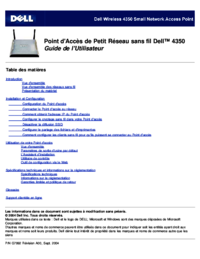

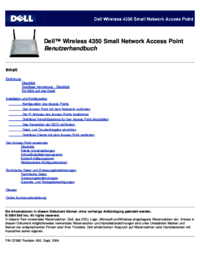
 (0 pages)
(0 pages) (94 pages)
(94 pages)



 (222 pages)
(222 pages)







Comments to this Manuals