Dell ST2321L Monitor User Manual
Browse online or download User Manual for Monitors Dell ST2321L Monitor. Dell ST2321L Monitor User Manual
- Page / 33
- Table of contents
- BOOKMARKS




- Notes, Notices, and Cautions 1
- AboutYourMonitor 2
- Product Features 3
- Front View 3
- Back View 3
- Side View 4
- Bottom View 4
- Monitor Specifications 5
- DVIConnector 6
- Flat Panel Specifications 7
- Resolution 7
- Video Supported Modes 8
- Preset Display Modes 8
- Electrical 8
- Physical Characteristics 8
- Maintenance Guidelines 9
- Appendix 11
- Setting Up Your Monitor 12
- Operating the Monitor 14
- OSD Warning Messages 22
- Using the Tilt 24
- User Guide 26
- Setting Up the Monitor 27
- Connecting the Monitor 28
- Removing the Monitor Stand 29
- Solving Problems 30
- Common Problems 31
- Product-Specific Problems 32
Summary of Contents
Dell™ST2320L/ST2321LmonitorUser'sGuide Notes, Notices, and Cautions Information in this document is subject to change without notice. ©2010
For best practices, follow the instructions in the list below while unpacking, cleaning, or handling your monitor: l To clean your antistatic screen,
Back to Contents Page Appendix Dell™ST2320L/ST2321LmonitorUser'sGuide Safety Instructions FCC Notice (U.S. Only) and Other Regulatory
Back to Contents Page Setting Up Your Monitor Dell™ST2320L/ST2321Lmonitor IfyouhaveaDell™desktoporaDell™ portable computer with internet
Back to Contents Page Setting Up Your Monitor Dell™ST2320L/ST2321Lmonitor IfyouhaveanonDell™desktop,portablecomputer,orgraphicscard I
Back to Contents Page Operating the Monitor Dell™ST2320L/ST2321LmonitorUser'sGuide Using the Front Panel Controls Using the On-Screen
Or Main Menu for non Analog (non VGA) Input NOTE: Auto Adjust is only available when you are using the analog (VGA) connector. 2.Pressthe a
Brightness Contrast Back Brightness adjusts the luminance of the backlight. Press the buttontoincreasethebrightnessandPress
VGA DVI-DHDMI (for selective models)BackSelect VGA input when you are using the analog (VGA) connector. Push to select the VGA input source. Sel
Movie Game Sports Nature Hue Saturation Demo Mode Reset Color Settings Back Mode suitable for movie playback.Mode suitable for game applications.Mode
Wide Mode Horizontal Position Vertical Position Sharpness Pixel Clock Phase Dynamic Contrast Reset Display Setting Back Adjusts the image r
Back to Contents Page AboutYourMonitor Dell™ST2320L/ST2321LmonitorUser'sGuide Package Contents Product Features Identifying Par
Line Out Source PowerSave Audio Reset Audio Settings BackSelectthesourceoftheaudioTurns the Audio Power on or off during power save mode.R
LCD Conditioning Factory Reset Back If an image appears to be retained on the monitor, select LCD Conditioning to help eliminate any image retention.
OSD Warning Messages When the monitor does not support a particular resolution mode you will see the following message :orThis means that the monito
See Solving Problems for more information. Setting the Maximum Resolution To set the maximum resolution for the monitor. Windows XP: 1. Right-cli
Using the Tilt Tilt With the built-in pedestal, you can tilt the monitor for the most comfortable viewing angle. Back to Contents Page 1.Attach mech
Back to Contents Page Setting Up Your Monitor Dell™ST2320L/ST2321Lmonitor Important instructions to set the display resolution to 1920x1080 (Max
Dell™ST2320L/ST2321Lmonitor Information in this document is subject to change without notice. ©2010Dell™Inc.Allrightsreserved. Reproductio
Back to Contents Page Setting Up the Monitor Dell™ST2320L/ST2321LmonitorUser'sGuide Attaching the Base Connecting the Monitor Attac
Connecting the Monitor To connect your monitor to the computer perform the following steps/instructions: 1. Turnoffyourcomputeranddisconnect
If your monitor displays an image, installation is complete. If it does not display an image, see Solving Problems. Attaching the Soundbar (Optional)
Product Features The ST2320L/ST2321L flat panel display has an active matrix, Thin-Film Transistor (TFT), and Liquid Crystal Display (LCD). The moni
Back to Contents Page Solving Problems Dell™ST2320L/ST2321LmonitorUser'sGuide Self-Test Built-in Diagnostics Common Problems Prod
4. Carefully inspect the screen for abnormalities. 5. Press the shortcut button 4 key on the front panel again. The color of the screen changes to r
Product-Specific Problems TroubleshootingtheDell™Soundbar(Optional) l Adjust Phase and Pixel Clock controls via OSD. l Perform monitor self-tes
Back to Contents Page l Turn the volume down. l Clean and reseat the audio line-in plug. l Troubleshoot the computer's sound card. l Test
Side View Bottom View BackViewLabelDescription/Use 1Barcode serial number la
Monitor Specifications Power Management Modes IfyouhaveVESA'sDPMS™compliancedisplaycardorsoftwareinstalledinyourPC,themonitorcan
DVIConnector HDMI Connector (for selective models) 2 Video-Green 3 Video-Blue 4 GND 5 Self-test 6 GND-R 7 GND-G 8 GND-B 9 Computer 5 V/3.3 V 10 GN
Flat Panel Specifications * Based on estimation ** ST2320L/ST2321L Color Gamut (Typical) is based on CIE1976 (81 %) and CIE1931 (68 %). Resolution 1
Video Supported Modes Preset Display Modes ST2320L/ST2321L Electrical Physical Characteristics Horizontal scan range30 kHz to 83 kHz (automati
Environmental Plug and Play Capability You can install the monitor in any Plug and Play-compatible system. The monitor automatically provides the
More documents for Monitors Dell ST2321L Monitor


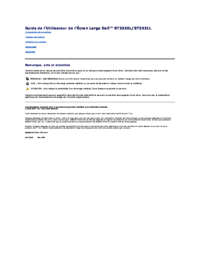

 (50 pages)
(50 pages)


 (2 pages)
(2 pages)







Comments to this Manuals