Dell 944 All In One Inkjet Printer User Manual Page 34
- Page / 62
- Table of contents
- TROUBLESHOOTING
- BOOKMARKS
Rated. / 5. Based on customer reviews


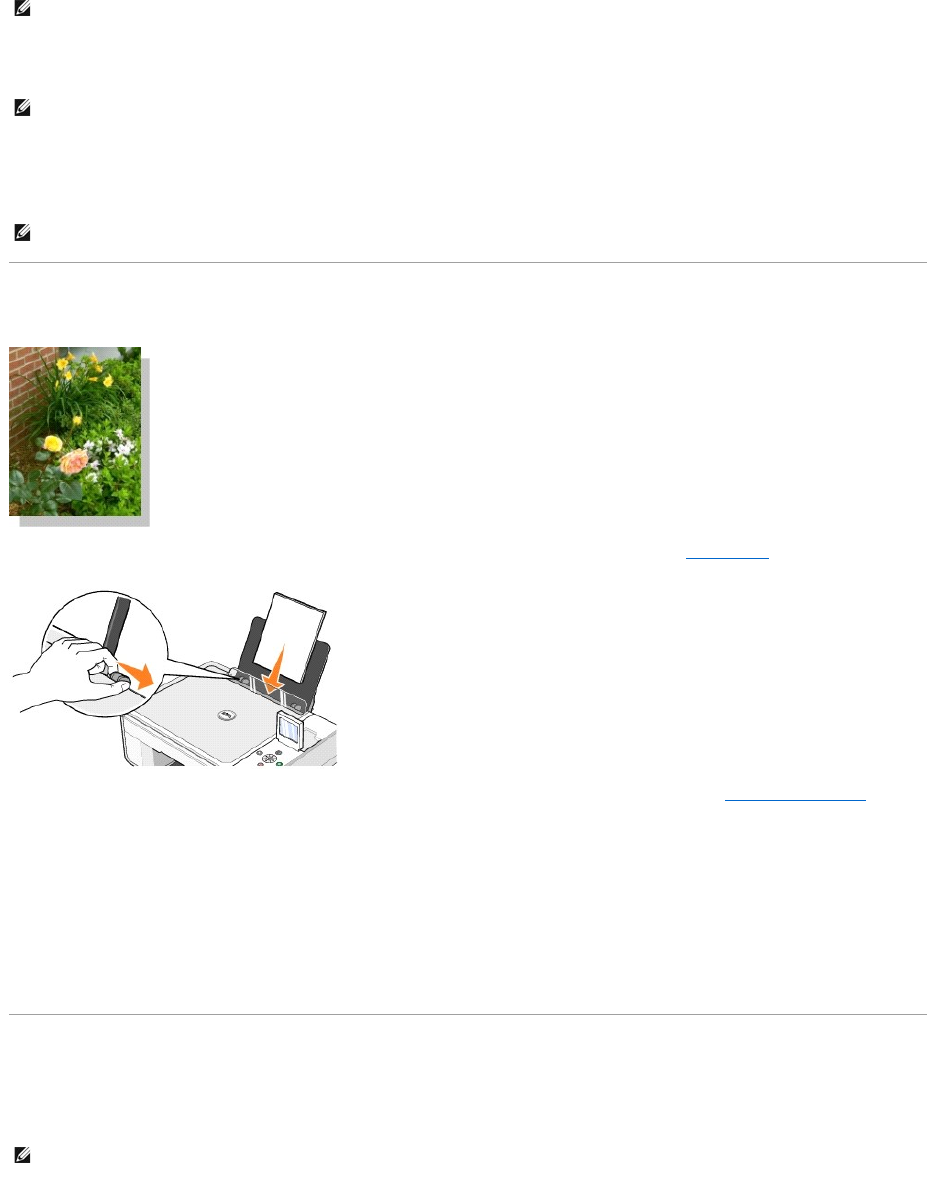
5. On the Print Setup tab, select Photo, and then select the dpi settings for the photo from the drop-down menu.
6. Select the paper size, orientation, and the number of copies.
7. When you are finished customizing your print settings, click OK.
8. Click OK or Print (depending on the program or operating system).
9. To prevent your photos from sticking together or smudging, remove each photo after it exits the paper exit tray.
Printing Borderless Photos
1. For best results, load photo/glossy paper, and make sure the print side is facing up. For more information, see Loading Paper.
2. It is recommended that you use a color cartridge and a photo cartridge for printing photos. For more information, see Replacing Ink Cartridges.
3. With your document open, click File®Print.
4. To customize your print settings, click Preferences, Properties, Options, or Setup (depending on the program or operating system).
The Printing Preferences dialog box opens.
5. On the Print Setup tab, select Photo, and then select the dpi settings for the photo from the drop-down menu.
6. Select the Borderless check box, orientation of the photo, and the number of copies you want.
7. On the Advanced tab, select the borderless paper size from the drop-down menu, and click OK.
8. Click OK or Print (depending on the program or operating system).
Printing Envelopes
1. Turn on your computer and printer, and make sure they are connected.
2. Load up to 10 envelopes with the stamp in the upper left corner.
NOTE: If you are using Dell Picture Studio, select View All Printer Settings to view Print Properties.
NOTE: Photo/glossy paper is recommended for printing photos.
NOTE: Before placing your prints in a nonadhesive photo album or frame, allow sufficient time for the prints to dry thoroughly (12 to 24 hours,
depending on the ambient conditions). This maximizes the life of your prints.
NOTE: You can load a single envelope into the paper support without removing plain paper.
- Notes, Notices, and Cautions 1
- About Your Printer 2
- Setting Up Your Printer 3
- Using the Operator Panel 3
- Operator Panel Menus 4
- Scan Mode 6
- Loading Paper 7
- Appendix 10
- Copying 12
- ¡ Choose a copy quality 13
- Changing Copy Settings 15
- Faxing 16
- Faxing Electronic Documents 18
- Finding Information 20
- GNU License 21
- Preamble 23
- NO WARRANTY 26
- Licensing Notice 28
- Ink Cartridge Maintenance 29
- Aligning Ink Cartridges 30
- Printing 33
- Printing Borderless Photos 34
- Printing Envelopes 34
- Viewing or Printing Photos 36
- Viewing a Slide Show 37
- Regulatory Notices 39
- FCC Notices (U.S. Only) 40
- IC Notice (Canada Only) 40
- CE Notice (European Union) 41
- VCCI Notice (Japan Only) 41
- Class A ITE 42
- Class B ITE 42
- Class A Device 42
- Class B Device 43
- BSMI Notice (Taiwan Only) 44
- ENERGY STAR®Compliance 45
- Mercury Statement 45
- Scanning 46
- ¡ Select the scan quality 47
- Understanding the Software 51
- Using Printing Preferences 52
- Using Dell Picture Studio 53
- Using Memory Card Manager 53
- Dell Ink Management System 54
- Specifications 56
- Operating System Support 57
- Print Media Guidelines 57
- Troubleshooting 59
- General Problems 60
- Error Messages and Lights 61
- Improving Print Quality 62
 (45 pages)
(45 pages) (12 pages)
(12 pages)







Comments to this Manuals