Dell C2665dnf Color Laser Printer User Manual
Browse online or download User Manual for Printers Dell C2665dnf Color Laser Printer. Dell C2665dnf Color Laser Printer User Manual
- Page / 8
- Table of contents
- BOOKMARKS




Summary of Contents
1C2665dnf Color Laser Multifunction Printer | Dell Document HubQuick Reference GuideOctober 2013Front and Rear View1Duplex Automatic Document Feeder (
2About the Operator PanelThe operator panel has a touch panel, a status LED, control buttons, and a number pad, which allows you to control the printe
3About the Home ScreenThe Home screen is the default screen of the printer. See the table below for basic operations.CopyFaxScan to USBID CopyScan to
4Loading an Envelope in the MPFLoad envelopes in the MPF as shown in the illustrations below.CAUTION: Never use envelopes with windows, coated linings
5Overview of the Dell Document HubThe Dell Document Hub is a convenient one-stop gateway to a variety of cloud services to help you manage your docume
6What Are These Icons?12345 6 71Indicates that the cloud service is correctly associated with the Dell Document Hub.2Indicates that the cloud service
7How to Use "Search for Files"1. Tap the Search for Files tile in the Dell Document Hub screen.2. Enter the keywords, and tap Search.3. T
dell.com/supportHow to Use "Smart OCR Scan"1. Tap the Smart OCR Scan tile in the Dell Document Hub screen.2. Tap the destination cloud ser
More documents for Printers Dell C2665dnf Color Laser Printer

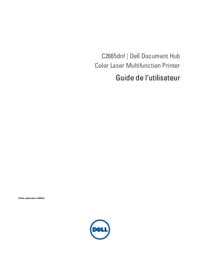
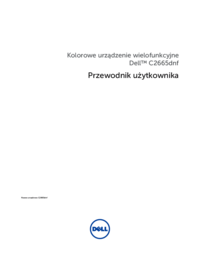

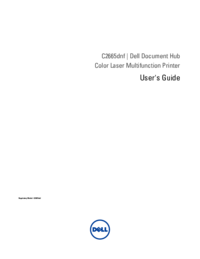


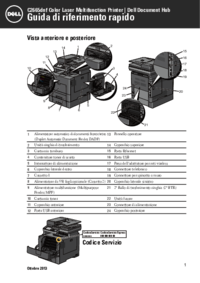
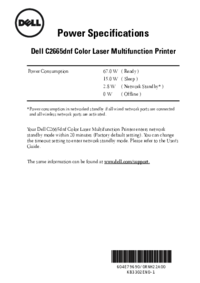



 (1 pages)
(1 pages)







Comments to this Manuals