Dell PowerVault DP500 User Manual
Browse online or download User Manual for Computer hardware Dell PowerVault DP500. Dell PowerVault DP500 User Manual
- Page / 44
- Table of contents
- BOOKMARKS



- End-to-End Deployment Guide 1
- Notes and Notices 2
- Contents 3
- 4 Contents 4
- Terminology 6
- Naming Convention 7
- Virtual Disk Storage 7
- Snapshots 7
- Connection 8
- Creating the Target 9
- Creating a Virtual Disk 11
- Introduction 12
- Pre-Requisites 13
- From Initiator Server/Client 14
- Configuring iSCSI Devices 15
- General Tab 17
- Discovery Tab 17
- Targets Tab 18
- Figure 2-3. Targets Tab 19
- Persistent Targets Tab 20
- Bound Volumes/Devices Tab 21
- Configuring the Target 23
- Establishing Connections 27
- Configuring Secured iSCSI 31
- Connections Using 31
- Challenge-Handshake 31
- Authentication Protocol 31
- One-Way CHAP Authentication 32
- Mutual CHAP Authentication 33
- Target Settings 34
- Initiator Settings Continued 34
- Appendix 35
- Using the Advanced Option 36
- Load Balance Policy 37
- Configuring the iSNS Server 39
- Storage Manager for SANs 41
- Related Links 42
- Index 43 43
- 44 Index 44
Summary of Contents
www.dell.com | support.dell.comDell™ PowerVault™ NF500/NF600SystemsEnd-to-End Deployment Guidefor iSCSI
10 Introduction2In the Microsoft iSCSI Software Target console, right-click iSCSI Target, and then click Create iSCSI Target. The Welcome to the Creat
Introduction 11cEnter the value or choose the value through the Browse option, and then click OK.The IQN identifier is displayed in the Advanced Ident
12 Introduction5The Access screen appears. In the Add option, specify the iSCSI Targets that can access the Virtual Disk that you have created. The Ta
Introduction 133In Advanced Settings window, select General tab, and select the following options from drop-down menu and click OK.– Local adapter—Mic
14 Introduction NOTE: Do not install the iSNS Server software on Initiator (host) or Target (PowerVault500/PowerVault 600 storage system). Install th
Detailed End-to-End iSCSI Setup 15Detailed End-to-End iSCSI SetupThis section describes the end-to-end iSCSI setup, including settings for the iSCSI I
16 Detailed End-to-End iSCSI Setup3The Microsoft iSCSI Initiator Installation screen appears. The options Initiator Service and Software Initiator are
Detailed End-to-End iSCSI Setup 17General TabThe General tab displays the Initiator node name which is the Initiator's iSCSI Qualified Name (IQN)
18 Detailed End-to-End iSCSI Setupsystem. If no Target portals are listed, you can add them using the IP address or DNS name of Target server. In the
Detailed End-to-End iSCSI Setup 19Figure 2-3. Targets Tab If you use the Direct Portals option the Discovery tab, the Targets of the IP address that y
Notes and Notices NOTE: A NOTE indicates important information that helps you make better use of your computer. NOTICE: A NOTICE indicates either pot
20 Detailed End-to-End iSCSI Setup3Select Automatically restore this connection when the system boots to ensure continuous connection and to avoid est
Detailed End-to-End iSCSI Setup 21Figure 2-5. Persistent Targets Tab Bound Volumes/Devices TabIf a host service or application depends on the availabi
22 Detailed End-to-End iSCSI SetupFigure 2-6. Bound Volumes/Devices Tab Configuring Microsoft iSCSI Software TargetThe Microsoft iSCSI Software Targe
Detailed End-to-End iSCSI Setup 23Configuring the Target1Configure Network Settings on the iSCSI Target device—The PowerVault 500/600 storage system i
24 Detailed End-to-End iSCSI SetupThe following steps describe the procedure to create two iSCSI Targets that use two dedicated NICs for iSCSI traffic
Detailed End-to-End iSCSI Setup 25dYou must associate each iSCSI Target with an iSCSI Initiator. The iSCSI Initiator is the host that requests access
26 Detailed End-to-End iSCSI SetupeIn the iSCSI Initiator identifiers screen, choose the identifier and clickNext.fThe Completing the Create iSCSI Tar
Detailed End-to-End iSCSI Setup 27eThe Access screen appears. Click Add and enter the iSCSI Target information.You must associate the Virtual Disk wit
28 Detailed End-to-End iSCSI SetupaChoose this option to enable MPIO and select Advanced.bGo to Advanced Settings→ General tab and select the followin
Detailed End-to-End iSCSI Setup 299In the right pane, the iSCSI disk that is Connected is displayed as Unknown Not Initialized and Unallocated.10The W
Contents 3Contents1 Introduction . . . . . . . . . . . . . . . . . . . . . . . . 5Terminology . . . . . . . . . . . . . . . . . . . . . . . . 6iSCS
30 Detailed End-to-End iSCSI Setup
iSCSI Connections Using Challenge-Handshake Authentication Protocol 31Configuring Secured iSCSI Connections Using Challenge-Handshake Authentication P
32 iSCSI Connections Using Challenge-Handshake Authentication ProtocolOne-Way CHAP AuthenticationIn One-Way CHAP authentication, only the iSCSI Target
iSCSI Connections Using Challenge-Handshake Authentication Protocol 33iSCSI Initiator Settings1Log in to the Target on which you have enabled CHAP in
34 iSCSI Connections Using Challenge-Handshake Authentication ProtocolTarget Settings1Configure the Target settings of CHAP as described in "iSCS
Appendix 35AppendixThe previous chapters in this document describe the procedures for basic iSCSI session/connection information. This chapter briefly
36 AppendixUsing the Advanced OptionYou can use the Advanced option to perform the following functions:• Go to iSCSI Initiator Properties→ Tar ge ts t
Appendix 37Devices TabThe Devices tab of Target Properties screen provides generic device details like the Virtual Disks that are associated with the
38 Appendix•Round Robin With Subset—The round robin subset policy executes the round robin policy only on paths designated as active. The stand-by pat
Appendix 395The Installing Microsoft iSNS Server screen indicates the installation progress. The Microsoft iSNS Installation Program prompts you to ch
4 Contents3 Configuring Secured iSCSI Connections Using Challenge-Handshake Authentication Protocol . . . . . . . . . . . . . 31CHAP vs IPSec . . . .
40 AppendixTo configure the iSNS Server, perform the following steps.1Log on to the server where you have installed the iSNS Server 3.0 and go to Star
Appendix 41Best Practices for Efficient Storage ManagementStorage Manager for SANsStorage Manager for SANs is a Microsoft Management Console snap-in t
42 AppendixRelated LinksFor more information on storage for Microsoft Windows Storage Server 2003 operating systems and iSCSI in particular, see the f
Index 43IndexCCHAP, 31Mutual CHAP, 33One-Way CHAP, 32IiSCSI, 5Configuring, 15Configuring Target, 22LLoad Balance Policy, 37MMulti-Path, 35PPowerVault
Introduction 5IntroductionThis document provides information about configuring the Dell™ PowerVault™ 500 or PowerVault 600 storage system as an Intern
6 IntroductionThe following topics are discussed in further sections:• Quick install steps—Instructions about creating an iSCSI Target and establishin
Introduction 7You can download and install the iSNS server from the Microsoft website at www.microsoft.com on a separate server that does not have Mic
8 Introduction• Snapshots are useful for fast system recovery of files and volumes, in case of accidental data deletion by a user, overwritten data, o
Introduction 9Pre-RequisitesBefore you set up the iSCSI Target, ensure that you perform the following steps:1Download the Microsoft iSCSI Initiator so
More documents for Computer hardware Dell PowerVault DP500







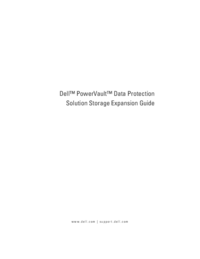
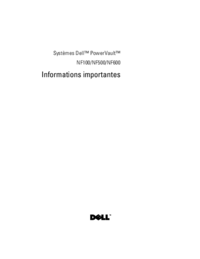

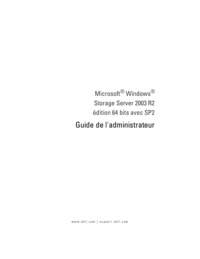




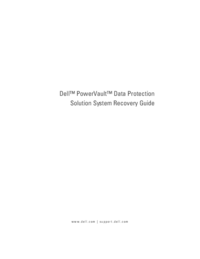

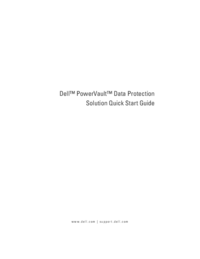

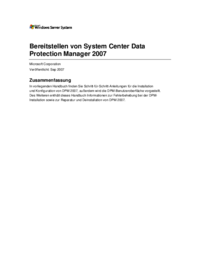





 (42 pages)
(42 pages)

 (176 pages)
(176 pages)







Comments to this Manuals