Dell Latitude C800 User Manual Page 41
- Page / 104
- Table of contents
- BOOKMARKS
Rated. / 5. Based on customer reviews


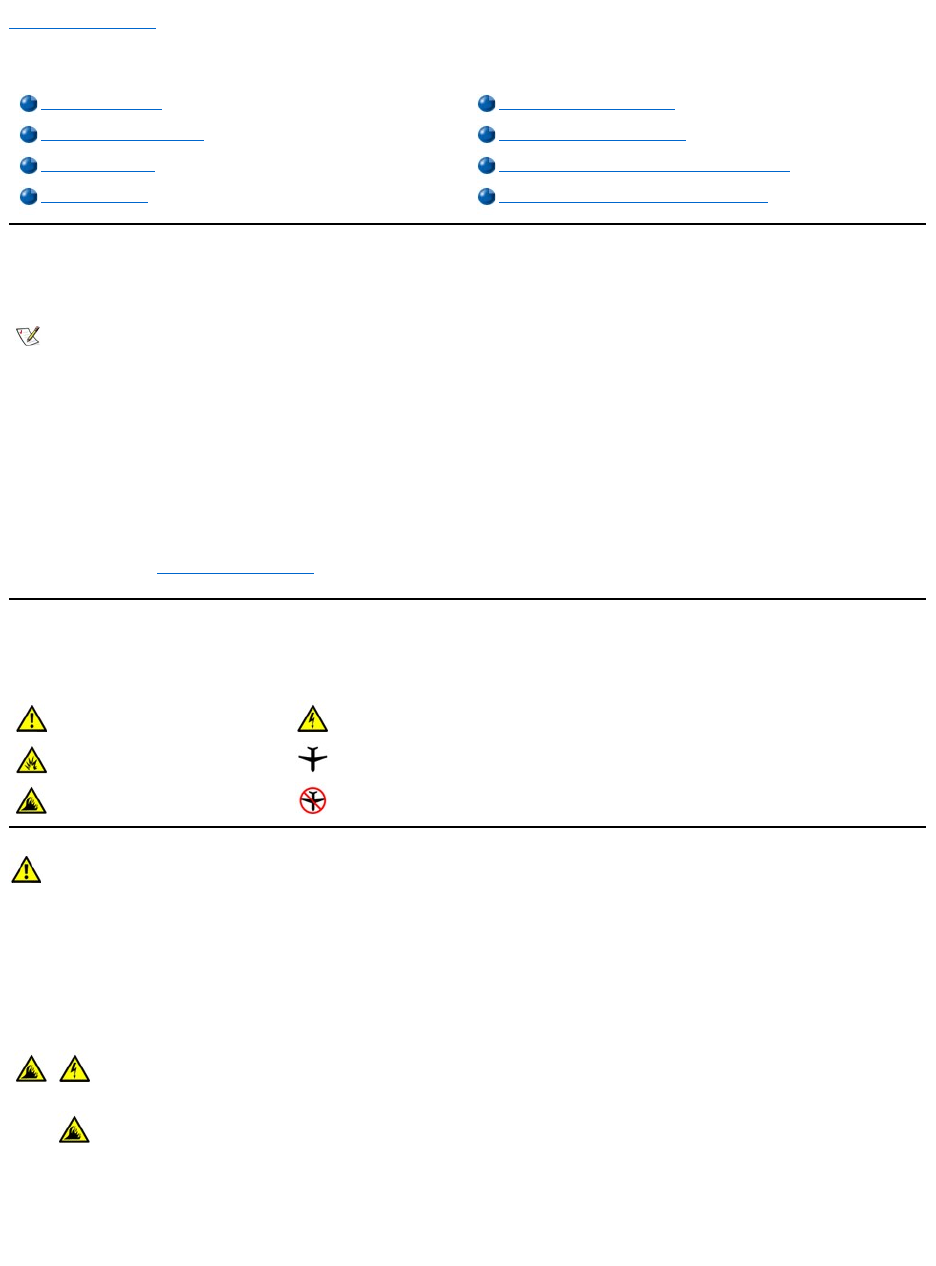
Back to Contents Page
WhatYouNeedtoKnow:Dell™Latitude™C800User'sGuide
Finding Information
In addition to this User's Guide, the following documentation is included with your computer.
l An operating system Setup Guide, which describes how to set up the operating system installed on your Dell computer.
l Online documentation for your computer's devices (such as a modem) and for options you purchase separately from your computer. To
access this supplemental documentation, double-click the Dell Documents icon on the Microsoft®Windows®desktop, click System
Information, and then click System Documentation.
l Readme files, which may be installed on your hard drive, provide last-minute updates about technical changes to your computer or advanced
technical reference material intended for experienced users or technicians.
For detailed information on the computer's parts and assemblies and how to remove and replace them, see the computer's Service Manualonthe
Dell support website at http://support.dell.com.
Safety and EMC Symbols
The following information defines the meaning of symbols used in the Safety and Electromagnetic Compatibility (EMC) Instructions.
Safety Instructions
General
Finding Information
When Using Your Computer
Safety and EMC Symbols
Ergonomic Computing Habits
Safety Instructions
When Removing or Installing Memory Modules
EMC Instructions
Protecting Against Electrostatic Discharge
NOTE: Documentation updates are sometimes included with your computer to describe changes to your computer or software. Always
read these updates beforeconsultinganyotherdocumentationbecausetheupdatescontainthelatestinformation.
Attention
Risk of electric shock
Risk of explosion
Aircraft
Risk of fire
Use of this feature may be prohibited on aircraft
l Do not attempt to service the computer yourself. Always follow installation instructions closely.
l IfyouuseanextensionpowercablewithyourACadapter,ensurethatthetotalampereratingoftheproductspluggedinto
the extension power cable does not exceed the ampere rating of the extension cable.
l Do not push objects into air vents or openings of your computer. Doing so can cause fire or electric shock by shorting out
interior components.
l Place the AC adapter in a ventilated area, such as a desk top or on the floor, when you use it to run the computer or to charge
the battery. Do not cover the AC adapter with papers or other items that will reduce cooling; also, do not use the AC adapter
inside a carrying case.
l Do not allow your portable computer to operate with the base resting directly on exposed skin, for example, legs, for an
extended period of time. With extended operation, heat can potentially build up in the base. Allowing sustained contact with
the skin could cause discomfort or, eventually, a burn.
- About the AC Adapter 2
- Connecting the AC Adapter 2
- About the Batteries 2
- Checking the Battery Charge 4
- Battery Warnings 5
- Charging the Battery 5
- Detecting Battery Problems 5
- Battery Disposal 6
- Back View 7
- Left Side View 7
- Right Side View 8
- External Monitor 9
- Parallel Devices 9
- Docking Devices 10
- USB Devices 10
- Serial Devices 10
- AC Adapter 10
- Infrared Sensor 11
- Network 11
- TV and Digital Audio 12
- Audio Devices 13
- IEEE 1394 Devices 13
- Overview 14
- International Dialing Codes 14
- Americas Contact Numbers 15
- Europe Contact Numbers 17
- Advanced Testing 24
- Back to Contents Page 35
- Status Lights 36
- Drive access 37
- Caps Lock 37
- Scroll Lock 37
- Technical Assistance 38
- Help Tools 38
- Problems With Your Order 39
- Product Information 39
- Before You Call 40
- Finding Information 41
- Safety and EMC Symbols 41
- Safety Instructions 41
- EMC Instructions 43
- When Using Your Computer 43
- Ergonomic Computing Habits 44
- Conservation Tips 46
- Power Conservation Modes 46
- Power Options Properties 47
- Power Management Properties 48
- Activating Standby Mode 48
- Activating Hibernate Mode 48
- Activating Suspend Mode 49
- ENERGY STAR®Emblem 49
- FCC Notices (U.S. Only) 50
- IC Notice (Canada Only) 52
- CE Notice (European Union) 52
- Battery Disposal 53
- VCCI Notice (Japan Only) 53
- BSMI Notice (Taiwan Only) 56
- CE Mark Notice 57
- About Passwords 63
- Using a Primary Password 63
- Using a Hard Drive Password 63
- Assigning an Asset Tag 64
- The System Setup Screens 67
- Changing the Boot Sequence 68
- Changing Printer Modes 68
- Changing COM Ports 68
- Enabling the IR Sensor 68
- During POST, the 77
- Processor 82
- PC Cards 82
- Connectors 83
- Display 85
- Keyboard 85
- Battery 85
- AC Adapter 86
- Physical 86
- Environmental (Computer) 87
- Touch Pad 87
- Track Stick 88
- Supported CD/DVD Formats 88
- Fixed Optical Drives 88
- Identifying Your Computer 89
- Packing the Computer 89
- Travel Tips 89
- Traveling by Air 90
- Modular Bay 91
- Floppy Drive 93
- CD, CD-RW, or DVD Drive 93
- Keyboard and Keypad Controls 95
- DellAccessDirect™Key 96
- Speaker Controls 96
- Cursor Controls 97
- Latitude 101
- C800 User's Guide 101
 (118 pages)
(118 pages)







Comments to this Manuals