Dell B3465dnf Mono Laser Multifunction Printer User Manual
Browse online or download User Manual for Printers Dell B3465dnf Mono Laser Multifunction Printer. Dell B3465dnf Mono Laser Multifunction Printer User Manual
- Page / 52
- Table of contents
- TROUBLESHOOTING
- BOOKMARKS



- Administrator's Guide 1
- Contents 2
- Contents 3 3
- Overview 4
- Configuring the applications 5
- Configuring TCP/IP settings 6
- Setting the date and time 6
- Configuring advanced settings 14
- Configuring Scan to Network 19
- Using the applications 23
- Using Scan to Network 24
- Printing held jobs 25
- Troubleshooting 26
- ESET OR REPLACE THE CARD 27
- 2 Click System tab > Log 28
- 3 Click Apply 29
- HECK THE OCSP RESPONDER URL 34
- NCREASE THE RESPONDER TIMEOUT 34
- Secure Scan To E-mail issues 36
- HECK THE ADDRESS BOOK SETUP 37
- HECK THE LDAP SETTINGS 37
- LDAP issues 41
- Licensing issues 42
- Appendix 43
- Licensing applications 44
- Edition notice 45
- Trademarks 45
- GOVERNMENT END USERS 45
- Open Source Software 47
- Additional copyrights 48
Summary of Contents
Smart Access Card SolutionAdministrator's GuideJune 2013 www.dell.com | dell.com/support/printersA00
On printers running the Embedded Solutions Framework (eSF) version 3.0 or later:a Make sure that you have created a security template that uses Smart
Securing access to built‑in printer functionsUse this method to restrict access to built‑in printer functions, such as copy and fax.1 Make sure you ha
Configuring manual login setup settingsNotes:• If users are allowed to log in to the printer manually (using a user name and password instead of a Sma
Using simple Kerberos setupIf you selected Use simple Kerberos setup, then enter the Kerberos information manually under the Simple KerberosSetup head
Configuring advanced settingsNot all networks require you to configure advanced settings. If necessary, adjust the settings to enable the printer toco
Type the mappings in the text file in this format: IP address, space, server host name. For example, 0.0.0.0HostName. You can assign multiple host nam
• Secondary SMTP Gateway—If you are using a secondary or backup SMTP server, then type the server IP addressor host name.• Secondary SMTP Gateway Port
• Transmission Log—The recommended setting is Print only for error.• E-mail Bit Depth—Select 8 bit for grayscale imaging or 1 bit for black and white.
Configuring the application settingsConfiguring digital signing1Access the application configuration settings from the Embedded Web Server.2 Configure
To secure access to the e‑mail function and specify where to get the user’s e‑mail address:1 Make sure you have created a security template that uses
ContentsOverview...4Configuring the applications...
5 Under the Location heading, select Network Folder, and then configure the location settings.6 Under the Authentication Options heading, select Use K
Configuring Secure Print Jobs ReleaseNote: Before configuring Secure Print Jobs Release, make sure you have configured all necessary Smart CardAuthent
f Under Advanced Security Setup in step c, click Access Controls.g If necessary, expand the Device Solutions or Apps folder.h From the Secure Print Jo
Using the applicationsUsing Secure Scan To E-mailNote: If manual login is enabled, then the “Wait for user information” option must be selected in the
10 For encrypted e‑mail to be sent to a recipient, the recipient must be in the global address book and must have avalid encryption certificate. If an
Using Secure Print Jobs ReleasePrinting held jobs1 With a document open, click File > Print.2 Select the print‑and‑hold feature:• For Windows users
TroubleshootingSmart Card Authentication Client login issues“A card reader was not detected on this device” error messageMAKE SURE A SUPPORTED SMART C
3 From the Filter menu, select an application status.4 From the Application menu, select the application, and then click Submit.If you are still unabl
The printer home screen fails to return to a locked state when not in useTry one or more of the following:MAKE SURE ALL REQUIRED APPLICATIONS ARE INST
“Kerberos configuration file is not properly formatted” error messageThis system log error indicates that the Kerberos configuration file contains inc
Secure Scan To E-mail issues...36Secur
“The domain controller did not respond within the required time; the domaincontroller timeout may need to be increased” error messageTry one or more o
“The domain controller issuing certificate has not been installed” error messageThis system log error indicates that the required Certificate Authorit
“Unable to contact the domain controller for the user’s realm” error messageThis system log error indicates that the domain, realm, or domain controll
CHECK THE DOMAIN CONTROLLER VALIDATION METHOD1 Access the application configuration settings from the Embedded Web Server.2 Under the Smart Card Setup
“An error occurred while trying to connect to the OCSP responder” error messageThis system log error indicates that the OCSP responder URL is configur
“The OCSP responder certificate, stored on the printer, does not match the onereturned by the responder” error messageTry one or more of the following
ADD THE USER’S GROUP TO THE AUTHORIZATION LIST FOR THE PRINTERMake sure the user’s Active Directory group is listed in the Group Authorization List fi
“No signing certificate is available to sign your e-mail. Press Next to continuewithout digital signature” or “The e‑mail cannot be sent because your
If you configured the application to allow users to choose whether to encrypt their e‑mail, then the first error messageis shown to users when one or
CHECK THE SMTP SERVER AUTHENTICATION SETTING1 From the Embedded Web Server, click Settings or Configuration.2 Click E-mail/FTP Settings > SMTP Setu
Overview• Smart Card Authentication Client—This lets you secure access to printers by requiring users to log in using a SmartCard or a user name and p
3 Click Apply.Secure Print Jobs Release issues“Unable to determine user id. Contact your system administrator” error messageThis error indicates that
LDAP issuesLDAP lookups failTry one or more of the following:MAKE SURE PORT 389 (NON‑SSL) AND PORT 636 (SSL) ARE NOT BLOCKED BY A FIREWALLThe printer
NARROW THE LDAP SEARCH BASENarrow the LDAP search base to the lowest possible scope that includes all necessary users.VERIFY THAT THE LDAP ATTRIBUTES
AppendixAccessing application configuration settings using theEmbedded Web Server1 Obtain the printer IP address:• From the printer home screen• From
Licensing applicationsApplications require a valid electronic license to run on select printers.For more information on purchasing a license for an ap
NoticesEdition noticeJune 2013The following paragraph does not apply to any country where such provisions are inconsistent with local law: THISPUBLICA
property rights in and to Software are owned and retained by the manufacturer or owner of the Software. All rightsnot expressly granted under this Agr
PARTICULAR PURPOSE OR ANY WARRANTY REGARDING TITLE OR AGAINST INFRINGEMENT, FOR THE SOFTWARE ANDALL ACCOMPANYING WRITTEN MATERIALS. THIS LIMITED WARRA
U.S. Government Restricted RightsThe software and documentation are "commercial items" as that term is defined at 48 C.F.R. 2.101, consistin
Copyright (c) 2001 Markus FriedlCopyright (c) 2002 Olaf KirchCopyright (c) 2003 Kevin StefanikRedistribution and use in source an binary forms, with o
Configuring the applicationsConfiguring printer settings for use with the applicationsEven if the printer has been set up previously, make sure all se
IndexAa card reader was not detected onthis device 26accessing application configurationsettings using the Embedded WebServer 43adding idle screen i
importing a configuration using theEmbedded Web Server 43installing certificatesautomatically 6installing certificates manually 5Jjob expiration se
troubleshooting a card reader was not detected onthis device 26an error occurred while readingthe card 26authentication failed 28cannot encrypt e‑m
Installing certificates automaticallyFor eSF v4.x printers, the CA certificate can be installed automatically.Note: Make sure to add the printer to th
4 Select the correct time zone.Note: If you select (UTC+user) Custom, then you must configure additional settings under the Custom TimeZone Setup head
Configuring Smart Card Authentication ClientSmart Card Authentication Client and Application Access Manager must be configured correctly for the other
Setting up group authorization for the Security TemplateNotes:• This method applies only to printers running Embedded Solutions Framework (eSF) versio











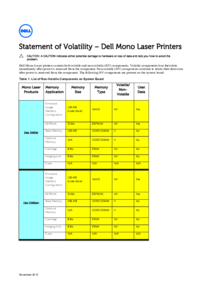

 (135 pages)
(135 pages) (412 pages)
(412 pages)







Comments to this Manuals