Dell PowerVault 124T User Manual Page 1
Browse online or download User Manual for Computer hardware Dell PowerVault 124T. Dell PowerVault 124T User Manual
- Page / 56
- Table of contents
- BOOKMARKS




- Notes, Notices, and Cautions 1
- Configuring the Autoloader 2
- Setting the SCSI ID 3
- Setting Ethernet 3
- Setting the IP Address 4
- Setting the Subnet Mask 4
- Setting an IP Gateway 4
- Setting the Time 5
- Barcode Reader 6
- SCSI Barcode Length 6
- Setting Magazines 7
- Setting Security 7
- Setting Passwords 7
- Setting the Security 9
- Stopping a Diagnostic Test 9
- Front Panel Diagnostic Tests 9
- RMU Diagnostic Tests 10
- Technical Assistance 11
- AutoTech Service 12
- Problems With Your Order 13
- Product Information 13
- Before You Call 14
- SCSI Bus Requirements 15
- Accessories 15
- Installation Overview 15
- Installation Preparation 15
- Choosing a Location 16
- UL Requirements 16
- Bar Code Reader 16
- Product Overview 16
- Unpacking the Autoloader 17
- Tape Drive Device Driver 19
- Autoloader Device Driver 20
- Overview 23
- Enter Passwords 24
- Using Cartridges 25
- Ejecting a Single Cartridge 26
- Ejecting a Magazine 27
- Installing a Magazine 27
- Running an Inventory 28
- Viewing Status Information 28
- Viewing Firmware Version 29
- Viewing Element Status 29
- Viewing Tape Drive Status 29
- Viewing Tape Drive Version 29
- Viewing Ethernet Information 30
- Opening the RMU 31
- Viewing Status Information 31
- Configuration Page 32
- SCSI ID 33
- Compression 33
- Cleaning Tape 33
- Setting the Magazines 34
- Setting the System Time 34
- Setting Network Options 34
- Firmware Page 36
- Library Operations Page 37
- Set to Home 38
- Physical Specifications 39
- Tape Drive Specifications 40
- Checking for Errors 42
- Autoloader Logs 43
- TapeAlert Logs 51
- Packing the Autoloader 56
Summary of Contents
Dell™PowerVault™124TLTO3-060 Autoloader User's Guide Introduction Installing the Autoloader Operating the Autoloader Remote Management Unit
2. Scroll to the test you want to run and press Enter. If you are already logged in as Administrator, the test begins executing immediately. The messa
Back to Contents Page GettingHelp:Dell™PowerVault™124TLTO3-060 Autoloader User's Guide Technical Assistance Dell Enterprise Training an
www.dell.com/jp (Japan only) www.euro.dell.com (Europe only) www.dell.com/la (Latin American countries) www.dell.ca (Canada only) l Anonymous fil
Automated Order-Status Service TocheckonthestatusofanyDell™productsthatyouhaveordered,youcangotosupport.dell.com, or you can call th
Before You Call If possible, turn on your system before you call Dell for technical assistance and call from a telephone at or near the computer. Y
Back to Contents Page InstallingtheAutoloader:Dell™PowerVault™124TLTO3-060 Autoloader User's Guide Installation Overview Installing the au
l Power cable l Documentation CD containing all of the documentation in Adobe®Portable Document Format (PDF) and supplied device drivers l Bar code
Back Panel Overview Unpacking the Autoloader Before you begin, clear a desk or table so that you can unpack the autoloader. You also need to selec
Connecting the SCSI and Power Cables To connect the SCSI and power cables to the autoloader: 1. Shut down and turn off the selected server. Turn of
Preparing the Host and Verifying the Connection If necessary, install a SCSI host adapter, software, and compatible drivers. Refer to the manuals for
Back to Contents Page FrontPanelAdministration:Dell™PowerVault™124TLTO3-060 Autoloader User's Guide When you first power on the Dell Power
3. Open the device manager (refer to your specific OS documentation for instructions). For example, right-click the My Computer icon on the Windows de
9. Click the Dell (tm) PowerVault (tm) 124T Autoloader entry and click Next. 10. Click Next again to install the driver. 11. Click Finish. 12. Close t
device is attached to, simply edit both lines. LOAD ADPT160M.HAM SLOT=201 /LUNS LOAD ADPT160M.HAM SLOT=202 /LUNS 6. After the STARTUP.NCF file has bee
Back to Contents Page Introduction:Dell™PowerVault™124TLTO3-060 Autoloader User's Guide Overview Data backup is essential to protect irreplac
Back to Contents Page OperatingtheAutoloader:Dell™PowerVault™124TLTO3-060 Autoloader User's Guide Operator's Panel Functionality Usi
Using Cartridges When you first install the autoloader, you load your cartridges into the magazines and then load the magazines into the autoloader.
Ejecting a Single Cartridge When you want to remove a single cartridge from the autoloader, you can specify the cartridge you want by bar code or loca
Outward Side of a Magazine The autoloader will not run unless both magazine bays are properly occupied with either a magazine or a magazine blank. On
Manually Operating the Magazine There are two white thumbwheels, located on each end of the magazine. You can move the slots within the magazine by tu
Viewing Firmware Version To view the current firmware version, use the following procedure: 1. From the main menu, scroll to Status, and then press E
To configure the Dell PowerVault 124T LTO3-060 autoloader, you must verify the setup of the following: l SCSI ID(s). For the autoloader, there is a s
Viewing Ethernet Information To view the Ethernet information, use the following procedure. 1. From the main menu, scroll to Status, and then press
Back to Contents Page RemoteManagementUnit:Dell™PowerVault™124TLTO3-060 Autoloader User's Guide Remote Management Unit Overview Configura
RMU Web Interface Status Pane 1. System Status - provides model and serial number (S/N) of both the autoloader and the drive. This section also conta
SCSI ID You can change the drive's SCSI ID from the RMU. To change the SCSI ID: 1. From any page, click the Configuration heading. The Configurat
3. In the Cleaning Tape Location field, select the appropriate slot location where you installed the cleaning tape. If Auto Clean is disabled, cleanin
system, the IP address may change depending on the network administrator's settings. To Set IP address: 1. Clear the check box to remove the chec
4. Type the IP addresses in the appropriate boxes. 5. Click submit to save. Client Overlap Control is a management policy on controlling how the Web
1. From any page, click the Diagnostics heading. The Diagnostics screen will be displayed. 2. Under View Error and History Logs, click View Logs. You
1. From any page, click the Library Operations heading. The Library Operations screen displays. 2. From the Library Operations page, click Inventory.
Back to Contents Page TechnicalSpecifications:Dell™PowerVault™124TLTO3-060 Autoloader User's Guide Physical Specifications Autoloader Per
l An IP gateway (optional) l A Simple Network Management Protocol (SNMP) server (optional) l A time server, or set the time and time zone manually (op
Autoloader Power Specifications Autoloader Vibration Specifications Autoloader Shock Specifications Tape Drive Specifications LTO3-060 Drive S
Back to Contents Page Troubleshooting:Dell™PowerVault™124TLTO3-060 Autoloader User's Guide Before Contacting Customer Support Operator Cont
Operator Control Panel Error Display The Operator Control Panel (OCP) is used for operator input, and to display status and error information outpu
l No error message appears, but the autoloader fails to complete the action. When either of these things occur, the system generates a log of the erro
15 Timer Error 16 Tick Error 17 Activate Error 18 Threshold Error 19 Suspend Lifted 1A Block Pool Error 1B Queue Function Failed 1C Semaphore Function
l If the Picker Test failed, verify there is no obstruction within the picker assembly and repeat the test. l If the Random Moves test failed, see ste
l Verify that the network is properly configured (i.e. no loop-back condition exists). l Verify that the autoloader operates correctly when properly
l Check host adapter and SCSI cables and terminator. l Power cycle the autoloader and retry the operation. l If all previous steps fail, contact supp
location. l Power cycle the autoloader through the front panel. l Run the Random Moves test from either the Remote Management Unit (RMU) or the Operat
l Power cycle the autoloader. l Run the Random Moves test from either the Remote Management Unit (RMU) or the Operator Control Panel (OCP). Note: The
5. Press Enter. New Gateway is xxx.xxx.xxx.xxx appears on the LCD. You do not need to reboot the autoloader. 6. Press Escape or Enter to return to th
E9 Time Update EventThe system time was changed. No action required.Front Panel Error Types EA LCD Busy ErrorPossible LCD controller problem, softwar
TapeAlert Logs You can retrieve TapeAlert log information through one of three methods: l Operator Control Panel (OCP) l Remote Management Unit (R
Tape Alert Message Typical Application Client Message Probable Cause Of Error Message Recommended Action Drive TAflag[01] Read Warning TapeAlert Log E
Unrecoverable Mechanical Cartridge Failure TapeAlert Log Entry: 0004000000000000 in the drive has experienced a mechanical failure. cartridge mechanic
Drive TAflag[28] Power Consumption TapeAlert Log Entry: 0000001000000000 The tape drive power consumption is outside the specified range. Power consu
Returning the Autoloader for Service If you need to return the autoloader or a component of the autoloader for service, contact support.dell.com.
Packing the Autoloader Gather the original packaging material to pack the autoloader: the shipping box, two foam end caps, accessory package insert (p
automatically appears at the first digit. 4. Scroll to set the number of hours difference between your local time and Greenwich Mean Time (GMT). 5. Sc
Setting Magazines In some cases, autoloader owners were being charged Independent Software Vendor (ISV) licensing fees for two-magazine autoloaders a
Back to Contents Page click Configuration. The Enter Network Password or User name screen displays. The customer support representatives will nee
Back to Contents Page Diagnostics:Dell™PowerVault™124TLTO3-060 Autoloader User's Guide Diagnostic Tests from the Front Panel Remote Managem
More documents for Computer hardware Dell PowerVault 124T



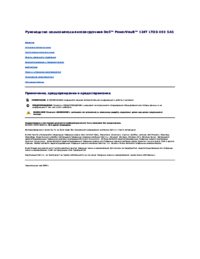



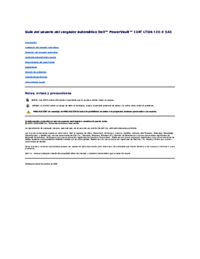
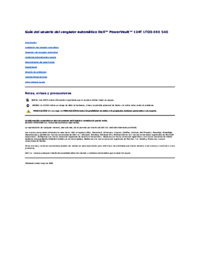


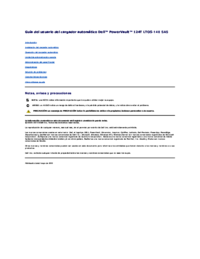




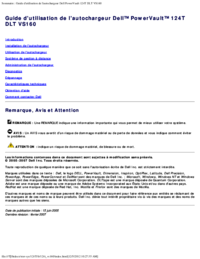
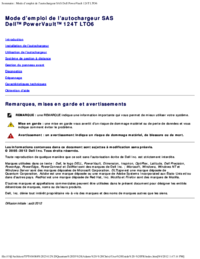




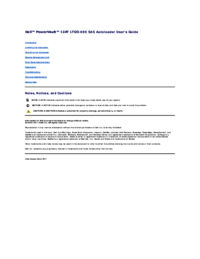
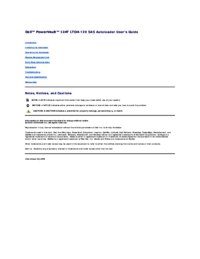








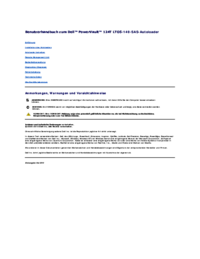
 (2 pages)
(2 pages) (86 pages)
(86 pages) (18 pages)
(18 pages)







Comments to this Manuals